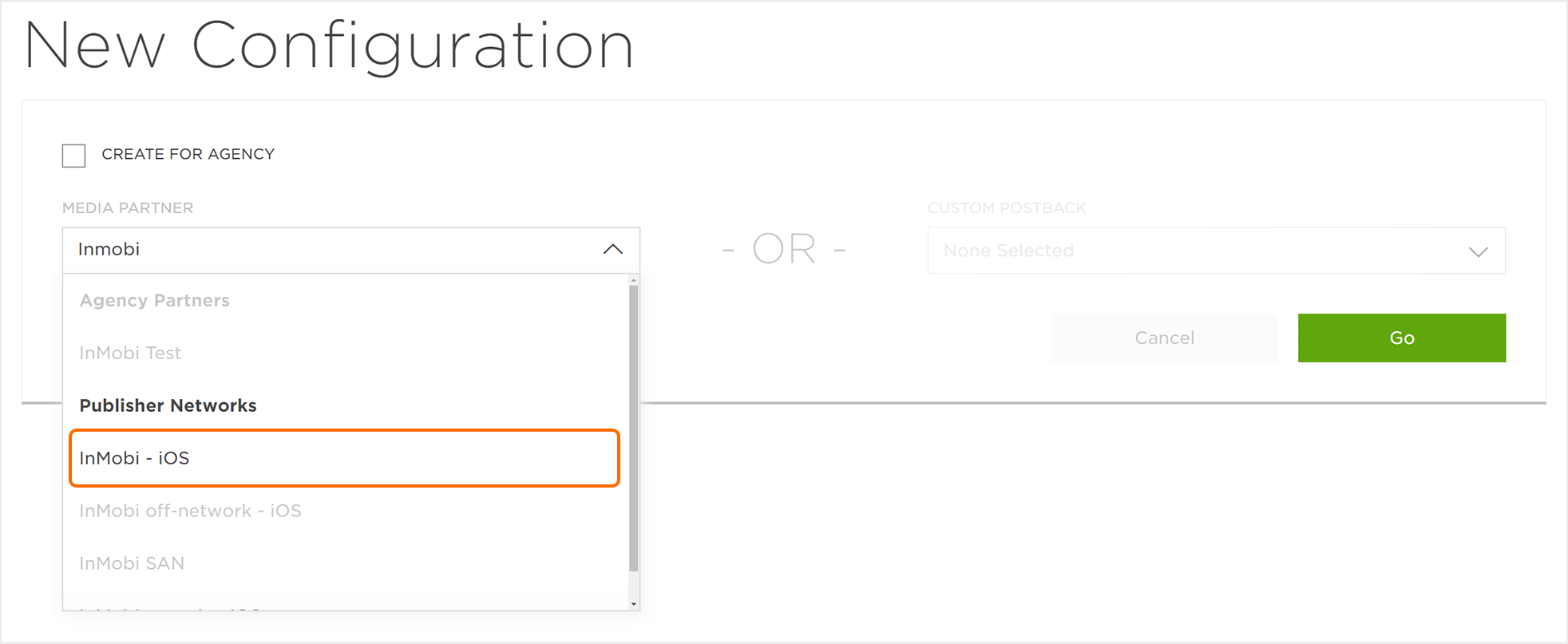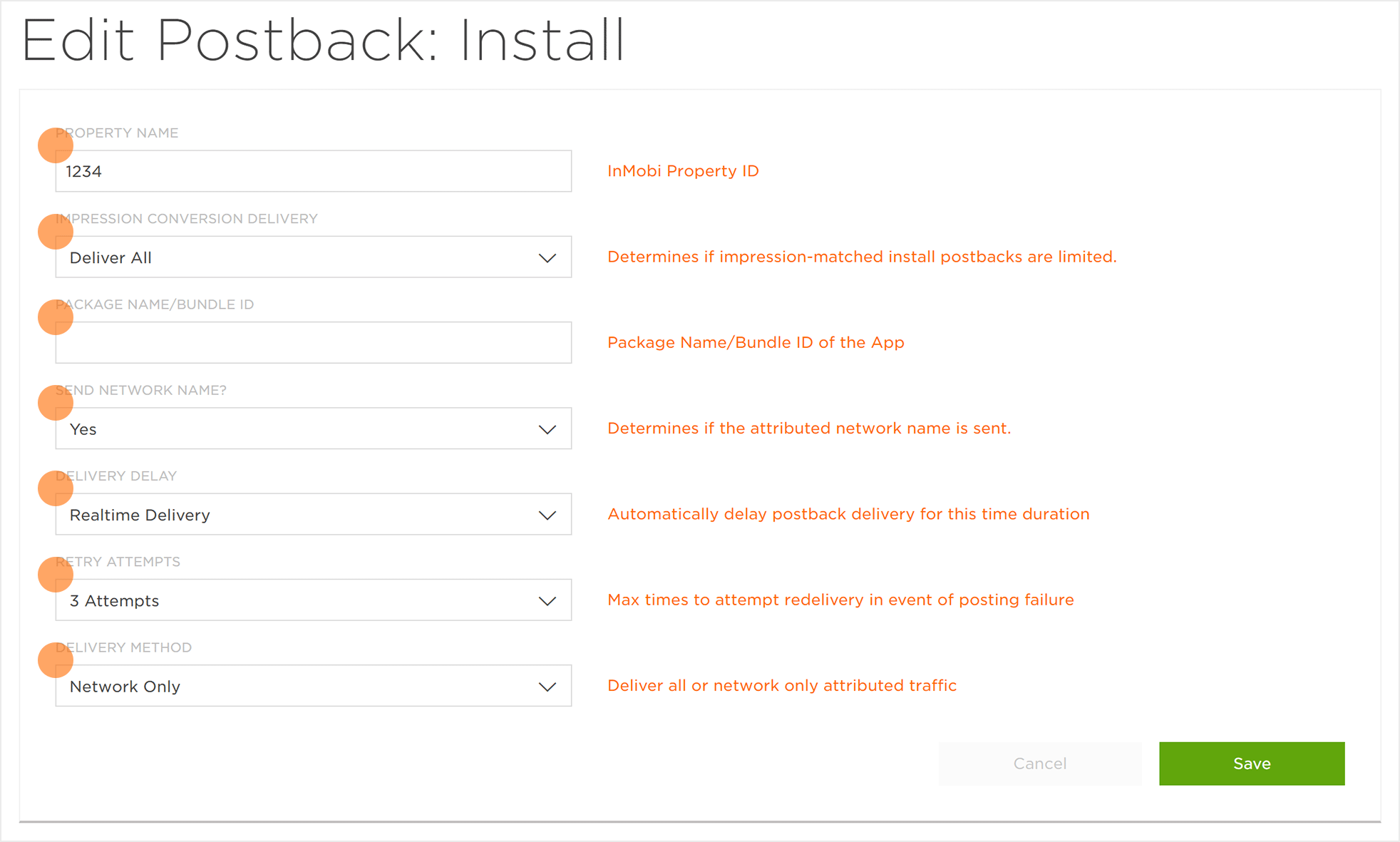The following document defines the process for creating an InMobi campaign within Kochava.
Data Needed Before Beginning Process:
- InMobi Property ID.
Use Cases for an InMobi Campaign:
- An app marketing campaign with InMobi has been created.
Create an InMobi Campaign
- Log in to Kochava.
- Select the desired Account and App.
- Select Links > Campaign Manager.
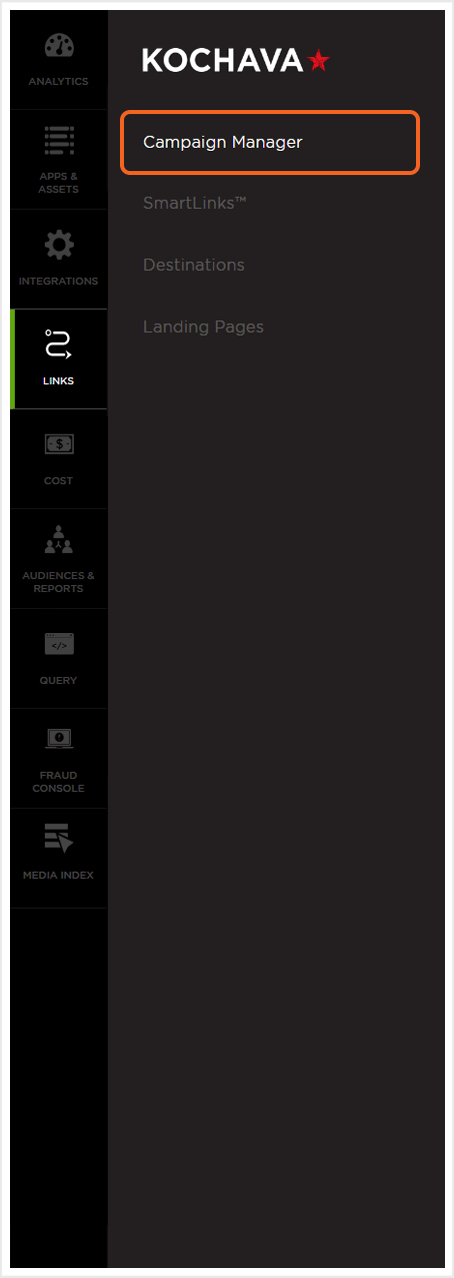
Create a Tracker
- Click Add a Tracker or Select Segment Tools (⋮) > Add a Tracker.
- Enter the Tracker Name.
- Select Tracker Type > Acquisition. (default setting)
- Select a Media Partner.
- InMobi — Android
- InMobi — iOS
- Select an Agency Partner. (optional)
- Select the Destination URL Type:
- Custom
- Google Referrer (Android Only)
- Landing Page
- Enter Custom Parameters. (optional)
- Click Save. (If no further trackers need to be created).
- Click Save & Add Another Tracker. (If additional trackers need to be created).
- Click Save & Create Postback. (To navigate directly to the Partner Configuration page).
![]()
NOTE: When a Tracker is created, Kochava automatically generates a name for the Tracker. We recommend that you replace the Tracker name at this point with a clear name of your choosing
NOTE: For more information on creating and using Landing Pages, refer to our Landing Page Creation and Maintenance support documentation.
![]()
Create a Postback Configuration
- Select Apps & Assets > Partner Configuration.
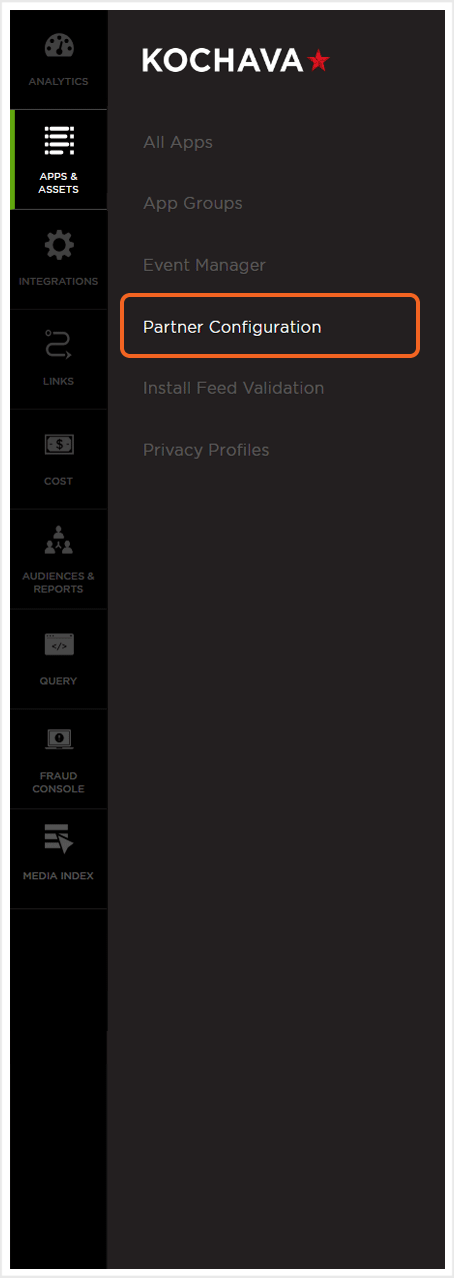
- Click Add a Configuration.
- Select a Network Partner > InMobi.
- Click Go.
- Select Install > Postback Tools (⋮) > Edit.
- Enter the Property Name. (obtained from InMobi)
- Select the Impression Conversion Delivery.
- Enter the Package Name/Bundle ID.
- Select the Delivery Delay.
- Select the number of Retry Attempts.
- Select the Delivery Method.