NOTE: The information contained within this page provides information for both marketers and premium publishers. Distinct differences between the views and tools available to premium publishers and marketers are specifically noted where applicable.
Fraud Console Interface
- Log in to Kochava.
- Select the desired Account.
- Select Fraud Console > Mean-Time-to-Install (MTTI) Outliers.
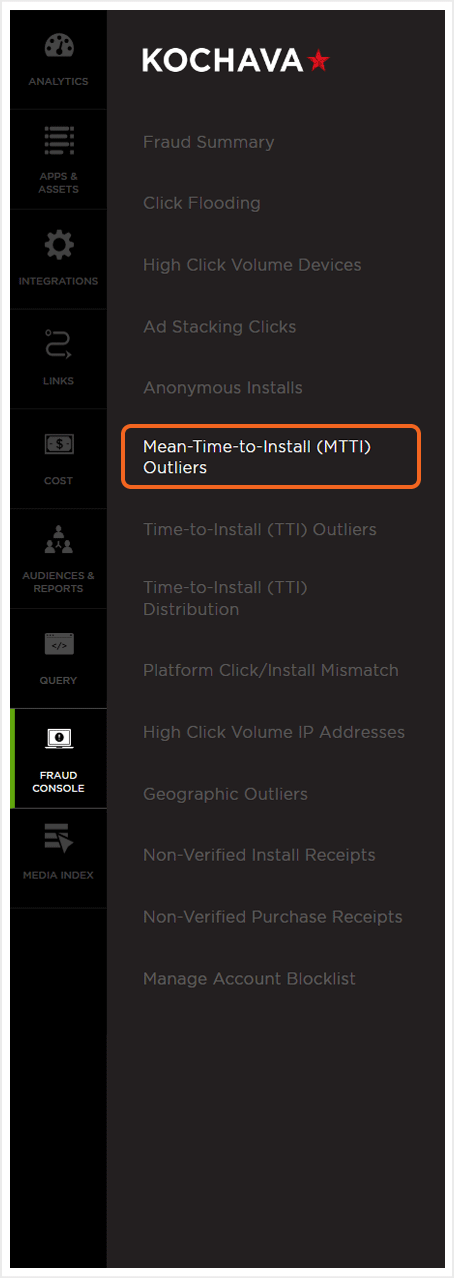
MTTI Outliers Overview
The MTTI Outliers page is divided into four main sections: the MTTI outliers graph, metrics section, account/app select section and data detail section.
NOTE: Account selection is available for premium publisher users and app selection is available for marketing users.
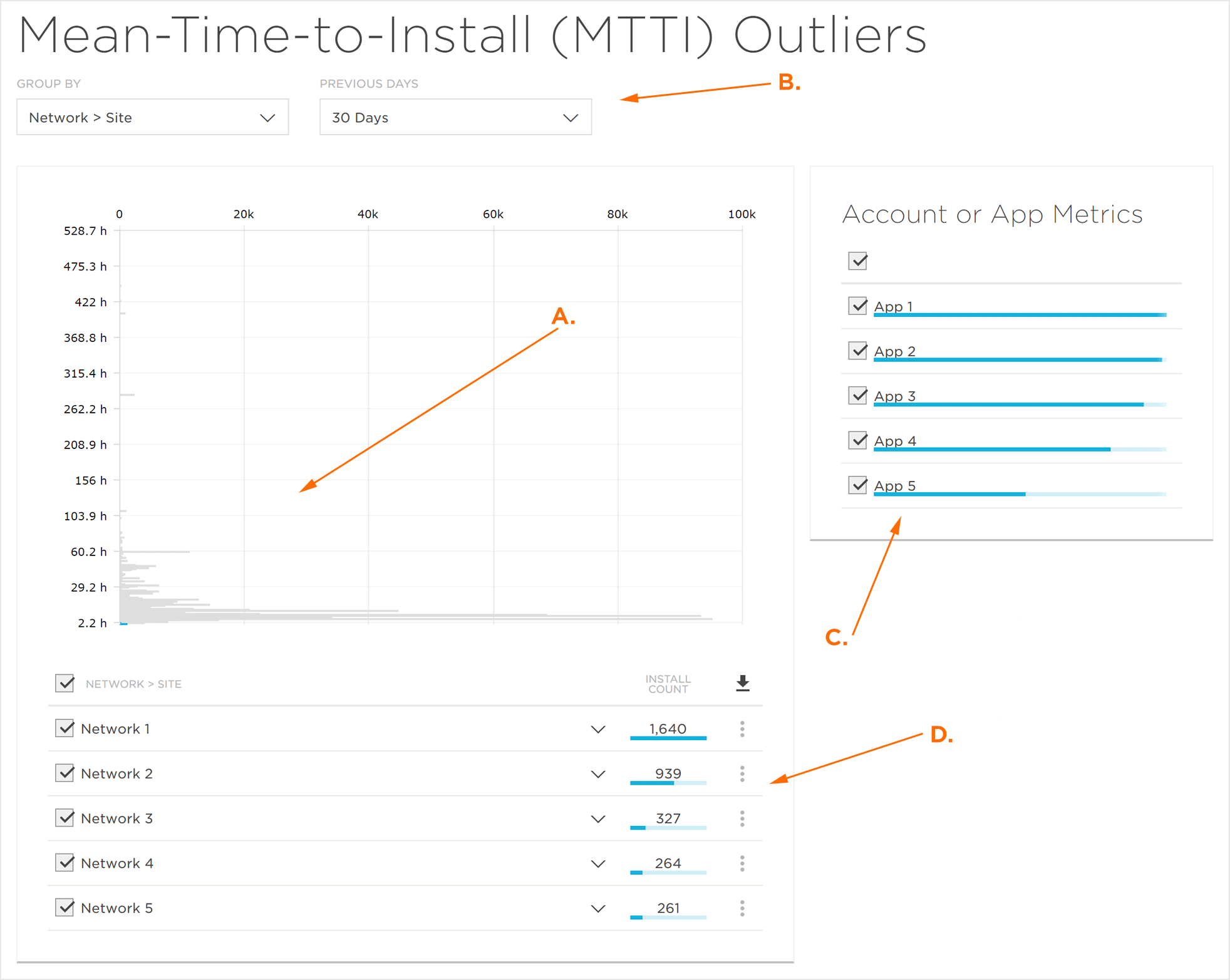
B. Metrics (Date Range, Platform, Group By)
C. Account/App Selection Section
D. Data Detail Section
MTTI Outliers Metrics
Previous Days:
The date range for the MTTI Outliers page may be filtered by predefined segments of time. The following segments of time are available:
- 1 Day
- 7 Days
- 30 Days
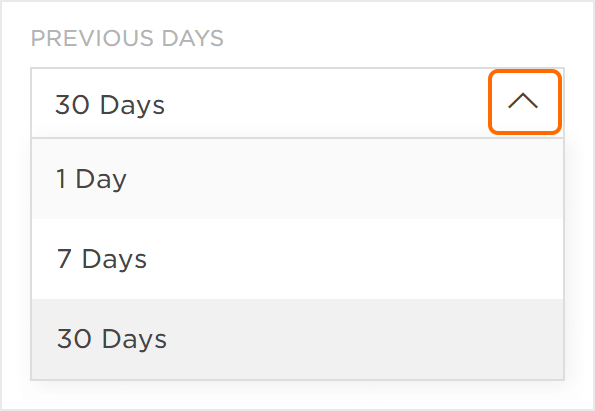
Group By:
The following options are available for the Group By option:
Premium Publishers —
- Account > App
- Account > Network
- Account > Site
- App > Site
- App > Network
- Network > App
- Network > Site
- Site > Network
Marketers —
- App > Site
- App > Network
- App > Tracker
- Network > App
- Network > Site
- Network > Tracker
- Site > Network
- Site > Tracker
- Tracker > Site
Account/App Selection
The data displayed in the MTTI outliers graph and the data detail section can be associated with either the accounts or apps selected. By default, all premium publisher accounts or marketer apps are selected. Accounts or apps may be deselected, and the amount of data associated with the account or app is indicated by the blue bar directly below the account or app.
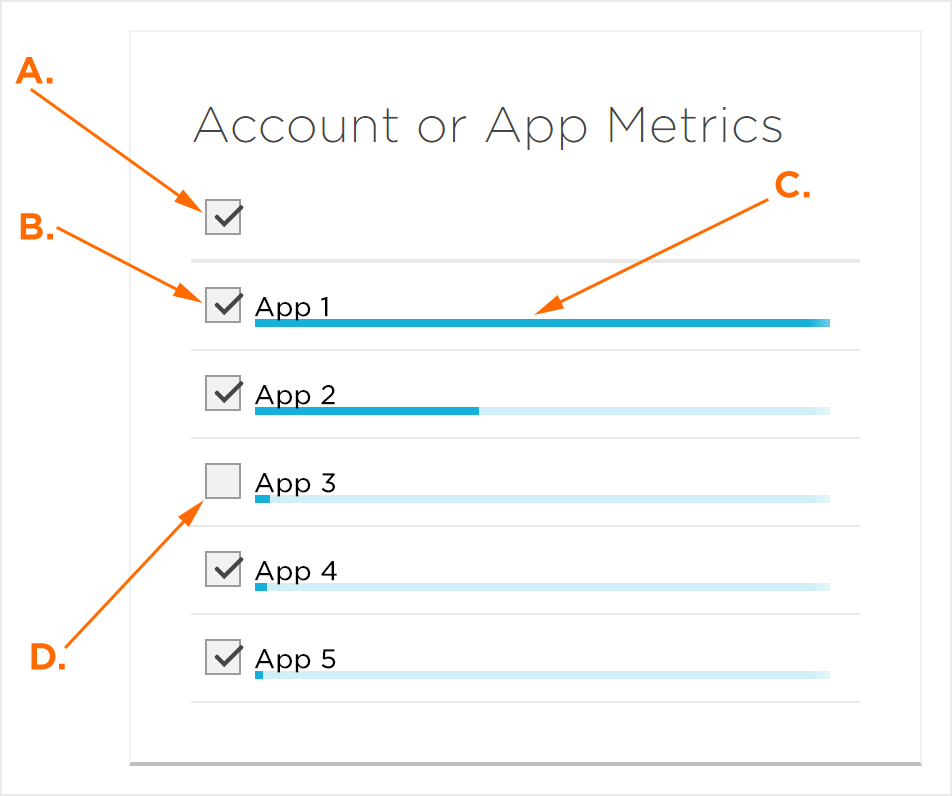
B. Selected accounts/apps
C. Indication of amount of data associated with account/app
D. Deselected account/app
MTTI Outliers Graph
The MTTI Outliers graph is a visual representation of the number of installs that fall outside the average time between click and install. Mousing over any of the rows displays total number of corresponding installs and the number of installs that have been identified as outliers.
NOTE: The total number of installs that occurred during the corresponding time is displayed in gray and the outliers are indicated in blue.
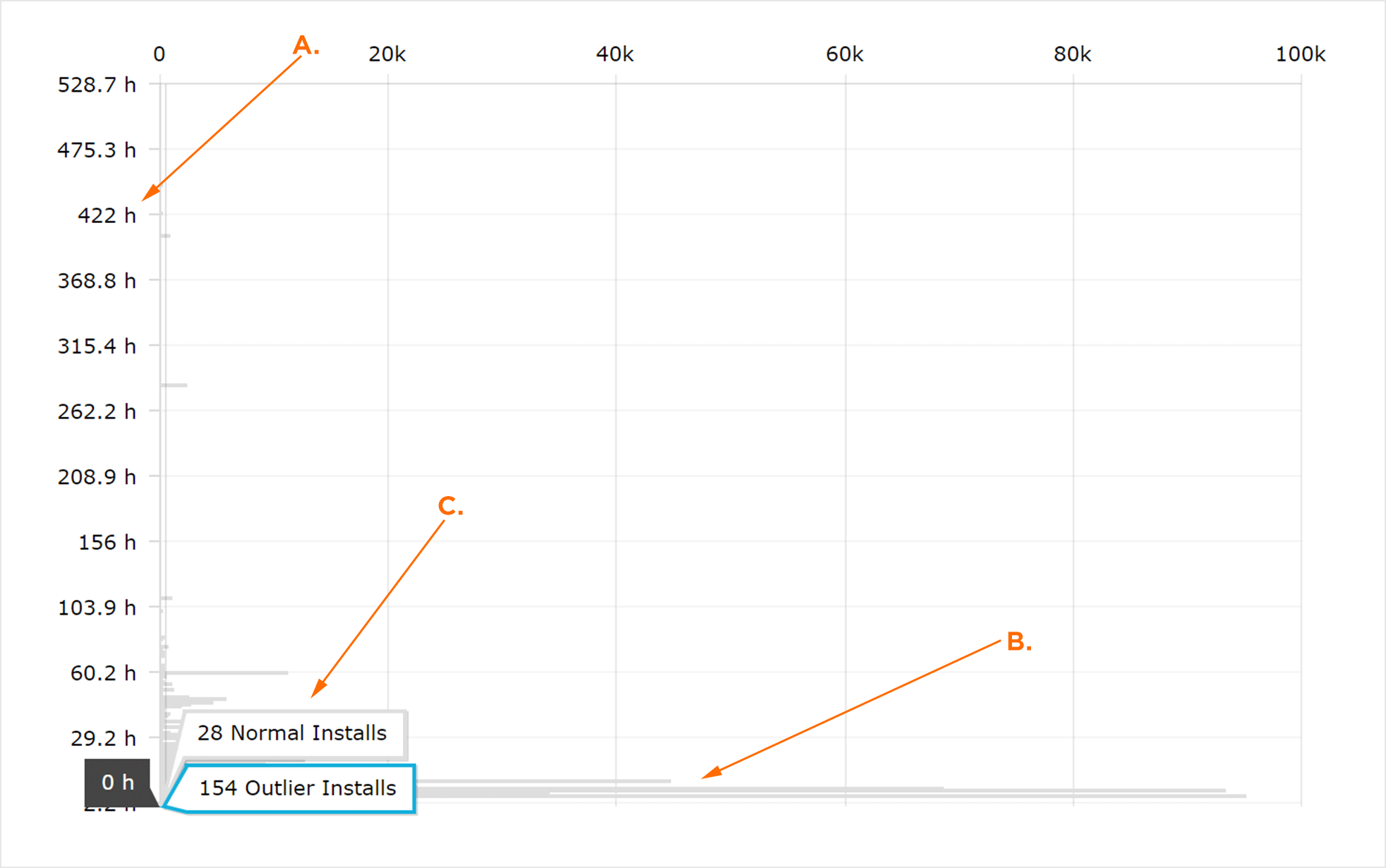
B. Install Volume
C. Mouseover Data. Gray indicates the number of installs, blue indicated the outliers
Refine Click to Install Time Range
Refine Time Range:
The data for a specific time range can be viewed in further detail.
- Click, hold and drag over a time range to refine.
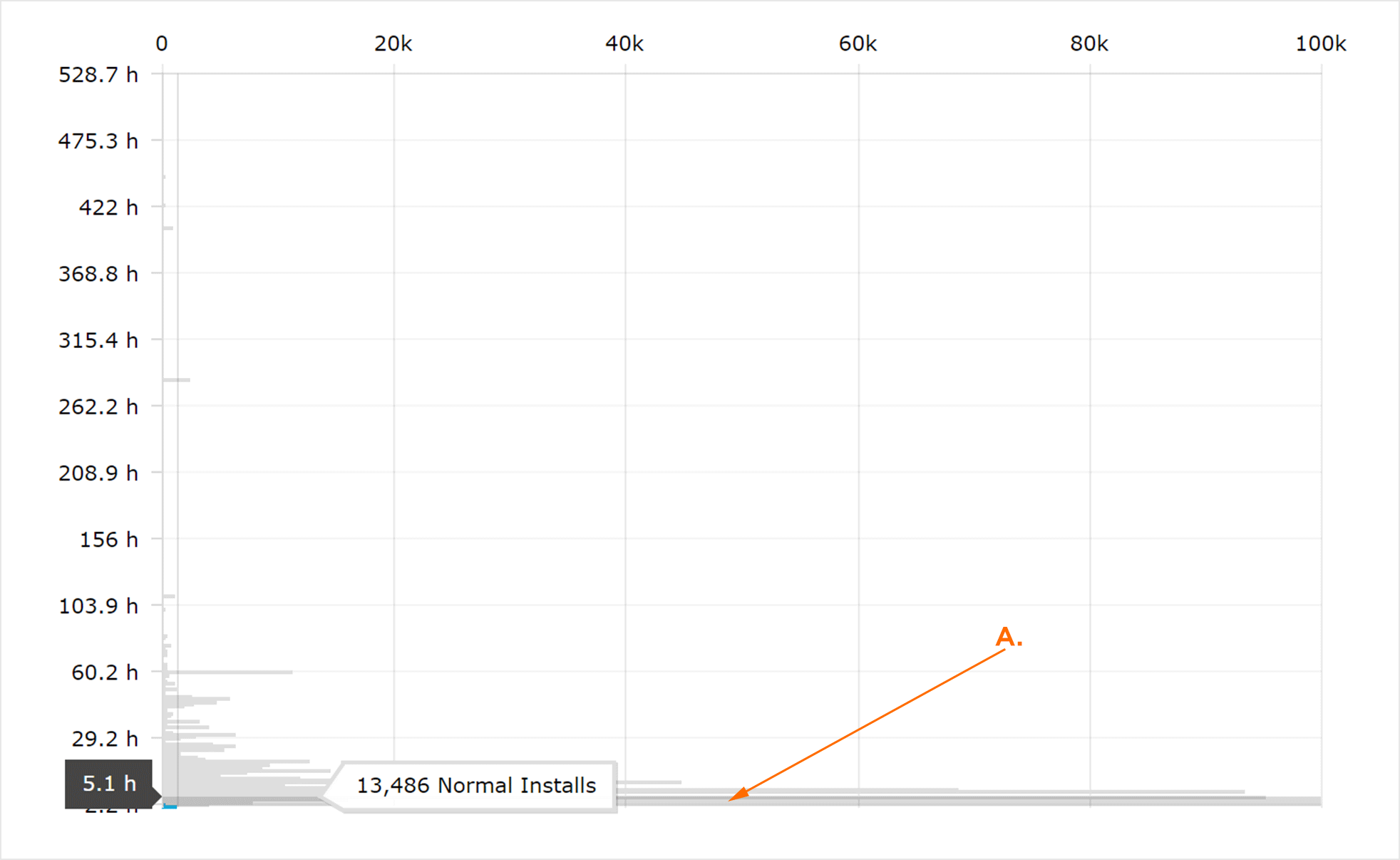
The selected time range is now displayed. Specific data for each hour within the refined range can be viewed by mousing over the hour.
NOTE: The hour range can be refined down to 2/10 of an hour (12 minutes).
Return to Full Graph:
In order to return to the full graph, Click Show all.
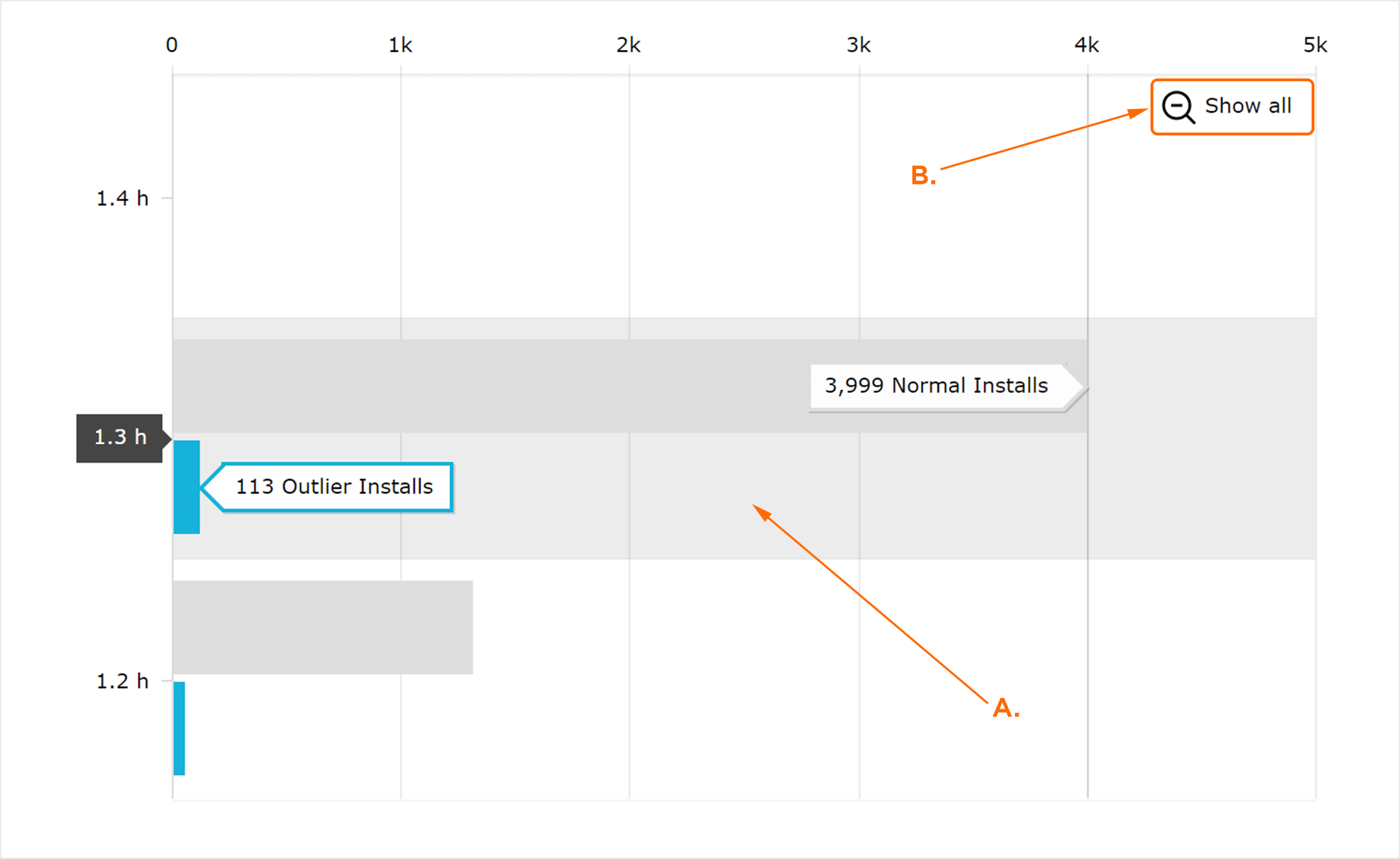
B. Click to return to original time range.
Detail Data
The detail data section provides an in-depth look into the install and outlier counts. Data is organized by the selected Group By option and selections or deselections are reflected within the MTTI outliers graph. The data may also be exported to a CSV file.
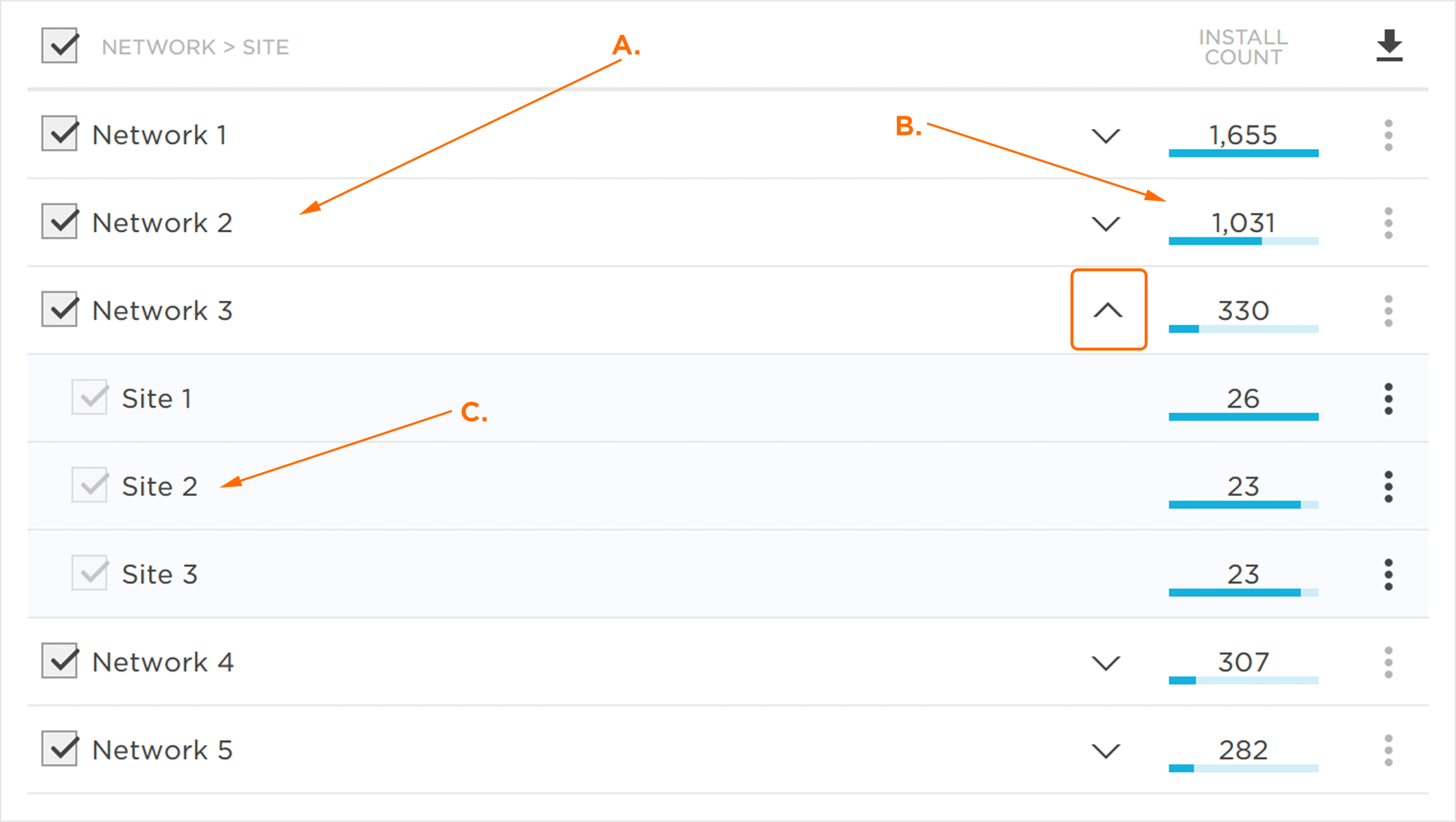
B. Install Count detail data.
C. Second Level Group By category.
Top level Group By categories can be expanded by clicking on the Category Expand button.
Data within the detail data section can exported by clicking on the Download Button.
Blocklisting a Site
Marketers have the opportunity to add sites to their Account Blocklist which enables the application of the Kochava Fraud Blocklist traffic verification rules.
- Select the desired Group By:
- App > Site
- Network > Site
- Site > Network
- Site > Tracker
- Tracker > Site
- Locate the desired Site.
- Click the Add Site ID to Blocklist
NOTE: Apps, Networks and Trackers are not eligible to be added to the Global Fraud Blocklist, their Add Site ID to Blocklist button will be grayed out.
NOTE: To manage the real-time Global Blocklist, refer to or Global Fraud Blocklist support documentation.
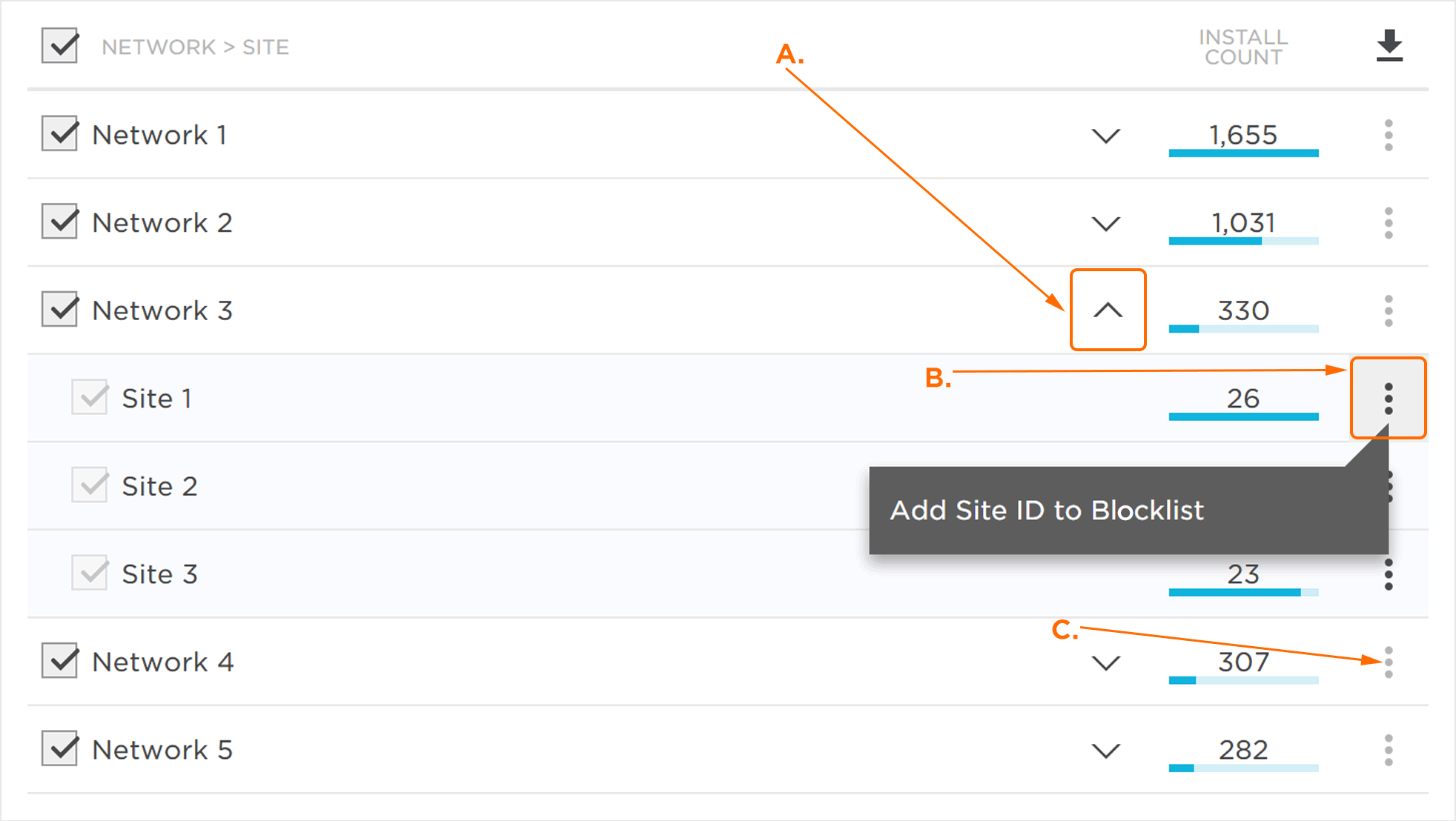
B. Add Site ID to Blocklist Button
C. App, Network or Tracker which cannot be added to the Global Fraud Blocklist
