This is because Country is available as a Filter & Grouping option for Summary reports and you can get to the same results using either report.
Available reports include the following:
- Audience — This report provides a list of device IDs based on Analytics filters in CSV or JSON format.
- Detail Reports — These reports provide a row-level accounting of actions such as clicks or events within campaigns.
- Specialized Reports — These reports provide more in-depth insight into marketing performance. New reports are added periodically.
- Summary Reports — These reports provide a summary accounting of unique clicks, duplicate clicks, installs and reengagement events segmented by campaign or network.
NOTE: If Currency Normalization has been enabled at the app level, Kochava can dynamically convert all inbound events with a non-US dollar currency to a US dollar currency. Through the reporting features Kochava offers, primarily purchase events, advertisers will see the details of the original currency which is provided along with the original amount. The converted total amount can be viewed within the dimension_sum column.
Reports Interface Overview
The Reports interface displays all of the reports available to be run or customized. Reports can be quickly run with the default settings by clicking Run, or each report may be custom built in order to suit a specific need by clicking Customize.
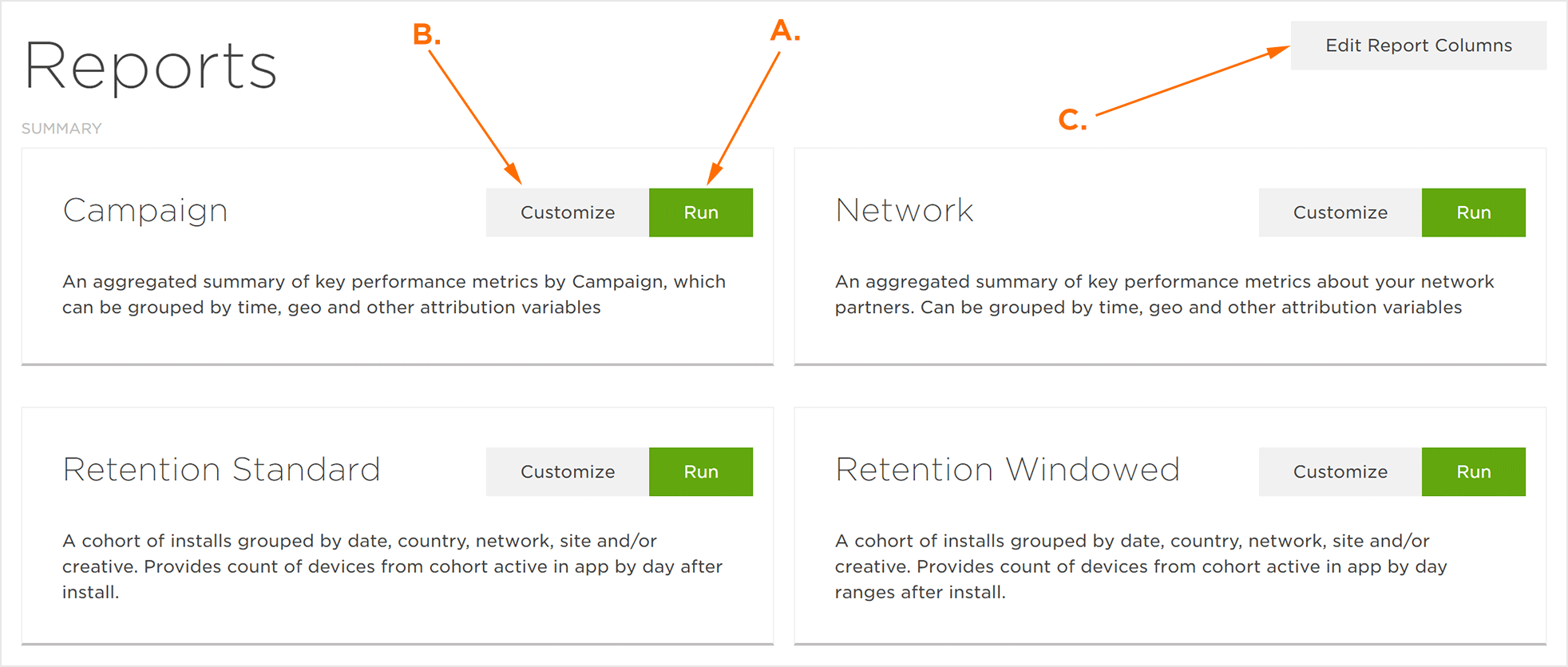
B. Click to customize a report.
D. Click to update Report Columns.
Edit Report Columns:
The report default columns can be reordered or removed within the detail reports.
- Click Edit Report Columns.
- Select the Report Type:
- Click
- Event
- Install
- Reengagement
- Arrange the desired columns.
- Click Save.
NOTE: The Report Default Columns available depend on the report selected.
NOTE: Columns may be reordered by dragging and dropping them into the desired order. Columns may be added by clicking on the “+” and removed by clicking on the “X”.
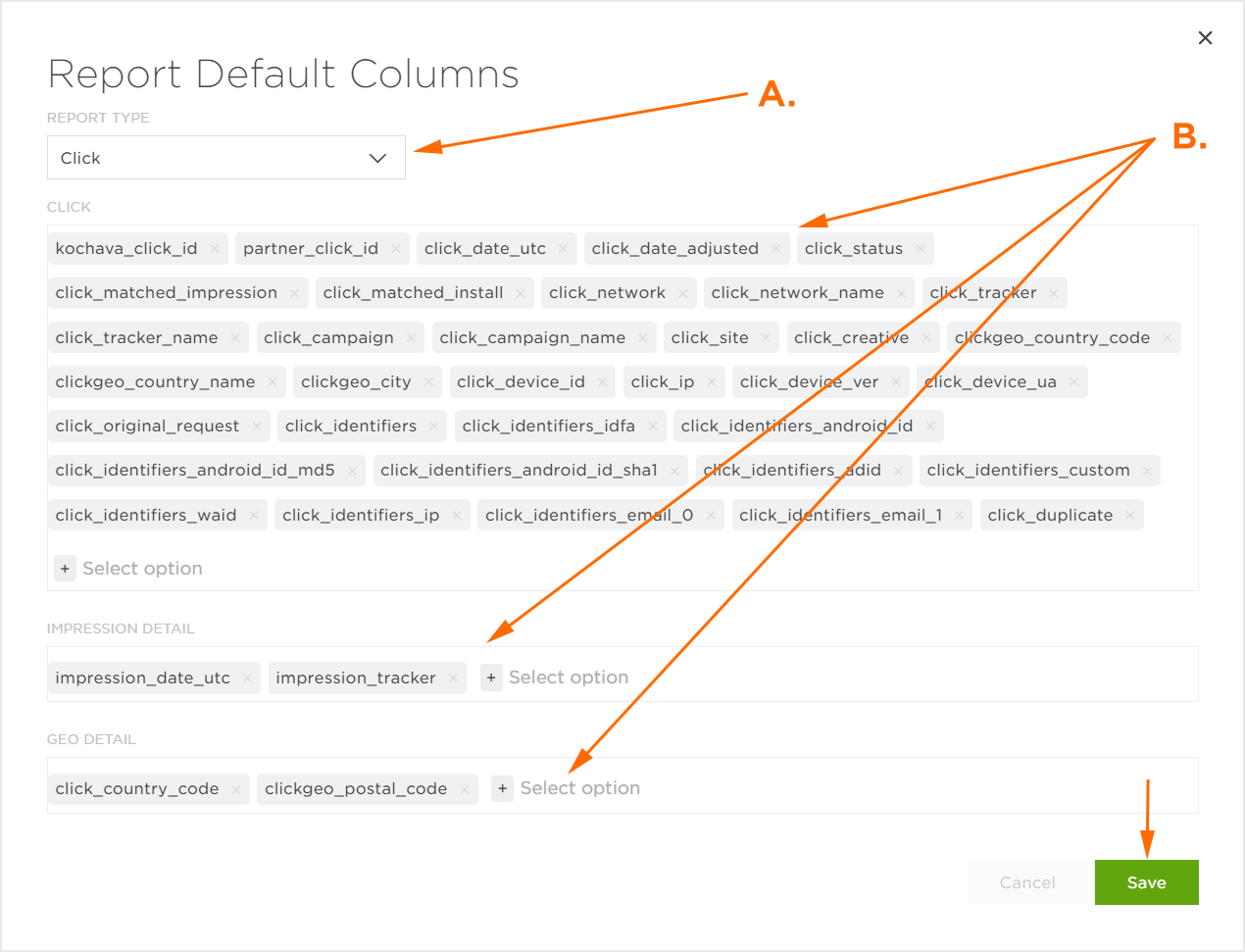
B. Select, remove or arrange the desired report columns.
Default Reports
Running Default Reports
Reports can be easily run with the default settings and sent to the account email address, S3 bucket or SFTP. Clicking Run will automatically generate a report with the default settings listed below:
NOTE: The reporting delivery method is set within the Edit App page within Kochava. For more information about app settings, refer to our Create and Edit Apps support documentation for more details. For clarity, all delivery methods are listed.
General Settings Report Name — Default Generated Report Name Delivery Format — CSV, JSON Timezone — Account Timezone Frequency — One-time Date Range — Last 7 days Group By — Day Recipient(s) — Account email address Traffic Traffic Options — Click, Install Filters Networks — All Networks Campaigns — None Trackers — None Countries — None Grouping Grouping Options — Network, Campaign, Tracker Reporting Link Download Link — Sent to the designated email address. Custom S3 Bucket Bucket Name — Account Setting Bucket Region — Account Setting AWS Access Key — Account Setting AWS Secret Key — Account Setting SFTP IP Address — Account Setting Port — Account Setting Username — Account Setting General Settings Report Name — Default Generated Report Name Delivery Format — CSV, JSON Timezone — Account Timezone Frequency — One-time Date Range — Last 7 days Group By — Day Recipient(s) — Account email address Traffic Traffic Options — Click, Impression, Install Filters Networks — All Networks Campaigns — None Trackers — None Countries — None Grouping Grouping Options — Network Reporting Link Download Link — Sent to the designated email address. Custom S3 Bucket Bucket Name — Account Setting Bucket Region — Account Setting AWS Access Key — Account Setting AWS Secret Key — Account Setting SFTP IP Address — Account Setting Port — Account Setting Username — Account Setting General Settings Report Name — Default Generated Report Name Delivery Format — CSV Timezone — UTC Frequency — One-time Recipient(s) — Account email address Filters Networks — All Networks Countries — None Grouping Grouping Options — Network Reporting Link Download Link — Sent to the designated email address. Custom S3 Bucket Bucket Name — Account Setting Bucket Region — Account Setting AWS Access Key — Account Setting AWS Secret Key — Account Setting SFTP IP Address — Account Setting Port — Account Setting Username — Account Setting General Settings Report Name — Default Generated Report Name Delivery Format — CSV Timezone — UTC Frequency — One-time Recipient(s) — Account email address Filters Networks — All Networks Countries — None Grouping Grouping Options — Network Reporting Link Download Link — Sent to the designated email address. Custom S3 Bucket Bucket Name — Account Setting Bucket Region — Account Setting AWS Access Key — Account Setting AWS Secret Key — Account Setting SFTP IP Address — Account Setting Port — Account Setting Username — Account Setting General Settings Report Name — Default Generated Report Name Delivery Format — CSV Timezone — Account Timezone Frequency — One-time Date Range — Last 7 days Recipient(s) — Account email address Traffic Traffic Options — Click Filters Networks — All Networks Campaigns — None Trackers — None Countries — None Traffic Includes Click — kochava_click_id, partner_click_id, click_date_utc, click_date_adjusted, click_status, click_matched_impression, click_matched_install, click_network, click_network_name, click_tracker, click_tracker_name, click_campaign, click_campaign,name, click_site, click_creative, clickgeo_country_code, clickgeo_country_name, clickgeo_city, click_device_id, click_ip, click_device_ver, click_device_ua, click_original_request, click_identifiers, click_identifiers_idfa, click_identifiers_android_id, click_identifiers_android_id_md5, click_identifiers_android_id_sha1, click_identifiers_adid, click_identifiers_custom, click_identifiers_waid, click_identifiers_ip, click_identifiers_email_0, click_identifiers_email_1, click_duplicate Impression Detail — None Geo Detail — None Additional Options — None Reporting Link Download Link — Sent to the designated email address. Custom S3 Bucket Bucket Name — Account Setting Bucket Region — Account Setting AWS Access Key — Account Setting AWS Secret Key — Account Setting SFTP IP Address — Account Setting Port — Account Setting Username — Account Setting General Settings Report Name — Default Generated Report Name Delivery Format — CSV Timezone — Account Timezone Frequency — One-time Date Range — Last 7 days Recipient(s) — Account email address Traffic Traffic Options — install Filters Networks — All Networks Campaigns — None Trackers — None Countries — None Traffic Includes Install — install_matched_on, install_matched_by, install_status, install_impression_date_utc, install_impression_date_adjusted, install_click_date_utc, install_click_date_adjusted, install_click_date_utc, install_click_date_adjusted, install_date_utc, install_date_adjusted, kochava_click_id, partner_click_id, install_kochava_device_id, attribution_tracker, attribution_tracker_name, attribution_network, attribution_network_name, attribution_campaign, attribution_campaign_name, attribution_site, attribution_creative, installgeo_country_code, installgeo_country_name, installgeo_city, install_original_request, install_price, install_devices_ids, install_devices_idfa, isntall_devices_android_id, install_devices_adid, install_devices_custom, install_devices_waid, install_devices_email_0, install_devices_email_1, install_devices_ip, install_device_version, install_device_ua Click Detail — None Impression Detail — None GEO Detail — None Additional Options — None Reporting Link Download Link — Sent to the designated email address. Custom S3 Bucket Bucket Name — Account Setting Bucket Region — Account Setting AWS Access Key — Account Setting AWS Secret Key — Account Setting SFTP IP Address — Account Setting Port — Account Setting Username — Account Setting General Settings Report Name — Default Generated Report Name Delivery Format — CSV Timezone — Account Timezone Frequency — One-time Date Range — Last 7 days Recipient(s) — Account email address Traffic Traffic Options — impression Filters Networks — All Networks Campaigns — None Trackers — None Countries — None Traffic Includes Additional Options — None Reporting Link Download Link — Sent to the designated email address. Custom S3 Bucket Bucket Name — Account Setting Bucket Region — Account Setting AWS Access Key — Account Setting AWS Secret Key — Account Setting SFTP IP Address — Account Setting Port — Account Setting Username — Account Setting General Settings Report Name — Default Generated Report Name Delivery Format — CSV Timezone — Account Timezone Frequency — One-time Date Range — Last 7 days Recipient(s) — Account email address Traffic Traffic Options — reengagement Filters Networks — All Networks Campaigns — None Trackers — None Countries — None Traffic Includes Reengagement — kochava_click_id, kochava_device_id, reengage_event_date_utc, reengage_event_date_adjusted, reengage_click_month, reengage_click_date_utc, reengage_click_date_adjusted, reengage_event_name, reengage_status, reengage_network, reengage_network_name, reengage_tracker, reengage_tracker_name, reengage_campaign, reengage_campaign_name, reengage_site, reengage_creative, reengage_country_code, reengage_ip, reengage_device_ver, reengage_device_id, reengage_original_request, reengage_matched_impression, reengage_matched_install, reengage_identifiers, reengage_duplicate, click_original_request, reengagegeo_continent_code, reengagegeo_country_code, reengagegeo_country_code3, reengagegeo_country_name, reengagegeo_region, reengagegeo_postal_code, reengagegeo_dma_code, reengagegeo_city, reengagegeo_area_code, reengagegeo_longitude, reengagegeo_latitude Additional Options — None Reporting Link Download Link — Sent to the designated email address. Custom S3 Bucket Bucket Name — Account Setting Bucket Region — Account Setting AWS Access Key — Account Setting AWS Secret Key — Account Setting SFTP IP Address — Account Setting Port — Account Setting Username — Account Setting General Settings Report Name — Default Generated Report Name Delivery Format — CSV Timezone — Account Timezone Frequency — One-time Date Range — Last 7 days Recipient(s) — Account email address Traffic Traffic Options — influencer_click Filters Networks — All Networks Reporting Link Download Link — Sent to the designated email address. Custom S3 Bucket Bucket Name — Account Setting Bucket Region — Account Setting AWS Access Key — Account Setting AWS Secret Key — Account Setting SFTP IP Address — Account Setting Port — Account Setting Username — Account Setting General Settings Report Name — Default Generated Report Name Delivery Format — CSV Timezone — Account Timezone Frequency — One-time Date Range — Last 7 days Recipient(s) — Account email address Traffic Traffic Options — fractional Filters Networks — All Networks Reporting Link Download Link — Sent to the designated email address. Custom S3 Bucket Bucket Name — Account Setting Bucket Region — Account Setting AWS Access Key — Account Setting AWS Secret Key — Account Setting SFTP IP Address — Account Setting Port — Account Setting Username — Account Setting General Settings Report Name — Default Generated Report Name Delivery Format — CSV Timezone — Account Timezone Frequency — One-time Date Range — Last 7 days Recipient(s) — Account email address Traffic Traffic Options — influencer_imp Filters Networks — All Networks Reporting Link Download Link — Sent to the designated email address. Custom S3 Bucket Bucket Name — Account Setting Bucket Region — Account Setting AWS Access Key — Account Setting AWS Secret Key — Account Setting SFTP IP Address — Account Setting Port — Account Setting Username — Account Setting General Settings Report Name — Default Generated Report Name Delivery Format — CSV Timezone — Account Timezone Frequency — One-time Date Range — Last 7 days Recipient(s) — Account email address Traffic Traffic Options — reengagement_imp Filters Networks — All Networks Campaigns — All Campaigns Trackers — All Trackers Countries — All Countries Traffic Includes kochava_device_id, reengage_event_date_utc, reengage_event_date_adjusted, reengage_imp_month, reengage_imp_date_utc, reenage_imp_date_adjusted, reengage_event_name, reengage_status, reenage_network, reengage_tracker, reenage_site, reenage_creative, reengage_country_code, reengage_ip, reengage_device_ver, reengage_device_id, reengage_original_request, reengage_matched_install, reengage_identifiers, imp_original_request Reporting Link Download Link — Sent to the designated email address. Custom S3 Bucket Bucket Name — Account Setting Bucket Region — Account Setting AWS Access Key — Account Setting AWS Secret Key — Account Setting SFTP IP Address — Account Setting Port — Account Setting Username — Account Setting Running Default Reports
Reports can be easily run with the default settings and sent to the account email address, S3 bucket or SFTP. Clicking Run will automatically generate a report with the default settings listed below:
NOTE: The reporting delivery method is set within the Edit App page within Kochava. For more information about app settings, refer to our Create and Edit Apps support documentation for more details. For clarity, all delivery methods are listed.
General Settings Report Name — Default Generated Report Name Delivery Format — CSV Timezone — Account Timezone Frequency — One-time Date Range — Last 7 days Recipient(s) — Account email address Traffic Traffic Options — Cost Filters Media Partners — All Traffic Includes Media Partners — job_id, configuration_name, cost_date, date_from_UTC, date_to_UTC, network_partner_id, network_partner_name, platform, ad_account, partner_campaign_name, partner_campaign_id, country, creative_name, creative_id, ad_type, ad_size, site_name, site_id, total_impressions, total_clicks, total_installs, original_total_spend, original_currency, total_spend_usd Reporting Link Download Link — Sent to the designated email address. Custom S3 Bucket Bucket Name — Account Setting Bucket Region — Account Setting AWS Access Key — Account Setting AWS Secret Key — Account Setting SFTP IP Address — Account Setting Port — Account Setting Username — Account Setting General Settings Report Name — Default Generated Report Name Delivery Format — CSV Timezone — Account Timezone Frequency — One-time Date Range — Last 7 days Recipient(s) — Account email address Traffic Traffic Options — cost_measurement Filters Media Partners — All Reporting Link Download Link — Sent to the designated email address. Custom S3 Bucket Bucket Name — Account Setting Bucket Region — Account Setting AWS Access Key — Account Setting AWS Secret Key — Account Setting SFTP IP Address — Account Setting Port — Account Setting Username — Account Setting General Settings Report Name — Default Generated Report Name Delivery Format — CSV Timezone — Account Timezone Frequency — One-time Date Range — Last 7 days Recipient(s) — Account email address Traffic Traffic Options — cost_skad Filters Media Partners — All Partner Campaign Names — All Reporting Link Download Link — Sent to the designated email address. Custom S3 Bucket Bucket Name — Account Setting Bucket Region — Account Setting AWS Access Key — Account Setting AWS Secret Key — Account Setting SFTP IP Address — Account Setting Port — Account Setting Username — Account Setting Running Default Reports
Reports can be easily run with the default settings and sent to the account email address, S3 bucket or SFTP. Clicking Run will automatically generate a report with the default settings listed below:
NOTE: The reporting delivery method is set within the Edit App page within Kochava. For more information about app settings, refer to our Create and Edit Apps support documentation for more details. For clarity, all delivery methods are listed.
General Settings Report Name — Default Generated Report Name Delivery Format — CSV Timezone — Account Timezone Frequency — One-time Repeat — Weekly — Current Week Day Recipient(s) — Account email address Traffic Traffic Options — cancelguard Filters Entitlement Labels — All Labels Stores — All Stores Apps — All Apps General Settings Report Name — Default Generated Report Name Delivery Format — CSV Timezone — Account Timezone Frequency — One-time Recipient(s) — Account email address Traffic Traffic Options — profile Filters Entitlement Labels — All Labels Stores — All Stores Apps — All Apps Running Default Reports
Reports can be easily run with the default settings and sent to the account email address, S3 bucket or SFTP. Clicking Run will automatically generate a report with the default settings listed below:
NOTE: The reporting delivery method is set within the Edit App page within Kochava. For more information about app settings, refer to our Create and Edit Apps support documentation for more details. For clarity, all delivery methods are listed.
General Settings Report Name — Default Generated Report Name Delivery Format — CSV Timezone — Account Timezone Frequency — One-time Repeat — Weekly — Current Week Day Recipient(s) — Account email address Traffic Traffic Options — skadnetwork Filters Partner Campaign Name — All SKAdNetwork Campaign ID — All SKAdNetwork Source ID — All SKAdNetwork Coarse Value — All SKAdNetwork Postback Sequence — All SKAdNetwork Source Domain — All Media Partner Name — All SKAdNetwork Ad Network ID — All Publisher App Store ID — All Measurement Window — All Grouping Grouping Options — date_range_utc, ko_account_name, ko_account_id, advertiser_app_store_id, ko_app_name, ko_app_id, ko_app_guid, sk_version, sk_ad_network_id, ko_media_partner_name, ko_media_partner_id, sk_campaign_id, campaign_name, conversion_model, measurement_window, conversion_value_description, conversion_value General Settings Report Name — Default Generated Report Name Delivery Format — CSV Timezone — Account Timezone Frequency — One-time Recipient(s) — Account email address Traffic Traffic Options — install, skadnetwork Filters Partner Campaign Name — All SKAdNetwork Campaign ID — All SKAdNetwork Source ID — All SKAdNetwork Coarse Value — All SKAdNetwork Postback Sequence — All SKAdNetwork Source Domain — All Media Partner Name — All SKAdNetwork Ad Network ID — All Traffic Includes Traffic Options — winners Grouping Grouping Options — date_range_utc, ko_account_name, ko_account_id, advertiser_app_store_id, ko_app_name, ko_app_id, ko_app_guid, sk_ad_network_id, ko_media_partner_name, ko_media_partner_id, sk_campaign_id, campaign_name
Creating a Customized Report
NOTE: Depending on the type of report that is selected, different options may or may not be available.
NOTE: Detail Reports that exceed 5.0 gigabytes in size will be compressed to enable accelerated download.
- Select the Report Type.
- Click ReportClick MTA ReportEvent ReportFractional ReportImpression MTA ReportInstall ReportMatched Impression ReportReengagement ReportReengagement Impression ReportCampaign Summary ReportNetwork Summary ReportRetention StandardRetention Windowed
Time Zone ✔ ✔ ✔ ✔ ✔ ✔ ✔ ✔ ✔ ✔ ✔ Frequency One-Time ✔ ✔ ✔ ✔ ✔ ✔ ✔ ✔ ✔ ✔ ✔ Schedule/
Recurring✔ ✔ ✔ ✔ ✔ ✔ ✔ ✔ ✔ ✔ ✔ ✔ ✔ Repeat Daily ✔ ✔ Repeat Weekly ✔ ✔ Repeat Monthly ✔ ✔ Format CSV ✔ ✔ ✔ ✔ ✔ ✔ ✔ ✔ ✔ ✔ ✔ ✔ ✔ JSON ✔ ✔ ✔ ✔ ✔ ✔ ✔ ✔ ✔ ✔ ✔ Delivery Method Email ✔ ✔ ✔ ✔ ✔ ✔ ✔ ✔ ✔ ✔ ✔ ✔ ✔ Custom S3 Bucket ✔ ✔ ✔ ✔ ✔ ✔ ✔ ✔ ✔ ✔ ✔ ✔ ✔ SFTP ✔ ✔ ✔ ✔ ✔ ✔ ✔ ✔ ✔ ✔ ✔ ✔ ✔ Traffic Click ✔ ✔ ✔ Influencer Click ✔ Cost Restated Cost Advanced Restated Cost Install ✔ ✔ ✔ Event ✔ Fractional ✔ Influencer Impressions ✔ Impressions ✔ ✔ ✔ Reengagement ✔ Reengagement Impression ✔ Trafficverif ✔ ✔ Network Spend ✔ ✔ Network Spend Restated ✔ Filters Networks ✔ ✔ ✔ ✔ ✔ ✔ ✔ ✔ ✔ ✔ ✔ ✔ ✔ Campaigns ✔ ✔ ✔ ✔ ✔ ✔ ✔ Segments ✔ ✔ ✔ ✔ ✔ ✔ Trackers ✔ ✔ ✔ ✔ ✔ ✔ ✔ Countries ✔ ✔ ✔ ✔ ✔ ✔ ✔ ✔ ✔ Events ✔ Traffic Includes Click ✔ Event ✔ Install Detail ✔ Click Detail ✔ ✔ Impressions Details ✔ ✔ ✔ GEO Detail ✔ ✔ ✔ Additional Options ✔ ✔ ✔ ✔ ✔ Install ✔ Traffic Verification Reengagement ✔ Reengagement Impression ✔ Include Tracker ID Grouping Network ✔ ✔ ✔ ✔ Campaign ✔ ✔ Tracker ✔ ✔ Site ✔ ✔ ✔ ✔ Creative ✔ ✔ ✔ ✔ Country ✔ ✔ ✔ ✔ DMA ✔ ✔ State ✔ ✔ City ✔ ✔ Custom Parameter ✔ ✔ - CostCost MeasurementCost SKAdNetworkCost Summary
Time Zone ✔ ✔ ✔ ✔ Frequency One-Time ✔ ✔ ✔ ✔ Schedule/
Recurring✔ ✔ ✔ ✔ Repeat Daily ✔ ✔ ✔ ✔ Repeat Weekly ✔ ✔ ✔ ✔ Repeat Monthly ✔ ✔ ✔ ✔ Format CSV ✔ ✔ ✔ ✔ JSON ✔ ✔ ✔ ✔ Delivery Method Email ✔ ✔ ✔ ✔ Custom S3 Bucket ✔ ✔ ✔ ✔ SFTP ✔ ✔ ✔ ✔ Traffic Click Influencer Click Cost ✔ Cost_Measurement ✔ Cost_SKAd ✔ Cost_Group ✔ Install Event Fractional Influencer Impressions Impressions Reengagement Trafficverif Network Spend Network Spend Restated Filters Media Partners ✔ ✔ ✔ ✔ Traffic Includes Click Event Install Detail Click Detail Impressions Details GEO Detail Additional Options Install Traffic Verification Reengagement Revenue ✔ Include Tracker ID Cost ✔ Cost Summary ✔ exclude0rows ✔ Grouping Network Campaign Tracker Site Creative Country DMA State City Custom Parameter - Engagement Summary
Time Zone ✔ Frequency One-Time ✔ Schedule/
RecurringRepeat Daily Repeat Weekly Repeat Monthly Format CSV ✔ JSON Delivery Method Email ✔ Custom S3 Bucket ✔ SFTP ✔ Traffic Push ✔ Click Influencer Click Cost Restated Cost Advanced Restated Cost Install Event Fractional Influencer Impressions Impressions Reengagement Trafficverif Network Spend Network Spend Restated Filters Networks Campaigns Segments Trackers Countries Events ✔ Traffic Includes Click Event Install Detail Click Detail Impressions Details GEO Detail Additional Options Install Traffic Verification Reengagement Include Tracker ID Grouping Network Campaign Tracker Site Creative Country DMA State City Custom Parameter - Query Report
Time Zone ✔ Frequency One-Time Schedule/
Recurring✔ Repeat Daily ✔ Repeat Weekly ✔ Repeat Monthly ✔ Format CSV ✔ JSON Delivery Method Email ✔ Custom S3 Bucket ✔ SFTP ✔ Saved Queries ✔ Traffic Push Click Influencer Click Cost Restated Cost Advanced Restated Cost Install Event Fractional Influencer Impressions Impressions Reengagement Trafficverif Network Spend Network Spend Restated Filters Networks Campaigns Segments Trackers Countries Events Traffic Includes Click Event Install Detail Click Detail Impressions Details GEO Detail Additional Options Install Traffic Verification Reengagement Include Tracker ID Grouping Network Campaign Tracker Site Creative Country DMA State City Custom Parameter NOTE: Some SANs such as Google and Facebook do not share the SKAdNetwork Redownload flag, SKAD installs from those SANs will not appear as redownloads in reporting.
SKAdNetwork Converison ValueSKAdNetwork InstallTime Zone ✔ Frequency One-Time ✔ ✔ Schedule/
Recurring✔ Repeat Daily ✔ Repeat Weekly ✔ Repeat Monthly ✔ Format CSV ✔ ✔ JSON Delivery Method Email ✔ ✔ Custom S3 Bucket ✔ ✔ SFTP ✔ ✔ Traffic SKAdNetwork ✔ ✔ Click Influencer Click Cost Restated Cost Advanced Restated Cost Install ✔ Event Fractional Influencer Impressions Impressions Reengagement Trafficverif Network Spend Network Spend Restated Filters Partner Campaign Name ✔ ✔ SKAdNetwork Campaign ID ✔ ✔ SKAdNetwork Source ID ✔ ✔ SKAdNetwork Coarse Value ✔ ✔ SKAdNetwork Postback Sequence ✔ ✔ SKAdNetwork Source Domain ✔ ✔ Media Partner Name ✔ ✔ SKAdNetwork Ad Network ID ✔ ✔ Publisher App Store ID ✔ Measurement Window ✔ Traffic Includes Click Event Install Detail Click Detail Impressions Details GEO Detail Additional Options Install Traffic Verification Reengagement Include Tracker ID Winners ✔ Influencers ✔ Grouping date_range_utc ✔ ✔ ko_account_name ✔ ✔ ko_account_id ✔ ✔ advertizer_app_store_id ✔ ✔ ko_app_name ✔ ✔ ko_app_id ✔ ✔ ko_app_guid ✔ ✔ sk_version ✔ exchange_id ✔ ✔ sk_ad_network_id ✔ ✔ ko_media_partner_name ✔ ✔ ko_media_partner_id ✔ ✔ sk_publisher_app_store_id ✔ site_id ✔ ✔ sub_site_id ✔ ✔ sk_campaign_id ✔ ✔ campaign_name ✔ ✔ campaign_id ✔ ✔ sub_campaign_name ✔ ✔ sub_campaign_id ✔ ✔ bid_amount ✔ ✔ bid_currency ✔ ✔ bid_strategy ✔ ✔ bid_type ✔ ✔ campaign_objective ✔ ✔ campaign_status ✔ ✔ creative_id ✔ ✔ creative_name ✔ ✔ keyword ✔ ✔ country ✔ ✔ sk_country ✔ ✔ conversion_model ✔ measurement_window ✔ conversion_value_description ✔ conversion_value ✔ revenue_min ✔ revenue_max ✔ engagement_count ✔ events ✔ partner_events ✔ sk_install_matched_to_click ✔ ✔ sk_install_matched_to_impression ✔ ✔ sk_source_identifier ✔ ✔ sk_coarse_conversion_value ✔ ✔ sk_postback_sequence_index ✔ ✔ sk_source_domain ✔ ✔ - CancelGuardCustomer Profile
Time Zone ✔ ✔ Frequency One-Time ✔ ✔ Schedule/
Recurring✔ ✔ Repeat Daily Repeat Weekly Repeat Monthly Format CSV ✔ ✔ JSON ✔ ✔ Delivery Method Email ✔ ✔ Custom S3 Bucket ✔ ✔ SFTP ✔ ✔ Traffic Cancelguard ✔ Profile ✔ Filters Entitlement Labels ✔ ✔ Stores ✔ ✔ Apps ✔ ✔
NOTE: Within the grouping feature, information may be grouped by Custom Parameter (i.e., cp_0). Custom Parameters are setup during campaign creation. For more information about using custom parameters, contact your Client Success Managers.
- Time_zone must be set to UTC.
- Traffic grouping can only be set to “network”.
- Enter a Report Name.
- Select the Time Zone. (set to user default)
- Select Report Frequency:
- One-Time
- Scheduled/Recurring
- Select Date Range. (Last 7 days by default)
- Select Delivery Format:
- CSV
- JSON
- Enter Email. (set to user default)
- Select any Report Specific Options.
- Enter S3 Bucket settings. (optional, see below for details)
- Click Submit.
NOTE: If utilizing a S3 Bucket, no email address is needed and may be removed.
NOTE: The image below illustrates the settings associated with the Install report. The available settings will be different depending on the report selected.
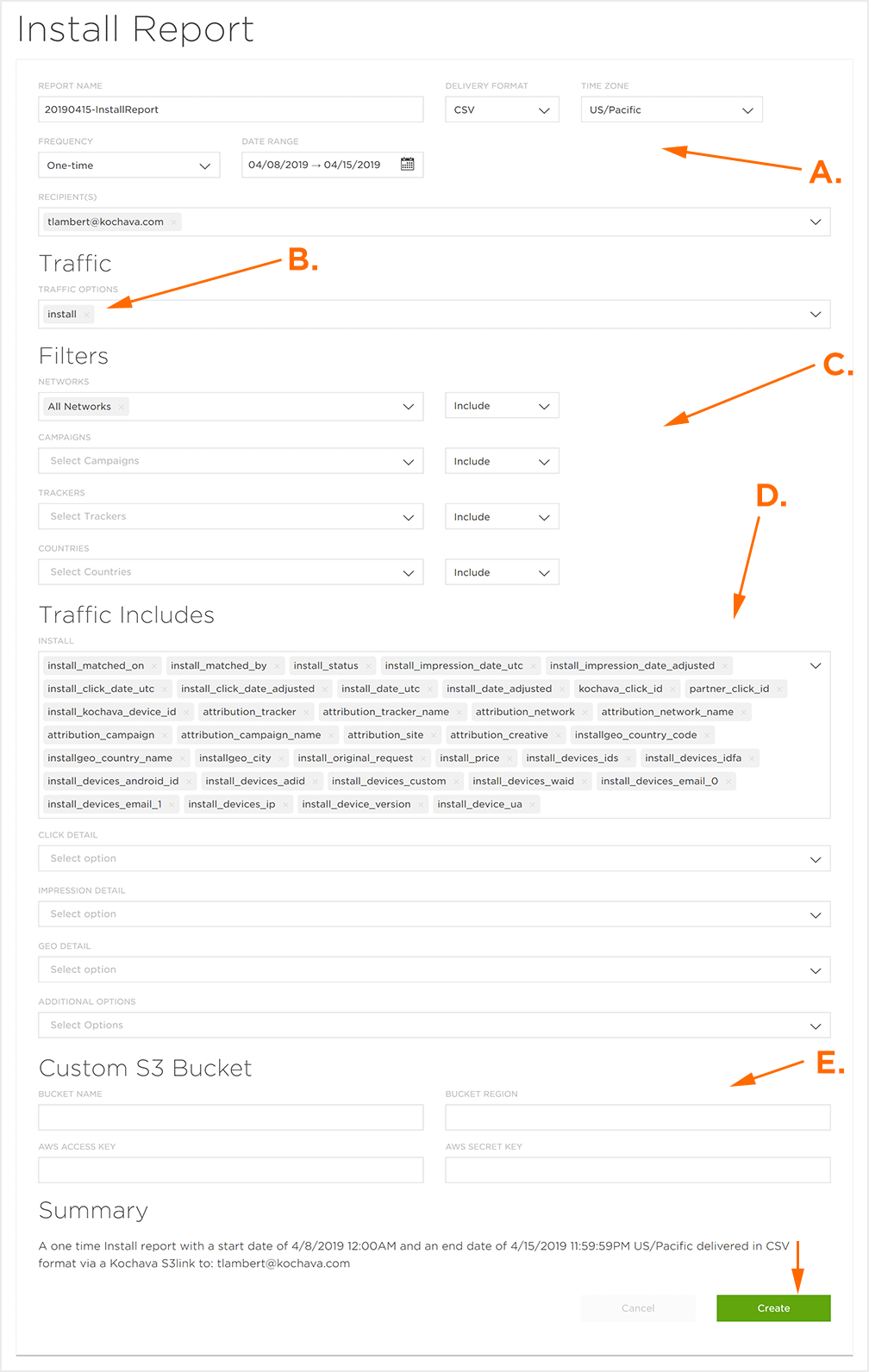
B. This section provides the ability to add or remove Traffic Options.
C. This section provides the ability to include or exclude Networks, Trackers or Countries from a report.
D. The Traffic Includes section provides the ability to refine, add, remove and reorganize the report data to best suit your needs.
E. S3 Bucket Settings.
Custom S3 Bucket Settings
Reports can be sent to a designated customer S3 bucket. The S3 Bucket settings can be setup for the selected app on the Edit App page. For more information about setting up a Custom S3 Bucket for an app, refer to our Create/Edit Apps support documentation.
NOTE: If the S3 Bucket settings have been entered in the Edit App page, the settings may be modified for the report being created/edited within the reports interface.
NOTE: Reports can only be uploaded to top level bucket directory, subfolders are not supported at this time
- Enter the Bucket Name.
- Enter the Bucket Region (Example: us-east-1).
- Enter the AWS Access Key.
- Enter the AWS Secret Key.
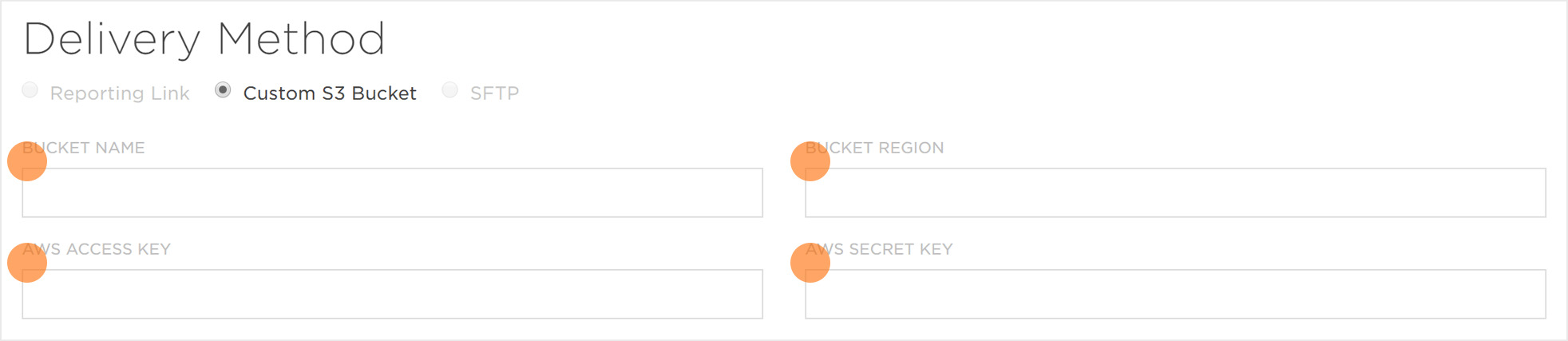
Example of S3 Bucket Permissions:
{
"Version": "2012-10-17",
"Statement": [
{
"Effect": "Allow",
"Action": [
"s3:PutObject",
"s3:GetObject",
"s3:PutObjectAcl"
],
"Resource": "arn:aws:s3:::bucket-name/*"
}
]
}
SFTP Bucket Settings
Reports can be sent to a designated customer SFTP. The SFTP settings can be setup for the selected app on the Edit App page. For more information about setting up a Custom SFTP for an app, refer to our Create/Edit Apps support documentation.
NOTE: Set the authentication method to SSH/Public Key rather than password. Setting the authentication method ot password may cause issues with report deliveries.
NOTE: If the SFTP settings have been entered in the Edit App page, the settings may be modified for the report being created/edited within the reports interface.
NOTE: A download link will only be sent to the SFTP bucket and would not be provided in the confirmation email.
- Enter your SFTP Server IP Address or Host Name.
- Enter the Port.
- Enter the Username.
NOTE: The default port is set to 22, but the port may be set to whatever is desired on the SFTP server.
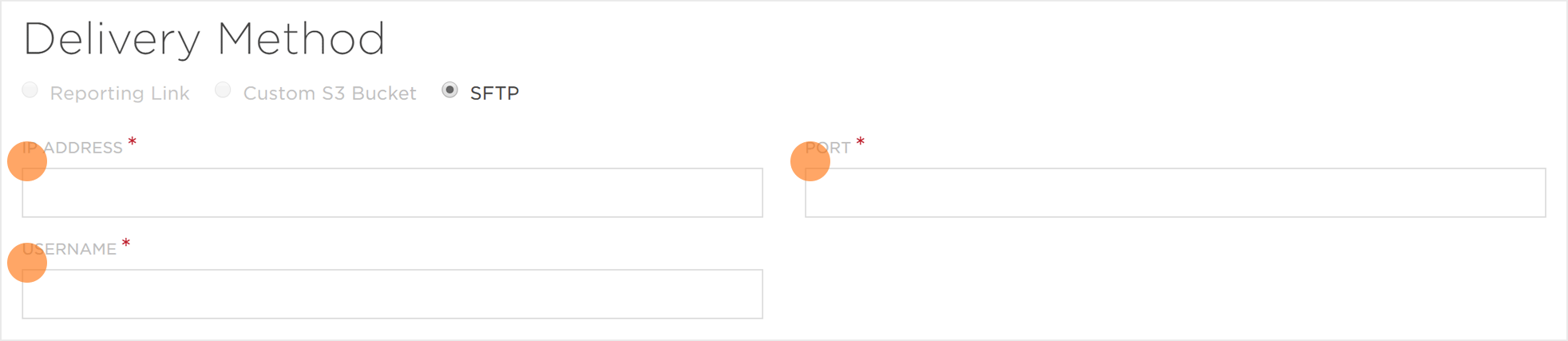
NOTE: Reports will be created in the default directory for the user specified in the delivery method. If you wish for reports to be deposited to an alternate directory, change the starting directory for the user.
SFTP Key:
ssh-rsa AAAAB3NzaC1yc2EAAAADAQABAAABAQC2x9oNXPkYxXA9pWolBqJ+50TzNIQjDdRLbER4+9ISi+VJdUzqCc1SybRbcvzULi/PZo0++yaB/gaJo/wcyWHhR7qO8msonV119KCl8BtD1FsbYUYCw5aztEQm8xmRh1ef44epCnpy/8E85R+uY+YyjgZrmt3PqOwJ/rAksp2Q4QBSn0Jr1eFuDPlIcBiBfNyFJp7/NruyujqmPmb0H5n+N2KcN9sEQSscdbT0B6W5m8wbrOZnpXXLCrrvtZTQlV2o28FDGVVw13ZYb/fPbfYgjdOraPD6SkiiRY68w/L1dZd18QvN8nASm/5hCWrBS81wHbulywo/9ArLlKAVwIwt devadmin@reporting-02
SFTP Originating IP Addresses:
- 63.131.233.130
- 63.131.233.142
Reports Available to Networks
The following reports are available for network access:
- Click Detail Report
- Install Detail Report
- Network Summary Report
- SKAdNetwork Reports
Frequently Asked Questions
This is because the report is now under Report Type>Detail>Install. Organic installs are also included in the Install report.
Click – Pixel Tracking is no longer available.
No. Editing is not available for Scheduled/Recurring reports. You must delete the current Scheduled/Recurring report and create a new Scheduled/Recurring report.
All reports require an API Key to generate. Refer to our Create and Manager API Key support documentation.
All reports will be submitted at 3am for the selected Time Zone for the specified period of (yesterday, last 7 days, previous month).
The report being generated is attempting to pull more than 1 million records. Shorten the date period selected or utilize the Filters to focus your results.
In order to ensure all reports run with proper resources, Kochava controls the number of reports that can be generated at any one-time. Queued reports are processed first-come, first-served.
To pull data for events and installs that are unattributed, expand the "Traffic Includes" section and then select Additional Options>Unattributed Traffic.





