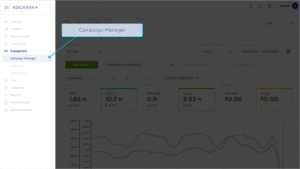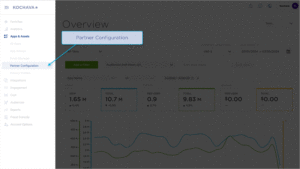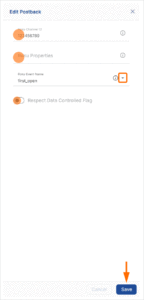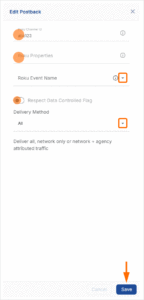The following document describes how to set up a campaign for Roku. Kochava enhances your install and event data with the Roku ad impression or click metadata directly from Roku to allow for extremely accurate and complete data.
Data Needed Before Beginning Process:
- Roku Channel ID
Create a Link for a Roku Install Campaign
- Log in to Kochava.
- Select the desired Account and App.
- Select Engagement > Campaign Manager.
- Click + Add (Tracker) or Select Segment Tools (⋮) > Add Tracker.
- Enter the Tracker Name.
- Select Tracker Type > Acquisition. (default setting)
- Select Media Partner > Roku.
- Select Agency Partner. (optional)
- Enter the Destination URL.
- Enter a Deep Link. (optional)
- Enter any Custom Parameter(s). (optional)
- Check Hardcode Cost and enter the amount.
- Click Save. (If no further trackers need to be created)
- Click Save & Add Another Tracker. (If additional trackers need to be created)
- Click Save & Create Postback (to navigate directly to the Partner Configuration page).
Install Postback Configuration
- Select Apps & Assets > Partner Configuration.
- Click Add a Configuration.
- Select Media Partner > Roku.
- Click Go.
- Select Install > 🖉 (Edit).
- Enter the Roku Channel ID.
- Enter the Roku Properties for the product.
- Select the Roku Event Name.
- Click Save.
Reengagement Configuration
The information within this section provides the steps necessary to establish a reengagement campaign. If a reengagement campaign does not need to be created, the information in this section may be disregarded.
Create a Reengagement Segment:
- Locate the desired Campaign.
- Select Campaign Tools (⋮) > Add Segment.
- Enter a Segment Name.
- Enter a Segment Description. (optional)
- Click Add.
Create a Reengagement Tracker:
- Click + Add (Tracker) or Select Segment Tools (⋮) > Add Tracker.
- Enter a Tracker Name.
- Select Tracker Type > Reengagement.
- Select Media Partner > Roku.
- Select an Agency Partner. (optional)
- Select the Roku Event that will map to the selected Kochava event.
- Add Reengagement Event.
- Click Save (If no further trackers need to be created).
- Click Save & Add Another Tracker (If additional events need to be created).
- Click Save & Create Postback (to navigate directly to the Partner Configuration page).
Post-Install Event Postback Configuration:
- Select Apps & Assets > Partner Configuration.
- Expand Roku Postbacks.
- Locate the desired event and Click Create for a new configuration or Edit for an existing configuration.
- Enter the Roku Channel ID.
- Enter the Roku Properties.
- Enter the Roku Event Name.
- Click Save.
Standard Post-Install Event List:
| Key | Description |
|---|---|
| first_open | First time the app is opened. |
| session_start | App Session (First time app session should be sent as First App Session) |
| trial | A Trial is when a user successfully signs up for a given trial product through Roku Pay, regardless of future subscription or cancellation, based on a 24-hour lookback of exposure to a media campaign, where exposure is the later of either the last impression or last-click |
| sign_up | Count of a “trial start” event and “subscription start (without trail)” event occurred on a date and time at account level for a given product. This include users who converted from trials, cancels the trial, and who directly paid for the subscription. |
| subscription | A Subscription is when a user pays for a subscription on Roku Pay within a 24-hour lookback of exposure (impression or click) to a media campaign. |
| qss | Trigger QSS on Video Views exceeding 5M of contiguous video playback time. A single video view of 60M, for example, will result in a single QSS event. |
| text_search | Text Search Initiated |
| voice_search | Voice Search Initiated |
| video_stream | Video Playback Initiation (Request for Video Stream) |
| est_transaction | EST Transaction (Entertainment Sell Thru) – a one time purchase |
| first_video_view | Video View (First time video view will map to Roku FTV) |
| video_view | Video Metadata (Detailed Content View – Content BOB Info in terms of – Network, Title, Genre, Type, Rating) |
| ad_initiated | CSAI or SSAI In-Stream Ad Initiated |
Macros
View-Through Attribution Macros:
View-through attribution, also known as impression tracking, is the term used when an impression leads to a user action within a certain attribution window. The view-through attribution window is supported for 14-days in order to meet business needs.
| URL Parameters | Description | Required/ Optional | Type |
|---|---|---|---|
| Product of impression | Required | Case sensitive string | |
| Properties of impression | Optional | Comma separated case sensitive strings | |
| IP of impressions (IPv4 and IPv6 supported) | Required for modeled attribution | string | |
| Useragent of impression | Operational – Required for modeled attribution | string | |
| Device Identifiers of Impression (rida,adid,idga,oaid, etc.) | Required for device attribution | Key value string pairs | |
| Unix timestamp in seconds | Required for all attribution types. | integer | |
| CampaignID of Impression | Required for MMP response | string | |
| CreativeID of Impression | Required for MMP response | string | |
| LineItemID of the creative displayed | Required for MMP response | string | |
| Content or Ad Unit ID displayed | Required for MMP response | string | |
| Inventory Type | Required for MMP response | string |
Click-Through Attribution Macros:
Click-through attribution, also known as click tracking, is the term used when a click leads to a user action within a certain attribution window. The click-through attribution window is supported for 14-days to meet your business needs.
| URL Parameters | Description | Required/ Optional | Type |
|---|---|---|---|
| The Advertiser’s Roku Channel ID | Required | Case sensitive string | |
| Additional properties to be considered for that click | Optional | Comma separated case sensitive strings | |
| IP of click ( IPv4 and IPv6 supported | Required for modeled attribution | string | |
| Broken out into – deviceModel osName osVersion | Operational – Required for modeled attribution | Individual strings | |
| Device Identifiers of Impression (rida,adid,idga,oaid, etc.) | Required for device attribution | Key value string pairs | |
| Unix timestamp in seconds | Required for all attribution types. | integer | |
| CampaignID of Click | Required for MMP response | string | |
| CreativeID of Click | Required for MMP response | string | |
| LineItemID of the creative being clicked | Required for MMP response | string | |
| Content or Ad Unit ID being clicked. | Required for MMP response | string | |
| Inventory Type | Required for MMP response | string |