NOTE: Within Kochava, it is possible to create Kochava-Certified Postbacks. For more information, refer to our Kochava-Certified Postbacks support document.
Use Cases for Custom Postbacks:
A Custom Postback enables Kochava users to perform tasks such as:
- Post a real-time feed of install and post-install events to an endpoint (e.g., data warehouse)
- Customize which parameters are sent on postback
- Create postbacks on demand
Create a Postback
- Log in to Kochava.
- Select the desired Account and App.
- Select Apps & Assets > Partner Configuration.
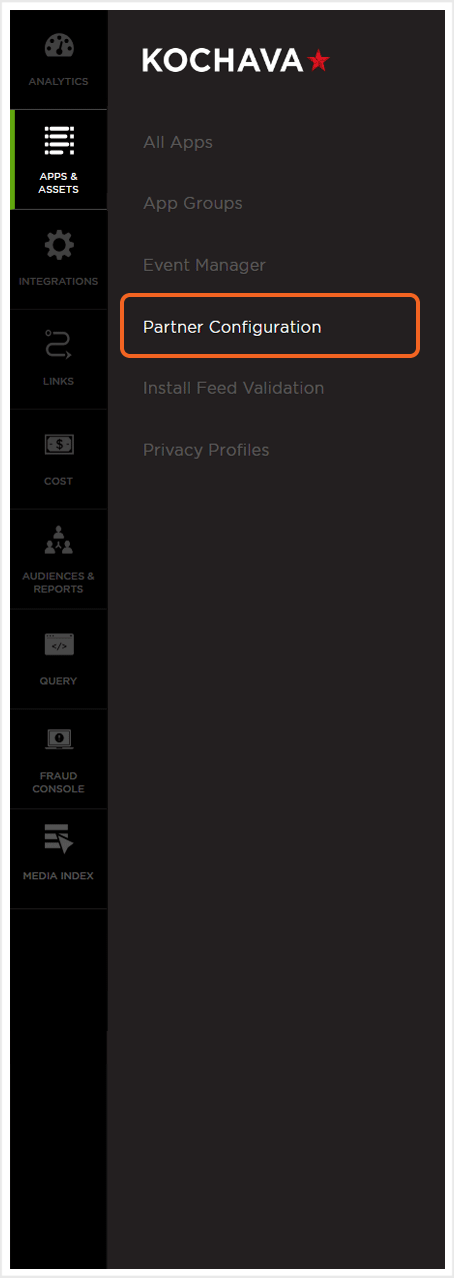
- Click Add a Configuration.
- Under Custom Postback, Select the custom event created for this postback.
- Click Go.
- Set the event Status. (By default, this option is set to Active)
- Set Event Matching. (optional)
- Update the event Title. (optional)
- Enter the Destination URL.
- Set the Supply Network Data to Analytics Partner. (optional)
- Select a Delivery Delay.
- Select Retry Attempts.
- Select Macro(s). (optional)
- Click Save.
NOTE: In the next step, a custom event will be selected. If a custom event has not already been created, refer to our Post-Install Event Creation support documentation before preceding.
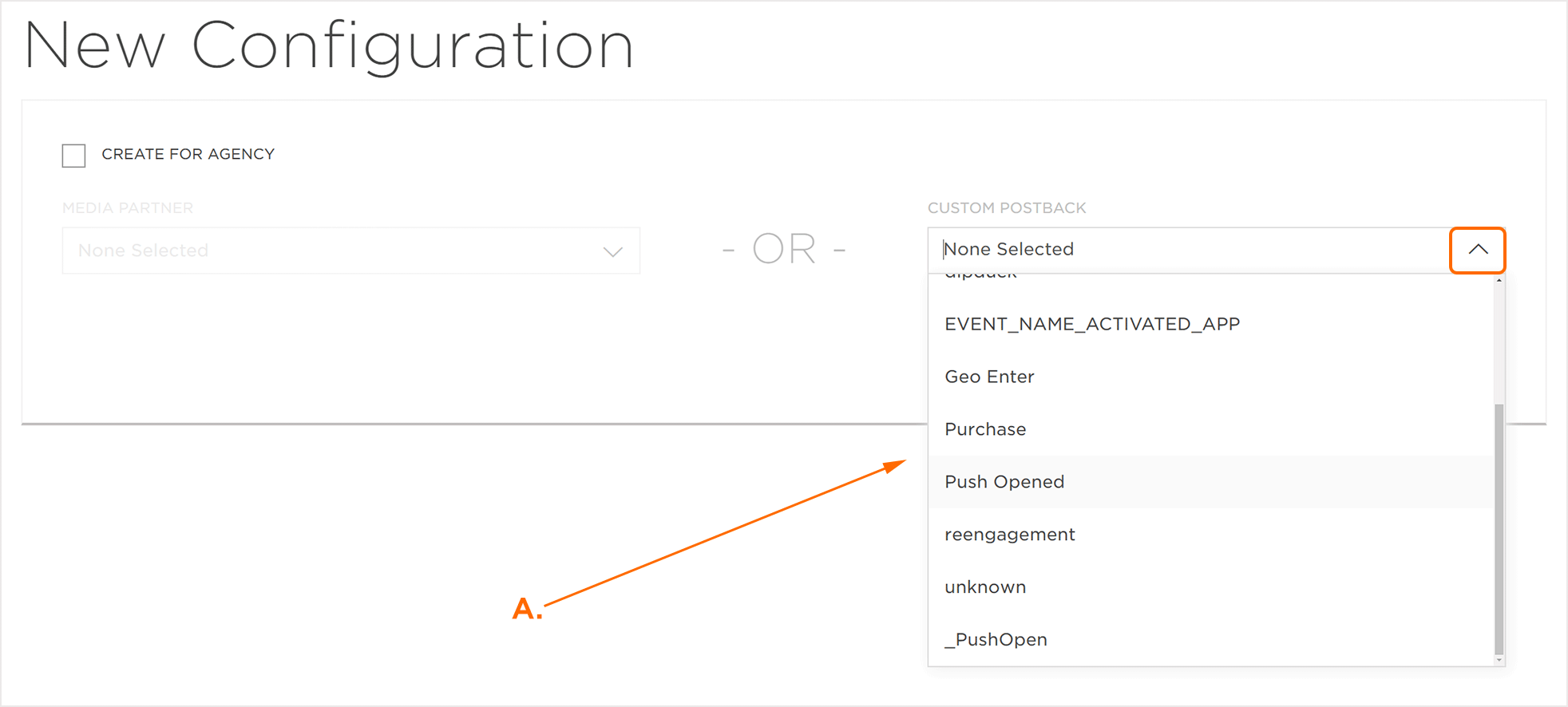
NOTE: The Event Matching field allows the event to be modified to another custom event. This field only needs to be modified if the event that was initially selected is no longer the event that is needed.
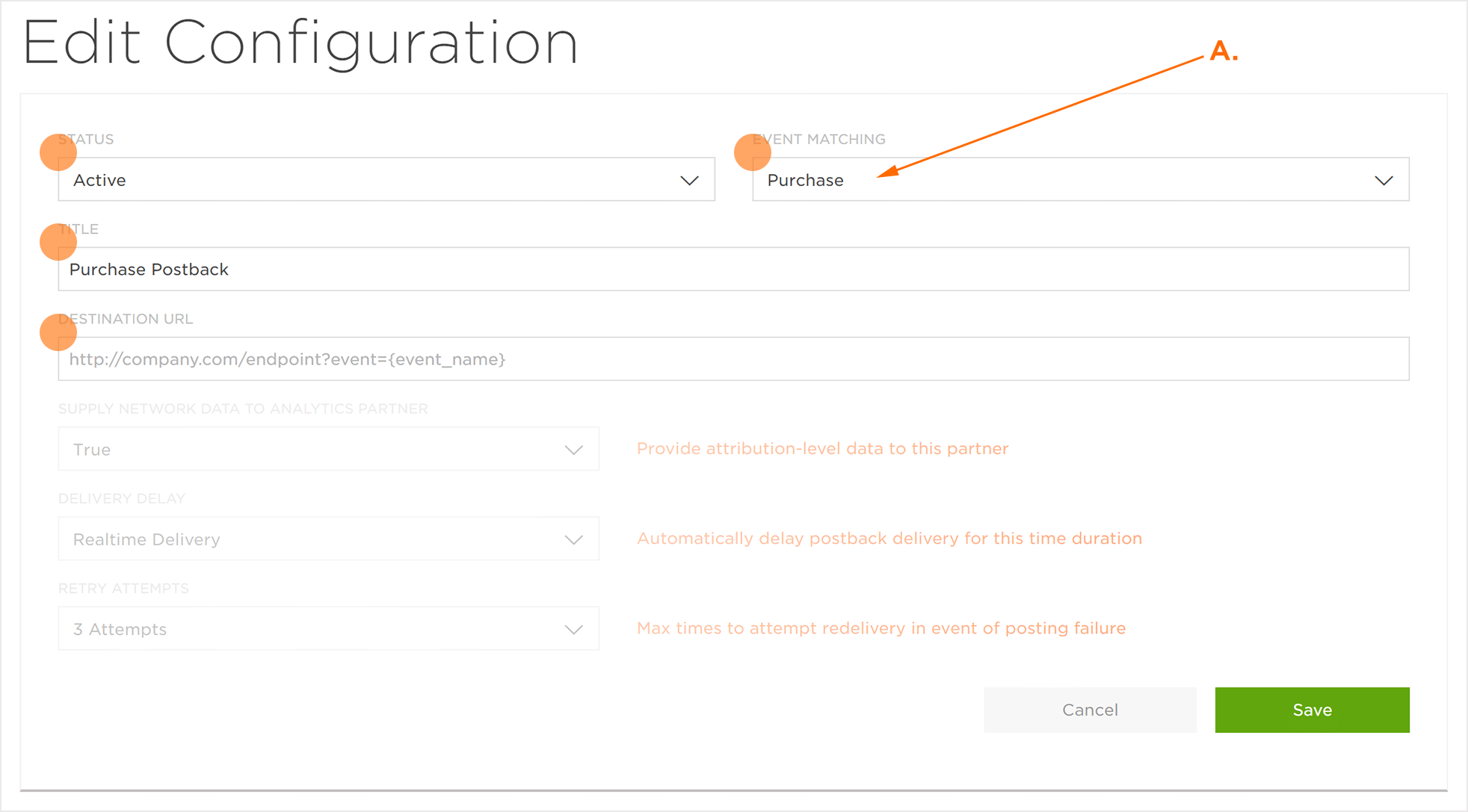
NOTE: Selecting “True” will send attribution-level data to the associated partner, while choosing “False” will not send the attribution-level data.
NOTE: The Delivery Delay determines whether the postback is delivered in real time or if there is an intentional delay before delivery. The Delivery Delay can be set from real-time delivery up to 10 minutes.
NOTE: The Retry Attempts determines the number of times Kochava will attempt to redeliver an event postback upon posting failure. Retry Attempts can be set from Do Not Retry to up to 10 attempts.
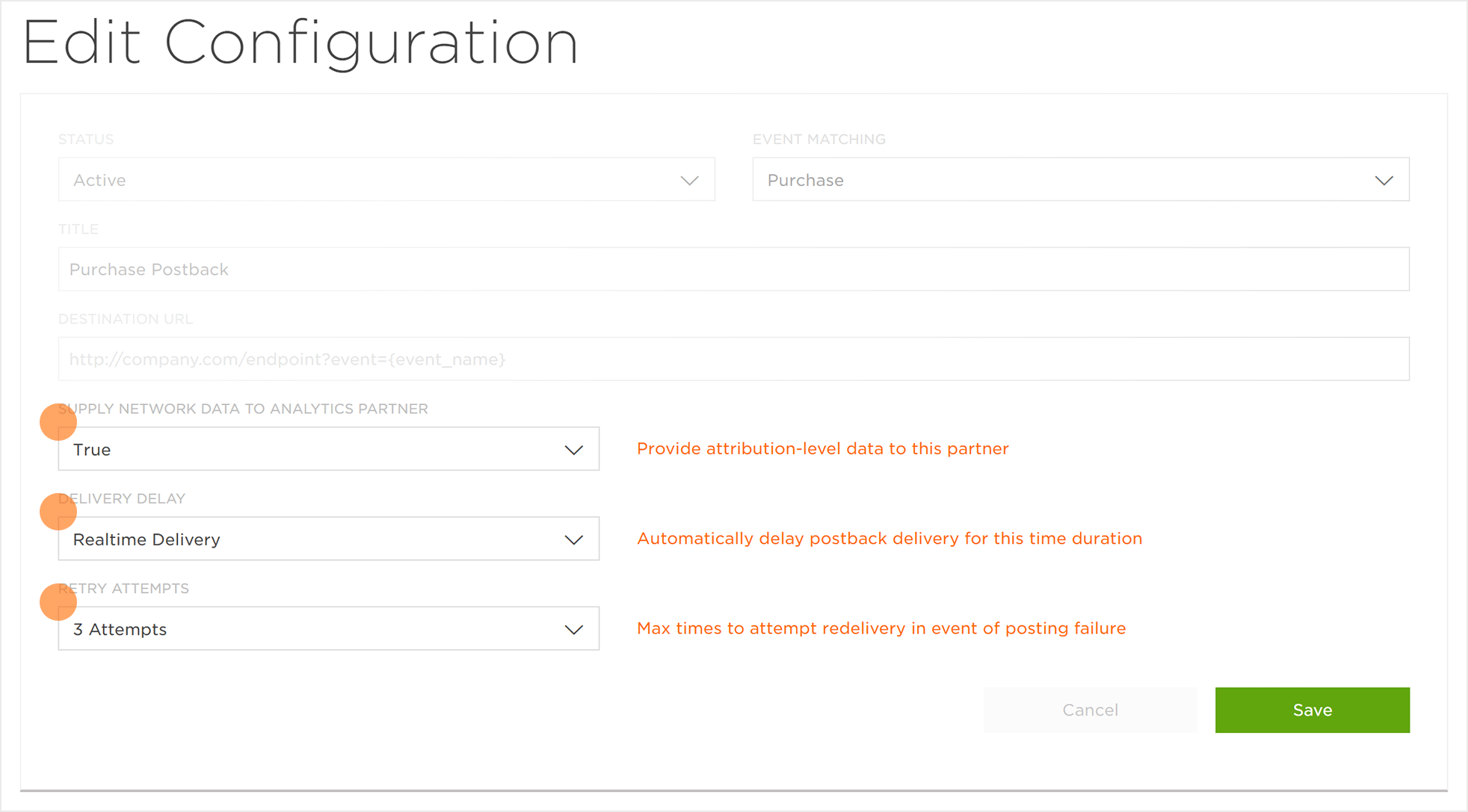
NOTE: Any selected macros will be passed within the Destination URL.
(see iOS 14+ restrictions)
| Macro | Function | Install | Event |
|---|---|---|---|
| {} | Name set for registered event, will be “_install” for installs. | ✔ | ✔ |
| {} | Numerical data provided with event (if present). | ✔ | |
| {} | Numerical data provided with event (if present). | ✔ | |
| {} | Datetime of event. | ✔ | ✔ |
| {} | IP address of device on which event was performed. | ✔ | ✔ |
| {} | User Agent of the device on which the event was performed. | ✔ | ✔ |
| {} | IDFA of the device on which the event was performed. | ✔ | ✔ |
| {} | ADID of the device on which the event was performed. | ✔ | ✔ |
| {} | Android ID of the device on which the event was performed. | ✔ | ✔ |
| {} | Kochava Device ID of the device on which the event was performed. | ✔ | ✔ |
| {} | Name of the network responsible for the event conversion. | ✔ | ✔ |
| {} | ID of the campaign responsible for the event conversion. | ✔ | ✔ |
| {} | Name of the campaign responsible for the event conversion. | ✔ | ✔ |
| {} | Name of the Kochava tracker responsible for the event conversion. | ✔ | ✔ |
| {} | ID of the Kochava tracker responsible for the event conversion. | ✔ | ✔ |
| {} | Value received in site_id field, as received on the click. | ✔ | ✔ |
| {} | Value received in creative_id field, as received on the click. | ✔ | ✔ |
| {} | Time that the attribution occurred. | ✔ | ✔ |
| {} | The limit_tracking flag, as set by the developer within the app. | ✔ | ✔ |
| {} | The limit_tracking flag as set by the user within the OS of their device. | ✔ | ✔ |
| {} | Type of device identifier by which the event was attributed. | ✔ | ✔ |
| {} | ID of the click within Kochava. | ✔ | ✔ |
| {} | The city in which the event occurred. | ✔ | ✔ |
| {} | The ISO 3166-1 country code from which the event occurred. | ✔ | ✔ |
| {} | The version number of the device. | ✔ | ✔ |
| {} | The type of device that triggered the event. | ✔ | ✔ |
| {} | Optional event attribute key. | ✔ | |
| {} | Optional event attribute key. | ✔ | |
| {} | Optional event attribute key. | ✔ | |
| {} | Optional event attribute key. | ✔ | |
| {} | Optional event attribute key. | ✔ | |
| {} | Optional event attribute key. | ✔ | |
| {} | Optional event attribute key. | ✔ | |
| {} | Optional event attribute key. | ✔ | |
| {} | Optional event attribute key. | ✔ | |
| {} | Optional event attribute key. | ✔ | |
| {} | Optional event attribute key. | ✔ | |
| {} | Optional event attribute key. | ✔ | |
| {cp_0} | Optional attribute key. | ✔ | ✔ |
| {cp_1} | Optional attribute key. | ✔ | ✔ |
| {cp_2} | Optional attribute key. | ✔ | ✔ |
| {cp_3} | Optional attribute key. | ✔ | ✔ |
| {cp_4} | Optional attribute key. | ✔ | ✔ |
| {cp_5} | Optional attribute key. | ✔ | ✔ |
| {cp_6} | Optional attribute key. | ✔ | ✔ |
| {cp_7} | Optional attribute key. | ✔ | ✔ |
| {cp_8} | Optional attribute key. | ✔ | ✔ |
| {cp_9} | Optional attribute key. | ✔ | ✔ |
