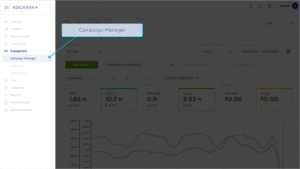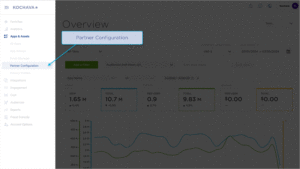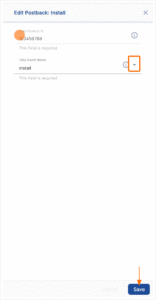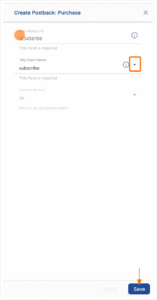The following document describes how to set up an Telly – SAN campaign. Kochava enhances your install and event data with the Telly – SAN ad impression or click metadata directly from Telly – SAN to allow for extremely accurate and complete data.
Data Needed Before Beginning Process:
- Telly Product ID / App ID
- Telly Event Name
Create a Link for a Telly – SAN Install Campaign
- Log in to Kochava.
- Select the desired Account and App.
- Select Engagement > Campaign Manager.
- Click + Add (Tracker) or Select Segment Tools (⋮) > Add Tracker.
- Enter the Tracker Name.
- Select Tracker Type > Acquisition. (default setting)
- Select Media Partner > Telly – SAN.
- Select Agency Partner. (optional)
- Enter the Destination URL.
- Enter a Deep Link. (optional)
- Enter any Custom Parameter(s). (optional)
- Click Save. (If no further trackers need to be created)
- Click Save & Add Another Tracker. (If additional trackers need to be created)
- Click Save & Create Postback (to navigate directly to the Partner Configuration page).
Install Postback Configuration
- Select Apps & Assets > Partner Configuration.
- Click + Add a Configuration.
- Select Media Partner > Telly – SAN.
- Click Save.
- Select Install > 🖉 (Edit).
- Enter the Telly Product ID.
- Select the Telly Event Name > install.
- Click Save.
Reengagement Configuration
The information within this section provides the steps necessary to establish a reengagment campaign. If a reengagment campaign does not need to be created, the information in this section may be disregarded.
Create a Reengagement Segment:
- Locate the desired Campaign.
- Select Campaign Tools (⋮) > Add Segment.
- Enter a Segment Name.
- Enter a Segment Description. (optional)
- Click Add.
Create a Reengagement Tracker:
- Click + Add (Tracker) or Select Segment Tools (⋮) > Add Tracker.
- Enter a Tracker Name.
- Select Tracker Type > Reengagement.
- Select Media Partner > Telly – SAN.
- Select an Agency Partner. (optional)
- Select the Telly – SAN Event that will map to the selected Kochava event.
- Add Reengagement Event.
- Click Save (If no further trackers need to be created).
- Click Save & Add Another Tracker (If additional events need to be created).
- Click Save & Create Postback (to navigate directly to the Partner Configuration page).
Post-Install Event Postback Configuration:
- Select Apps & Assets > Partner Configuration.
- Click + Add Configuration or search for Telly – SAN.
- Locate the desired event and Click + (Create) for a new configuration or 🖉 (Edit) for an existing configuration.
- Enter the Telly Product ID.
- Select the Telly Event Name.
- Click Save.
Standard Post-Install Event List:
| Key | Description |
|---|---|
| install | The install or first launch of the application. |
| start_trial | When a user successfully signs up for a given trial product. |
| subscribe | When a user pays for a subscription. |
Click and Impression Attribution Macros:
Click-through attribution, also known as click tracking, is the term used when a click leads to a user action within a certain attribution window. View-through attribution, also known as impression tracking, is the term used when an impression leads to a user action within a certain attribution window. The attribution window is supported for 14 day click lookback and 14 day impression lookback to meet your business needs.
| URL Parameters | Description | Type |
|---|---|---|
| campaign_group | Account level ID | string |
| campaign_name | Name of the campaign | string |
| campaign_id | ID of the campaign | string |
| creative_name | Name of the creative | string |
| creative_id | ID of the creative | string |
| country | 2 Digit country code where ad was served | string |
| platform | The platform of the device where the ad was served | string |
| site_id | Will be set to a numerical code corresponding to placement. 0 = Theater Screen 1 = Smart Screen | integer |
| site_name | Will be set to a string value corresponding to placement location. Theater Screen Smart Screen | string |
| ad_type | The type of ad served | string |
| ad_size | The size of the ad served | string |