The following document defines the process for creating a Twitter campaign within Kochava. This setup allows Kochava to send installs to Twitter to allow for attribution.
Data Needed Before Beginning Process:
- Twitter Ads account.
- App Bundle ID (i.e., Package Name).
Use Cases for Twitter Campaign:
- An app marketing campaign needs to be created for Twitter network.
Twitter AMMP:
Kochava HIGHLY recommends that advertisers join the Twitter Advanced Mobile Measurement Program (AMMP) > Mobile App, Conversion Tracking & Audience Manager > Advanced Mobile Measurement Program Agreement Form. Once the advertiser has joined AMMP, Twitter can provide the data needed for accurate measurement and you may receive expanded device-level data after granting Twitter the right to perform an audit to ensure that Twitter data is being used exclusively for measurement purposes. This is consistent with common practices throughout the industry. By joining Twitter’s AMM Program, you will receive more complete device-level data, which will in turn reduce the discrepancy between our report and Twitter’s dashboard. If AMMP is not joined, discrepancies between Kochava and Twitter reporting will exist.
Authenticating with Twitter
- In the pop-up box, Click Go to Kochava.
- Enter Kochava log in credentials.
- Select Account Options > Twitter Connect.
- Click Connect for the desired Twitter account.
Create a Twitter Campaign
Locate Tracker ID:
- Once a tracker has been created, navigate to Campaign Manager.
- Locate and click on the desired Campaign.
- Select the desired Segment.
- Locate the desired Tracker, and Check the associated selection box.
- Locate and copy the Tracker ID.
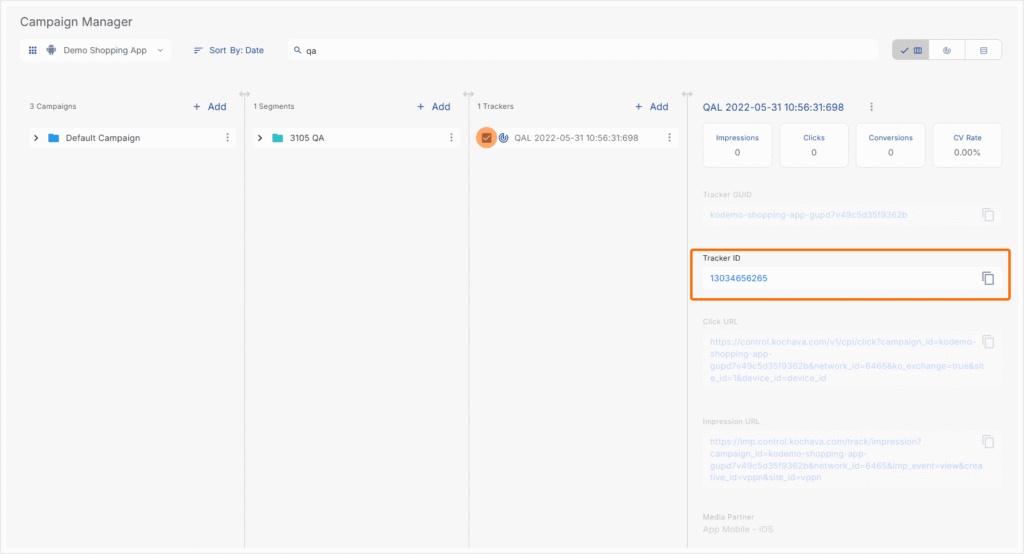
- Log in to Kochava.
- Select the desired Account and App.
- Select Engagement > Campaign Manager.
- Click + Add (Tracker) or Select Segment Tools (⋮) > Add a Tracker.
- Enter a unique Tracker Name.
- Select Tracker Type > Acquisition. (default setting)
- Select Select a Network > Twitter:
- Twitter—Android (Android)
- Twitter—iOS (iOS)
- Select the desired Twitter account(s).
- Select Default Tracker:
- On
- Off (default)
- Enter the App Bundle ID (If not entered during app creation/editing). For further information about locating the Bundle ID, click here.
A. Campaign and Segment selection/creation section.
B. Select a Twitter Account. Multiple Accounts may be selected.
- Select a Target Event. (optional)
- Select a Post-Click Attribution Window. (optional)
- Select a Post-View Attribution Window. (optional)
- Click Save. (If no further trackers need to be created).
- Click Save & Add Another Tracker. (If additional trackers need to be created).
- Click Save & Create Postback. (To navigate directly to the Partner Configuration page).
Create a Twitter Postback Configuration
- Select Apps & Assets > Partner Configuration.
- Click + Add a Configuration.
- Select Network Partner > Twitter:
- Twitter—Android (Android)
- Twitter—iOS (iOS)
- Click Go.
- Click Install > 🖉 (Edit).
- Enter the App ID:
- iTunes App ID (iOS)
- Package Name (Android)
- Select a Delivery Delay. (optional)
- Select the number of Retry Attempts. (optional)
- Click Save.
SKAdNetwork Reporting
Under Apple’s SKAdNetwork Twitter will receive the postbacks directly from Apple, and then forward those SKAdNetwork postback to Kochava with some additional metadata for reporting.
| Attribute | Format | Description |
|---|---|---|
| in_timestamp | string | Install timestamp in milliseconds. This is when the postback was received by Twitter. |
| transaction_id | string | Unique ID used for deduplication tied to a conversion. |
| app_id | string | ID for the advertised app. |
| redownload | boolean | Flag for a reinstall. |
| source_app_id | string | ID of app where ad was served. Twitter’s App ID for Twitter Ads inventory. For more information on TAP refer to Twitter Audience Platform (TAP). |
| conversion_value | string | 0-63, must be sent in incremental values by the advertised app. This will be null for v1 postbacks or v2 postbacks without a conversion value due to Apple’s privacy minimum threshold. |
| conversion_value | string | |
| version | string | Version of install validation postback. Will be 1.0 if source app uses pre-iOS14 SDK and 2.0 for all apps running iOS14. |
| partner_campaign_id | string | Twitter campaign ID. |
| partner_campaign_name | string | Twitter campaign name. |
| sub_campaign_id | string | A reference to the line item in Twitter Ads that produced the ad event. |
| sub_campaign_name | string | Name of the line item in Twitter Ads that produced the ad event. |
| fidelity_type | boolean | SKAdNetwork parameter indicating the type of conversion. 0 indicates a view, 1 indicates a click. |
| did_win | boolean | SKAdNetwork parameter indicating if the forward was the last touch before action or an influencing ad exposure (true, false). |
Parameter Mapping:
- in_timestamp maps to timestamp
- partner_campaign_id maps to campaign_id
- partner_campaign_name maps to campaign_name
- sub_campaign_id maps to line_item_id
- sub_campaign_name maps to line_item_name
