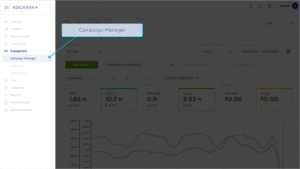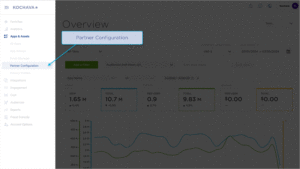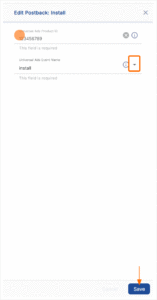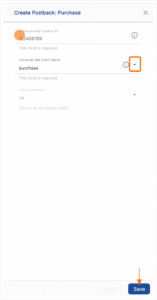The following document describes how to set up an Universal Ads – SAN campaign. Kochava enhances your install and event data with the Universal Ads – SAN ad impression or click metadata directly from Universal Ads – SAN to allow for extremely accurate and complete data.
Data Needed Before Beginning Process:
- Universal Ads Product ID / App ID
- Universal Ads Event Name
Create a Link for a Universal Ads – SAN Install Campaign
- Log in to Kochava.
- Select the desired Account and App.
- Select Engagement > Campaign Manager.
- Click + Add (Tracker) or Select Segment Tools (⋮) > Add Tracker.
- Enter the Tracker Name.
- Select Tracker Type > Acquisition. (default setting)
- Select Media Partner > Universal Ads – SAN.
- Select Agency Partner. (optional)
- Enter the Destination URL.
- Enter a Deep Link. (optional)
- Enter any Custom Parameter(s). (optional)
- Click Save. (If no further trackers need to be created)
- Click Save & Add Another Tracker. (If additional trackers need to be created)
- Click Save & Create Postback (to navigate directly to the Partner Configuration page).
Install Postback Configuration
- Select Apps & Assets > Partner Configuration.
- Click + Add a Configuration.
- Select Media Partner > Universal Ads – SAN.
- Click Save.
- Select Install > 🖉 (Edit).
- Enter the Universal Ads Product ID.
- Select the Universal Ads Event Name > install.
- Click Save.
Reengagement Configuration
The information within this section provides the steps necessary to establish a reengagment campaign. If a reengagment campaign does not need to be created, the information in this section may be disregarded.
Create a Reengagement Segment:
- Locate the desired Campaign.
- Select Campaign Tools (⋮) > Add Segment.
- Enter a Segment Name.
- Enter a Segment Description. (optional)
- Click Add.
Create a Reengagement Tracker:
- Click + Add (Tracker) or Select Segment Tools (⋮) > Add Tracker.
- Enter a Tracker Name.
- Select Tracker Type > Reengagement.
- Select Media Partner > Universal Ads – SAN.
- Select an Agency Partner. (optional)
- Select the Universal Ads – SAN Event that will map to the selected Kochava event.
- Add Reengagement Event.
- Click Save (If no further trackers need to be created).
- Click Save & Add Another Tracker (If additional events need to be created).
- Click Save & Create Postback (to navigate directly to the Partner Configuration page).
Post-Install Event Postback Configuration:
- Select Apps & Assets > Partner Configuration.
- Click + Add Configuration or search for Universal Ads – SAN.
- Locate the desired event and Click + (Create) for a new configuration or 🖉 (Edit) for an existing configuration.
- Enter the Universal Ads Product ID.
- Select the Universal Ads Event Name.
- Click Save.
Standard Post-Install Event List:
| Key | Description |
|---|---|
| content_view | When a person visits a specific page of website. |
| page_view | When a person visits any page of website. |
| session_start | Indicates every time a unique session occurs on website. |
| sign_in | When a person signs in to website or app. |
| schedule_appointment | When a person books an appointment. |
| search | When a person searches for something on website. |
| start_trial | When a person starts a free trial of a product or service. |
| view_cart | When a person views the cart page. |
| wish_list | When a product is added to wishlist. |
| add_address_info | When address information is added in checkout flow. |
| add_payment_info | When payment information is added in checkout flow. |
| add_to_cart | When a product is added to the shopping cart. |
| checkout_start | When a person enters the checkout flow prior to completing the flow. |
| install | When a person installs an app. |
| purchase | When a purchase is made on website. |
| sign_up | When a sign-up is completed. |
| subscribe | When a person applies to start a paid subscription for a product or service. |
| custom_event_1 | Tracks custom event defined by client. |
| custom_event_2 | Tracks custom event defined by client. |
Click and Impression Attribution Macros:
Click-through attribution, also known as click tracking, is the term used when a click leads to a user action within a certain attribution window. View-through attribution, also known as impression tracking, is the term used when an impression leads to a user action within a certain attribution window. The attribution window is supported for 30 day click lookback and 14 day impression lookback to meet your business needs.
| URL Parameters | Description | Type |
|---|---|---|
| advertiser_name | Name of the advertiser in Universal Ads. | string |
| campaign_group | Campaign group as defined in Universal Ads. | string |
| campaign_name | Campaign name as defined in Universal Ads. | string |
| campaign_id | Campaign id as defined in Universal Ads. | string |
| creative_name | Creative name as defined in Universal Ads. | string |
| creative_id | Creative id as defined in Universal Ads | string |
| line_item_id | Line item ID provided by Universal Ads. | string |
| line_item_name | Line item name provided by Universal Ads. | string |
| publisher_id | Publisher ID provided by Universal Ads. | string |
| impression_id | Unique impression ID provided by Universal Ads. | string |
| app_id | ID of the app provided by Universal Ads. | string |
| app_name | Name of the app provided by Universal Ads. | string |