The following document describes how to set up a campaign for Yahoo!.
Data Needed Before Beginning Process:
- Numeric app store app ID (iOS – found within the app’s store URL)
- Package Name (Android)
Create a Yahoo! Campaign
Locate Tracker ID:
- Once a tracker has been created, navigate to Campaign Manager.
- Locate and click on the desired Campaign.
- Select the desired Segment.
- Locate the desired Tracker, and Check the associated selection box.
- Locate and copy the Tracker ID.
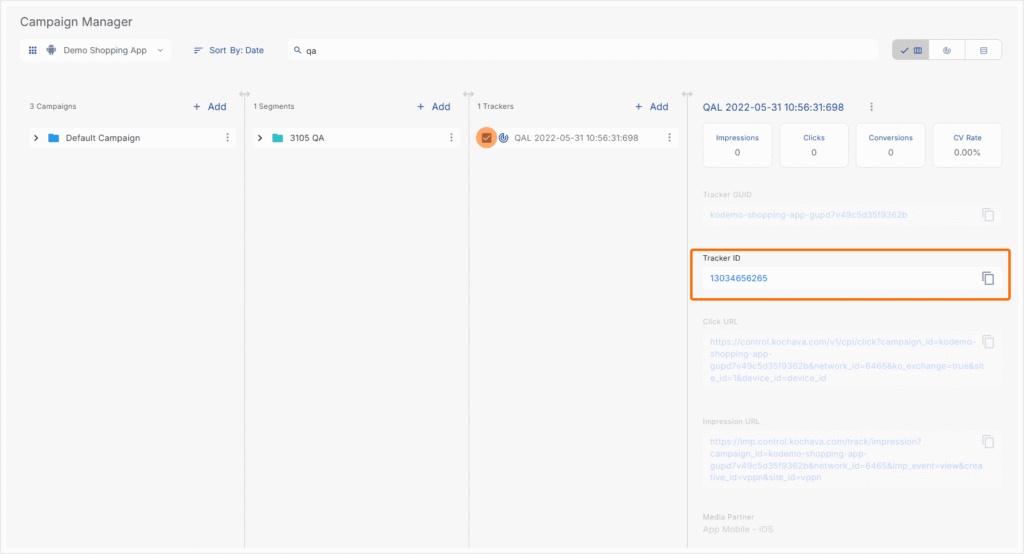
- Log in to Kochava.
- Select the desired Account and App.
- Select Engagement > Campaign Manager.
- Click + Add (Tracker) or Select Segment Tools (⋮) > Add Tracker.
- Enter the Tracker Name.
- Select Tracker Type > Acquisition. (default setting)
- Select Media Partner > Yahoo!.
- Select an Agency Partner. (optional)
- Select Default Tracker:
- On
- Off (default)
- Enter or update the Install Destination URL.
- Enter a Deep Link. (optional)
- Enter any Custom Parameters. (optional)
- Click Save. (If no further trackers need to be created)
- Click Save & Add Another Tracker. (If additional trackers need to be created)
- Click Save & Create Postback. (To navigate directly to the Partner Configuration page).
Create an Install Postback Configuration
- Select Apps & Assets > Partner Configuration.
- Click Add a Configuration.
- Select Network Partner > Yahoo!.
- Click Go.
- Toggle Respect Data Controlled Flag. (optional)
- Select Install > 🖉 (Edit).
- Enter the App Name.
- Enter the App Store ID:
- Bundle ID (iOS)
- Package Name (Android)
- Select the Delivery Delay.
- Select the number of Retry Attempts.
- Click Save.
Create a Post-Install Postback Configuration
- Select Apps & Assets > Partner Configuration.
- Select Network Partner > Yahoo!.
- Click Add a Configuration.
- Click Go.
- Locate the desired Post-Install Event and Click 🖉 (Edit).
- Toggle Respect Data Controlled Flag. (optional)
- Enter the App Name.
- Enter the App Store ID.
- Enter the App Package Name.
- Enter the Pixel ID.
- Enter the Event Category.
- Select the Event Name.
- Enter the Custom Event Name.
- Enter the Event Label. (optional)
- Enter the Event Value.
- Select a Delivery Delay. (optional)
- Select the number of Retry Attempts. (optional)
- Select the Delivery Method. (optional)
- Click Save.
