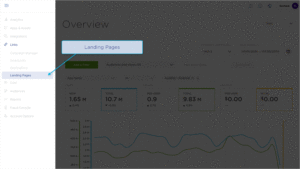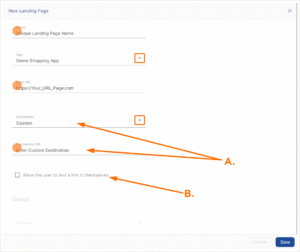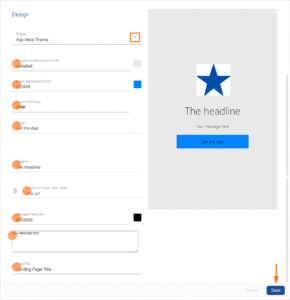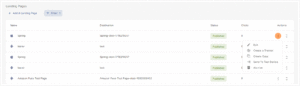Landing Pages provides access to create and update landing pages which are Kochava hosted websites that can send traffic to a branded destination defined by the marketer. Landing Pages have been designed to address the iOS 9.3 and later redirect behavior.
Kochava makes landing pages easy to setup, customize, preview and publish. Once you have created a landing page you can monitor the performance by reviewing clicks and installs associated with each landing page.
SmartLinks Landing Pages Interface
- Log in to Kochava.
- Select the desired Account.
- Select Links > Landing Pages.
Creating a Destination
Before a Landing Page is created, a Destination should be created for that Landing Page. For more information on creating a Destination, refer to our Destination Creation and Maintenance support documentation.
Landing Pages Location and Organization Tools
Landing Pages can be easily located by utilizing the search and organization tools.
Filter:
Landing Pages can be easily located using the filter tool. Landing pages can be filtered by Destination Type, Status or App.
Campaign Organization:
Landing Pages can be organized by using one of the following:
Name —
Landing Pages can be arranged in ascending or descending order by the destination names.
Destination —
Landing Pages can be arranged in ascending or descending order by the destination established by the user who created it.
Status —
Options:
- Archived
- Failed
- Processing
- Published
Clicks —
Destinations can be organized by the number of clicks that the destination has received in either ascending or descending order.
Creating a Landing Page
- Click + Add a Landing Page.
- Enter a unique Landing Page Name.
- Select an App to associated to the Landing Page.
- Enter the Page URL.
- Select the Destination.
A. If a created Destination is selected, the Destination URL will automatically be filled in. If Custom Destination is selected, a Destination URL must be entered.
B. Select to allow the user to text a link to themselves.
- If Destination>Custom has been selected, Enter a Destination URL.
- Select Text App Link. (optional)
Select a Theme:
- Select the desired Theme:
- App Content
- Text Content
- Image Content
- Select the Background Color.
- Enter the Button Background Color.
- Enter the Button Font Color.
- Enter the Button text.
- Enter the Page Title.
- Enter the Message Font Color.
- Enter the page Message.
- Select an Image.
- Enter the Headline Font Color.
- Enter the Headline.
- Click Save.
Archived Landing Pages
Archived Landing Pages are pages that user has specifically sent to the archive. Archived Landing Pages are no longer accessible to users and will remain in the archive for reference or potential future use.
Failed Landing Pages
Failed Landing Pages are pages that have an error causing the page to not function properly. If a Landing Page has failed, contact your Customer Success Management team for more information.
Processing Landing Pages
Processing Landing Pages are newly created pages that will be available to users soon. The following options are available for Processing Landing Pages:
- Edit — Open the Landing Page to update/change settings.
- Create a Tracker — Create a tracker with the associated Landing Page as the destination.
- Copy — Create an exact copy of the Landing Page which can be updated/changed.
- Archive — Sends the associated Landing Page to the archive.
Published Landing Pages
Published Landing Pages are pages that are currently available for users to access. The number of clicks logged for each Landing Page is displayed and by clicking on the Landing Page will display the associated settings and theme. The following options are available for Published Landing Pages:
- Edit — Open the Landing Page to update/change settings.
- Create a Tracker — Create a tracker with the associated Landing Page as the destination.
- Create a Copy — Create an exact copy of the Landing Page which can be updated/changed.
- Send to Test Device — Provides a popup box into which a cellphone number may be entered to send the Landing Page to.
- Archive — Sends the associated Landing Page to the archive.