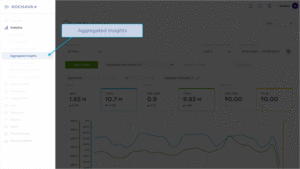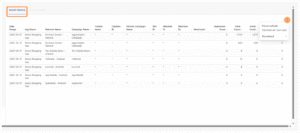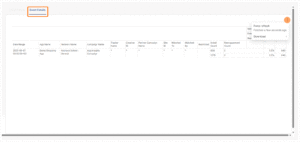Kochava’s Analytics Aggregated Insights helps you track and analyze your campaign performance across multiple networks with comprehensive install and event data. Use this powerful reporting tool to identify your most effective campaigns, optimize your marketing spend, and make data-driven decisions.
Filter your data easily using the controls on the left side of the page. You can narrow your analysis by date range, time period, specific apps, advertising networks, creatives, campaigns, and other key dimensions to focus on the metrics that matter most to your goals.
Export your insights in multiple formats including CSV and Excel, making it simple to share findings with your team or incorporate data into your own reporting workflows.
Aggregated Insights User Interface
- Log in to Kochava.
- Select the desired Account and App.
- Select Analytics > Aggregated Insights.
Using Filters
Date Range:
The date range filter provides the option to refine the window of data that is displayed. The following range types and time ranges are available for selection:
- Last:
- last day
- last week
- last month
- last quarter
- last year
- Previous:
- previous calendar week
- precious calendar month
- previous calendar year
- Custom:
- Start (Inclusive):
- Relative Date/Time — This option provides a text field in which a number can be manually entered and a drop-down box where the following options:
- Days Before
- Seconds Before
- Minutes Before
- Hours Before
- Weeks Before
- Months Before
- Quarters Before
- Years Before
- Specific Date/Time — A manual date/time may be entered or the calendar and time selection tool may be used.
- Now — This is the selection of the current date and time.
- Midnight — This is the selection of the current date and the time selection of midnight or (24:00hrs).
- Relative Date/Time — This option provides a text field in which a number can be manually entered and a drop-down box where the following options:
- End (Exclusive):
- Specific Date/Time — A manual date/time may be entered or the calendar and time selection tool may be used.
- Relative Date/Time — This option provides a text field in which a number can be manually entered and a drop-down box where the following options:
- Days After
- Seconds After
- Minutes After
- Hours After
- Weeks After
- Months After
- Quarters After
- Years After
- Now — This is the selection of the current date and time.
- Midnight — This is the selection of the current date and the time selection of midnight or (24:00hrs).
- Start (Inclusive):
- Advanced:
- Start (Inclusive) — Manually enter today or a specific desired start date.
- End (Exclusive) — Manually enter today or a specific desired end date.
- Previous:
- previous calendar week
- previous calendar month
- previous calendar year
- No filter:
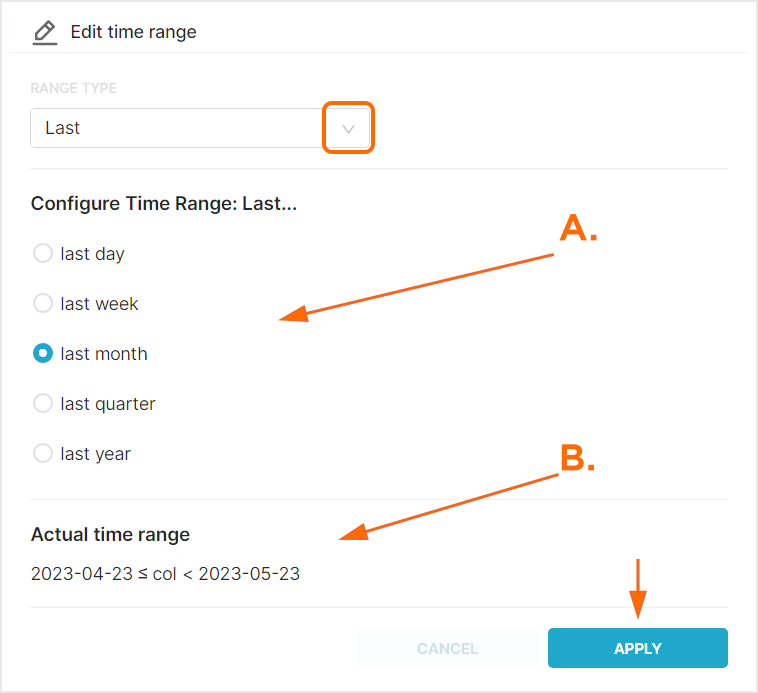
A. After range selection, select the desired time range.
B. Time range that will be displayed.
Time Grain:
This option provides the ability to refine the displayed time range into the following:
- All
- Day
- Week
- Month
Included Dimensions:
Provides the ability to select the dimensions displayed within the active table.
Apps:
This option provides the option for selecting the desired app(s).
Network Name:
This option provides the ability to select a specific network by name or select all of the available networks.
Restricted Network:
This option provides the ability to display data based on whether a network is restricted or non-restricted.
Campaign:
This option provides the ability to select a specific campaign name or selecting all of the available campaigns.
Creative Name:
This option provides the ability to select a specific creative name or selecting all of the available creatives.
Partner Campaign Names:
This option provides the ability to select a specific partner campaign name or selecting all of the available partner campaign names.
Tracker:
This option provides the ability to select a specific tracker name or selecting all of the available tracker names.
Matched To:
This option provides the ability to select the dimension that the install or event were matched to.
Matched By:
This option provides the ability to select the dimension that the install or event were matched by.
Install Details
The Install Details tab provides aggregated details of the installs that occurred during the selected time frame. Data can be organized in ascending or descending form by clicking on any of the available columns.
Data can be refreshed within the table by clicking Tools Menu > Force refresh.
The data that is being displayed within the table can be downloaded by clicking Tools Menu > Download and selecting one of the following:
- Export to .CSV
- Export to Excel
- Download as image
Event Details
The Event Details tab provides row level details of the events that occurred during the selected time frame. Data can be organized in ascending or descending form by clicking on any of the available columns.
Data can be refreshed within the table by clicking Tools Menu > Force refresh.
The data that is being displayed within the table can be downloaded by clicking Tools Menu > Download and selecting one of the following:
- Export to .CSV
- Export to Excel
- Download as image