The following document describes how to set up a campaign for Amazon’s Self Attributing Network (SAN). Kochava enhances your install and event data with the Amazon ad impression or click metadata directly from Amazon to allow for extremely accurate and complete data.
Data Needed Before Beginning Process:
- Amazon Product ID
Install Campaign
Create a Link for an Amazon Install Campaign:
Locate Tracker ID:
- Once a tracker has been created, navigate to Campaign Manager.
- Locate and click on the desired Campaign.
- Select the desired Segment.
- Locate the desired Tracker, and Check the associated selection box.
- Locate and copy the Tracker ID.
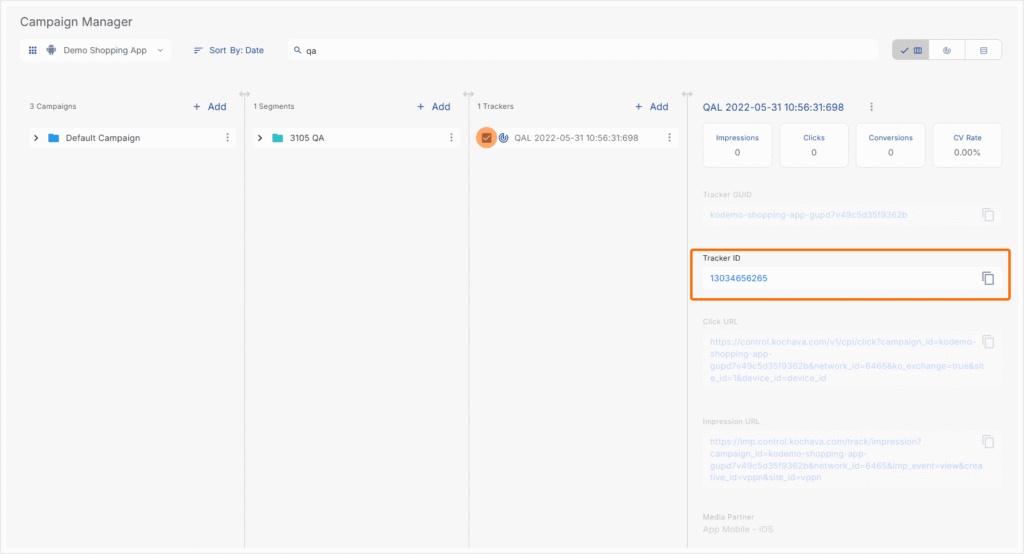
- Log in to Kochava.
- Select the desired Account and App.
- Select Engagement > Campaign Manager.
- Click + Add (Tracker) or Select Segment Tools (⋮) > Add Tracker.
- Select Tracker Type > Acquisition. (default setting)
- Select Media Partner > Amazon – SAN.
- Select Agency Partner. (optional)
- Select Default Tracker:
- On
- Off (default)
- Enter the Destination URL.
- Enter a Deep Link. (optional)
- Enter any Custom Parameter(s). (optional)
- Click Save. (If no further trackers need to be created)
- Click Save & Add Another Tracker. (If additional trackers need to be created)
- Click Save & Create Postback (to navigate directly to the Partner Configuration page).
Install Postback Configuration:
- Select Apps & Assets > Partner Configuration.
- Click Add a Configuration.
- Select Media Partner > Amazon – SAN.
- Click Go.
- Select Install > 🖉 (Edit).
- Enter the Amazon Product ID.
- Select the Amazon Event Name.
- Click Save.
Reengagement Campaign
Create a Reengagement Tracker:
- Click Add a Tracker or Select Segment Tools (⋮) > Add a Tracker.
- Select the Campaign.
- Select the Segment.
- Enter a Tracker Name.
- Select Tracker Type > Reengagement.
- Select Media Partner > Amazon – SAN.
- Select an Agency Partner. (optional)
- Select the Amazon Event that will map to the selected Kochava event.
- Add Reengagement Event.
- Click Save (If no further trackers need to be created).
- Click Save & Add Another Tracker (If additional events need to be created).
- Click Save & Create Postback (to navigate directly to the Partner Configuration page).
Reengagement Postback Configuration:
- Select Apps & Assets > Partner Configuration.
- Select Amazon – SAN > Network Tools (⋮) > Postbacks.
- Locate the desired event and Click + (Create) for a new configuration or 🖉 (Edit) for an existing configuration.
- Enter the Amazon Product ID.
- Select the desired Amazon Event Name.
- Toggle Respect Data Controlled Flag. (optional)
- Select the desired Delivery Method.
- Click Save.
Standard Post-Install Event List:
- Marketing landing page
- Subscription page
- Sign up page
- Application
- Game load
- Widget load
- Survey start
- Survey finish
- Banner interaction
- Widget interaction
- Game interaction
- Email load
- Email interaction
- Submit button
- Purchase button
- Click on redirect
- Drop down selection
- Sign up button
- Subscription button
- Success page
- Thank you page
- Registration form
- Registration confirm page
- Store locator page
- Brand store engagement 1 thru 7
- Product purchased
- Homepage visit
- Video started
- Video completed
- Message sent
- Referral
- Accept
- Decline
- Other
- PageView
- Search
- Contact
- Schedule
- Third Party
Example — Successful Attribution Response:
{
"ad_name": "777835295469351497-AMZN US Fire TV Inline Home",
"ad_size": "1200x102",
"app_id": "ad777a07b44840eee7984e9994b8adad",
"campaign_name": "777942549829950444-Sling FTV Rotational Q1 Campaign - AMZN US Fire TV Inline Home - News",
"creative_id": "777579093742755999",
"device_id": "---",
"device_id_type": "adid",
"event_id": "---",
"fire_adid": "---",
"site_id": "77799247d0c04edea1baaa73fbd52fff-FireTV Service",
"site_name": "77799247d0c04edea1baaa73fbd52fff-FireTV Service",
"source_name": "MOBILEAPP_AMAZON_FIRE_TV",
"timestamp": "2022-05-01T03:58:45Z",
"unix_date": 1651377525000,
}