NOTE: Query does not allow the creation or manipulation of SQL tables or data.
Query Interface
- Log in to Kochava.
- Select the desired Account.
- Select Query > Audience Query.
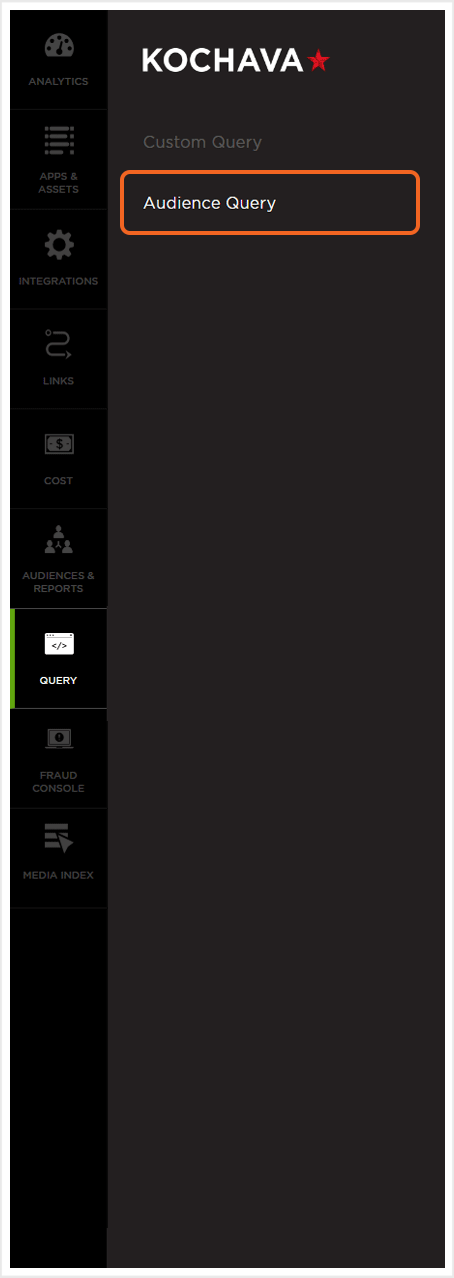
Query Overview
Audience Query provides drop-down menus to select saved audience queries, an area allowing the creation of custom queries, a text box displaying the query code, as well as the options to run and save the custom audience queries. Once an audience query has been run, the first 100 rows of results will be displayed below the tool. Additional results can be viewed by Clicking Load More.NOTE: The query code box can be shown with either a light or a dark background. Adjusting the background can be accomplished by clicking on the current background theme in the upper right corner of the code box.
The number of days for which data is available is displayed in the upper-right corner. Query retention is determined based on the service level purchased.
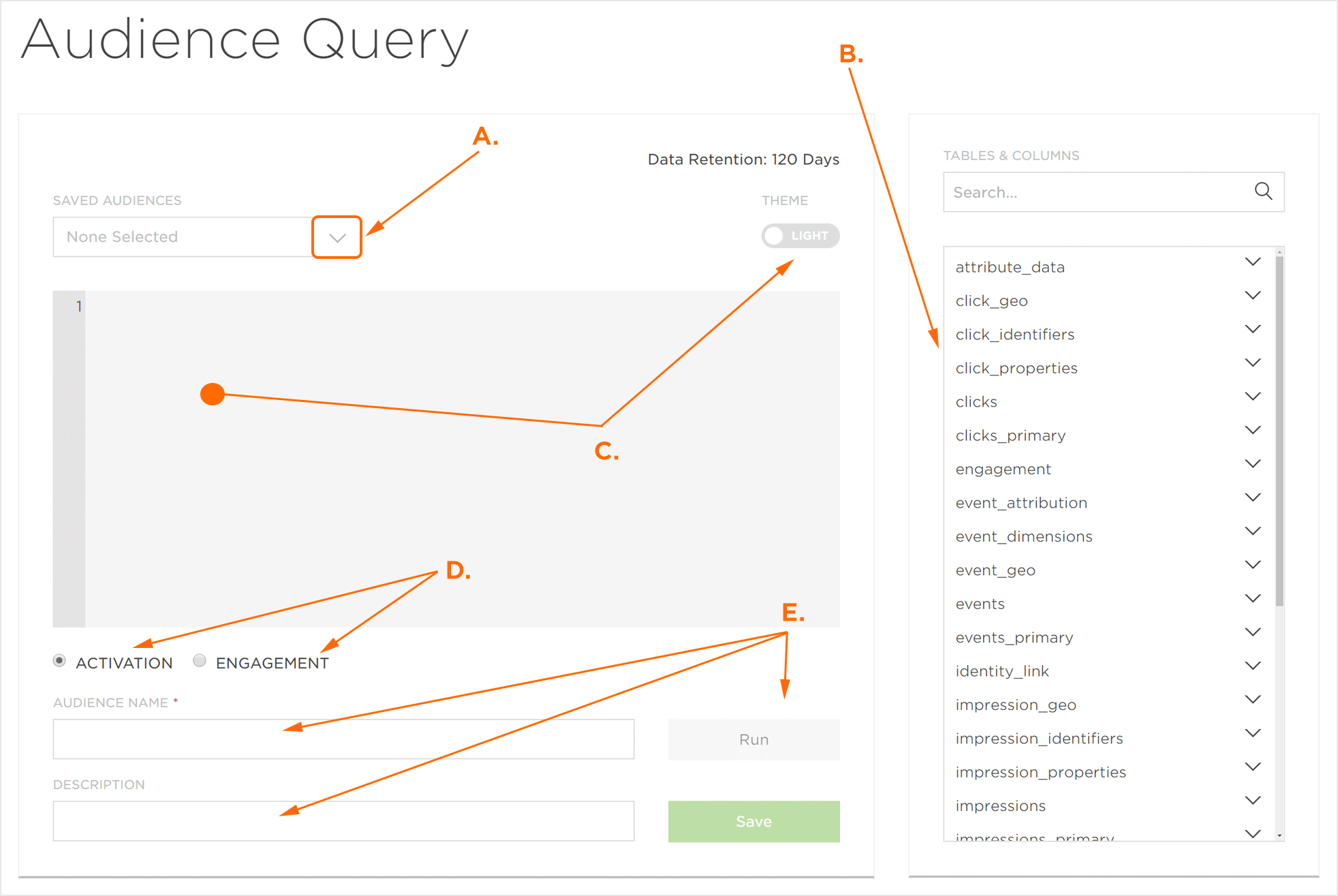
B. Custom Query Tables and Columns Selection options
C. All code within the Query Code box can be edited and the background changed.
D. Select Activate audience or use the audience within Engagement tool.
E. Run and Save Audience options.
Creating a Custom Audience Query
Custom Audience Queries may be created for any of the apps that are associated with the current account and any of the tables of data that have been collected.- Construct query within window.
- You can click on Tables to see the associated columns.
- You can click on a column and that column name will populate within the query window.
- Select whether the audience is an Activation or Engagement audience.
- Click Run to execute the current query.
- Add an Audience Name (and Description, if desired) then Click Save to send the audience to either Kochava Audiences or Engagement.
NOTE: Engagement Audiences must have valid SQL using the Standard SQL dialect, and must contain ONLY a device ID in the select statement (adid, idfa). Engagement Audiences are unique because Kochava takes the query and performs an additional join using the adid/idfa to retrieve the kochava_device_id and the associated Engagement Token, if available. There cannot be comments (“–” or “#”) within the query.
NOTE: Activation Audiences must have valid SQL using the Historical SQL dialect, and either idfa or adid needs to be the final column name for one of the columns selected. The fields you should select for the audience are dependent on the activation partner. Contact your Client Success Management Team for more details.
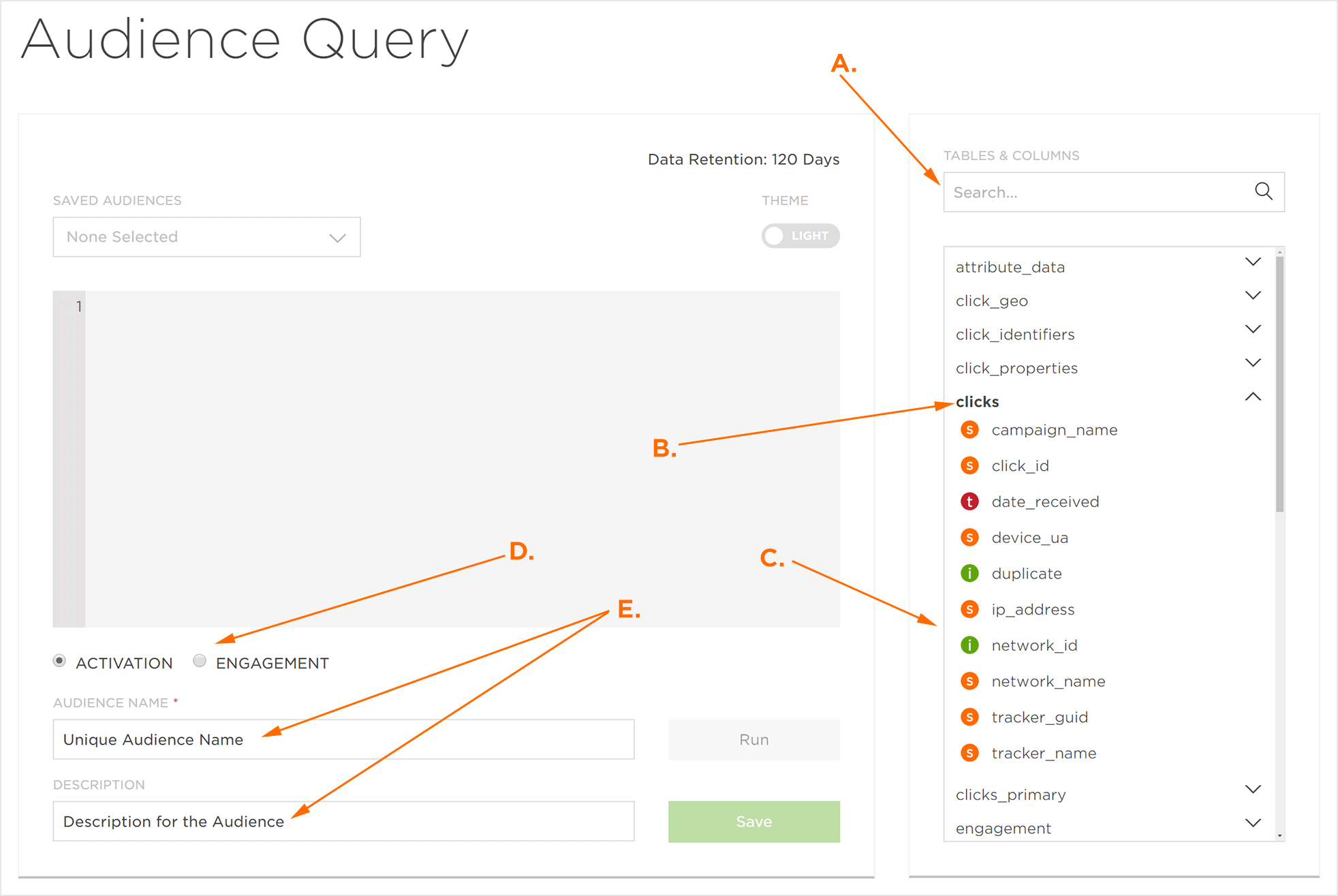
B. Tables of data available for Custom Audiences Queries
C. Columns within the selected table available for Custom Audience Queries
D. Select Activation or Engagement as the audience type
E. Audience Name and Description
Selecting a Saved Audience Query
Once an audience query has been saved, that query will appear under the Saved Audience drop-down menu organized under either Activation Audiences or Engagement Audiences. Once the saved audience has been selected, the query can be updated or modified then run or saved again.
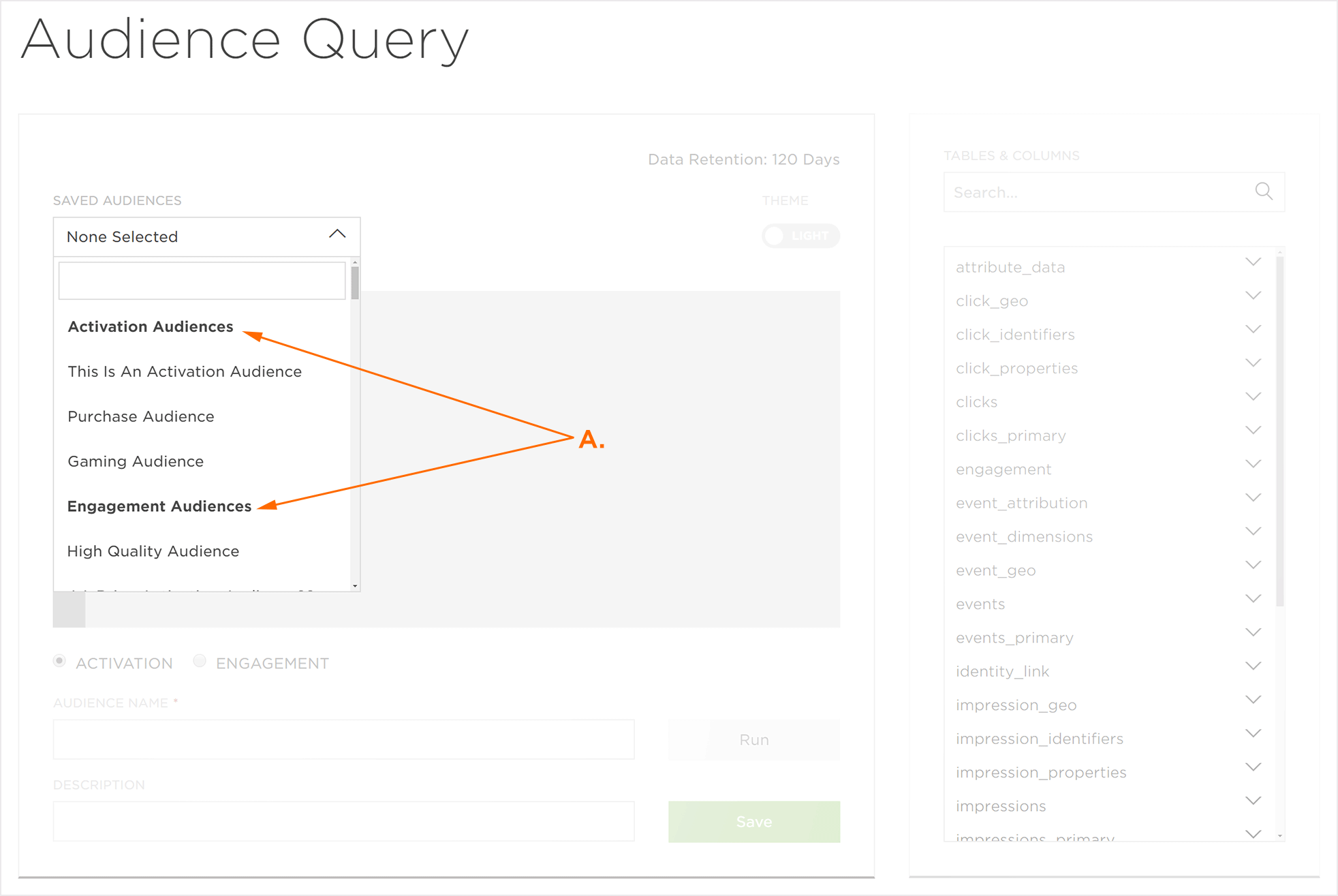
NOTE: Custom Queries can be deleted by selecting the query and Clicking Delete. Use caution – once a custom query has been deleted, it cannot be recovered.
