This document goes over the steps for creating a VTA campaign.
NOTE: For video ads, the definition of an impression is less defined. It may be counted when a video is loaded (similar to the display ad definition above); it may be counted after a defined number of seconds of video play; or it may be counted upon video completion.
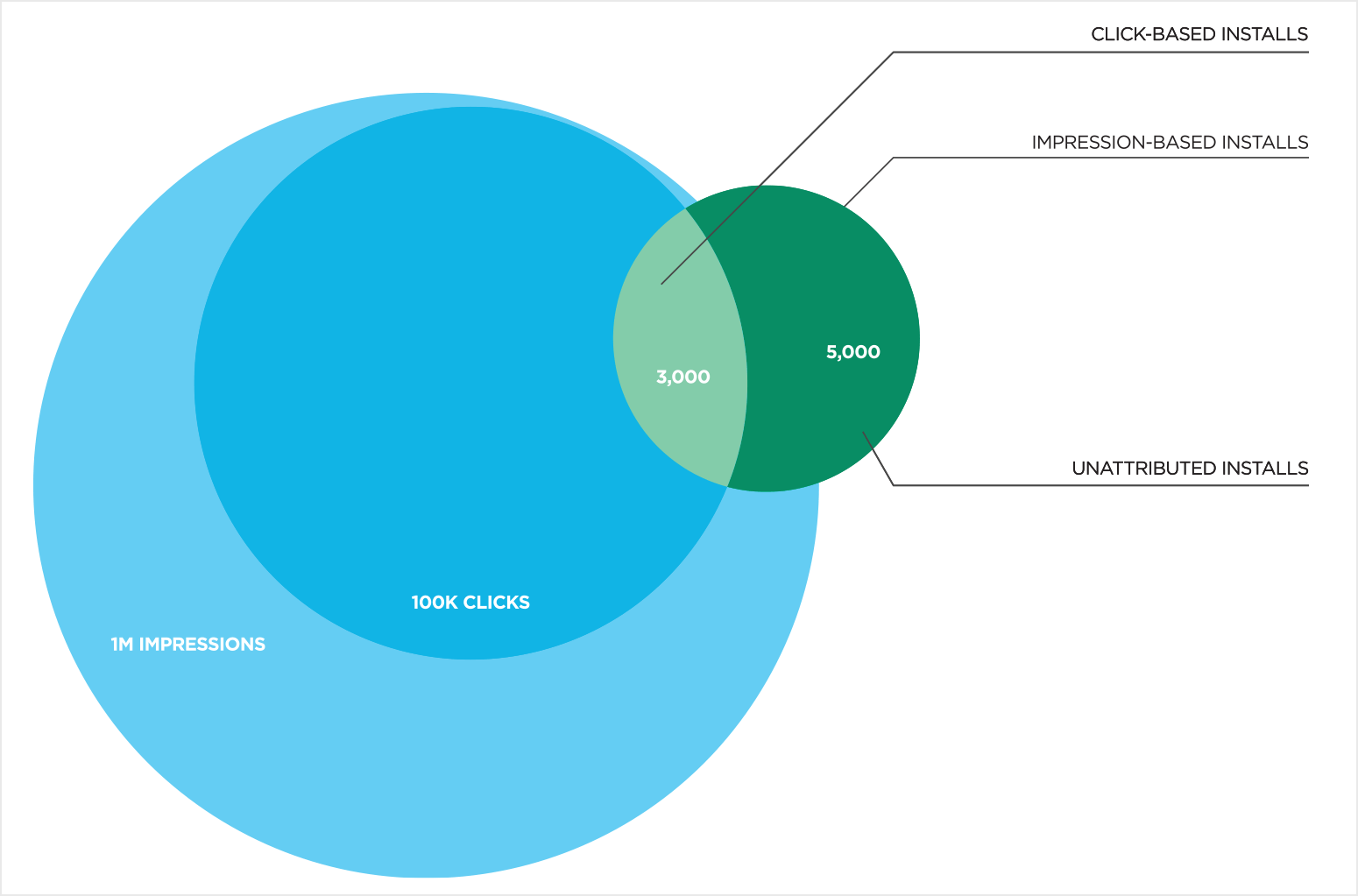
Use Cases for using a View-Through Campaign:
- Increase ad ROI by opening impressions up to attribution. By increasing the number of attributed installs you are improving the return on the investment of your ad spend.
- Understand the CPI (Cost per Install) on CPM traffic. Engage in arbitrage opportunities by backing into a CPI from CPM traffic.
- Measure brand lift by how many impressions are served. When your goal is to increase the visibility of your brand, you need to know who is seeing your ads; when and where they are seeing them; and how they are interacting with them.
- Add a second point of reference to network reporting. As fast as the industry moves, and with the volume of data in play, having another set of eyes on reporting data is always a good idea.
- View-through attribution gives unprecedented insight into the source of campaigns, including ad impressions served to users, that did not result in a click.
- The nature and definition of an impression are not yet widely adopted and enforced in the industry. As the clear-glove tracking solution, Kochava puts the power in the hands of the advertiser to configure how impressions are treated and what weight to give impressions in terms of attribution.
Create a View-Through Campaign
- Create an Install Campaign.
- Copy the Impression URL and send to the network for impression tracking.
NOTE: For more information about creating an install campaign, refer to our Create an Install Campaign support documentation.
Configure Impression Reconciliation Settings
- Log in to Kochava.
- Select the desired Account and App.
- Select Apps & Assets > Partner Configuration.
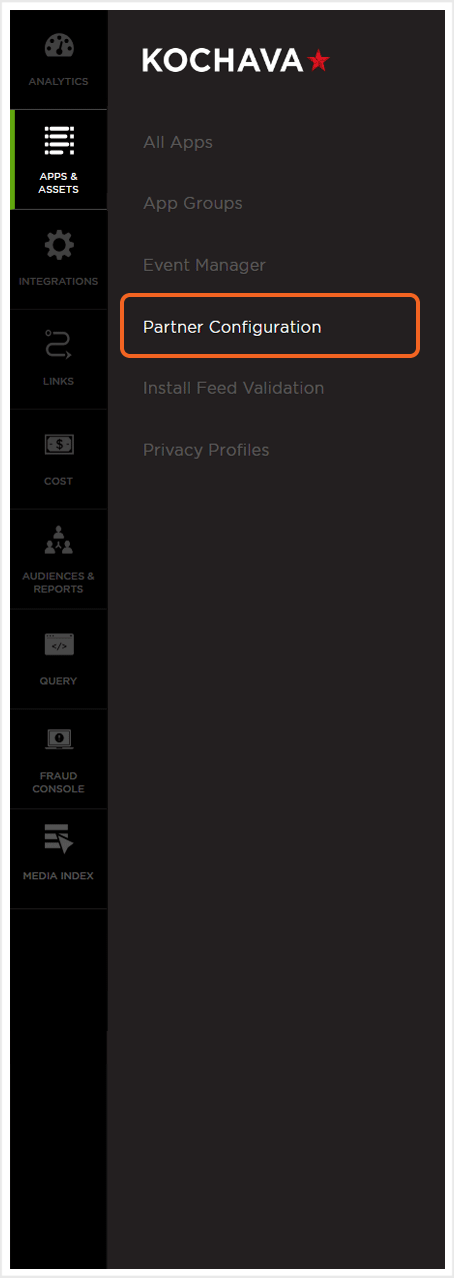
- Locate the desired network and Select Network Tools (⋮) > Reconciliation.
- Select the Device Lookback.
- Select the Modeled Lookback.
- Select the IP Lookback.
- Select the Partial IP Lookback.
- Select the Device Attribution Behavior.
- Adjust the Click Reconciliation settings as needed. (optional)
- Click Save.
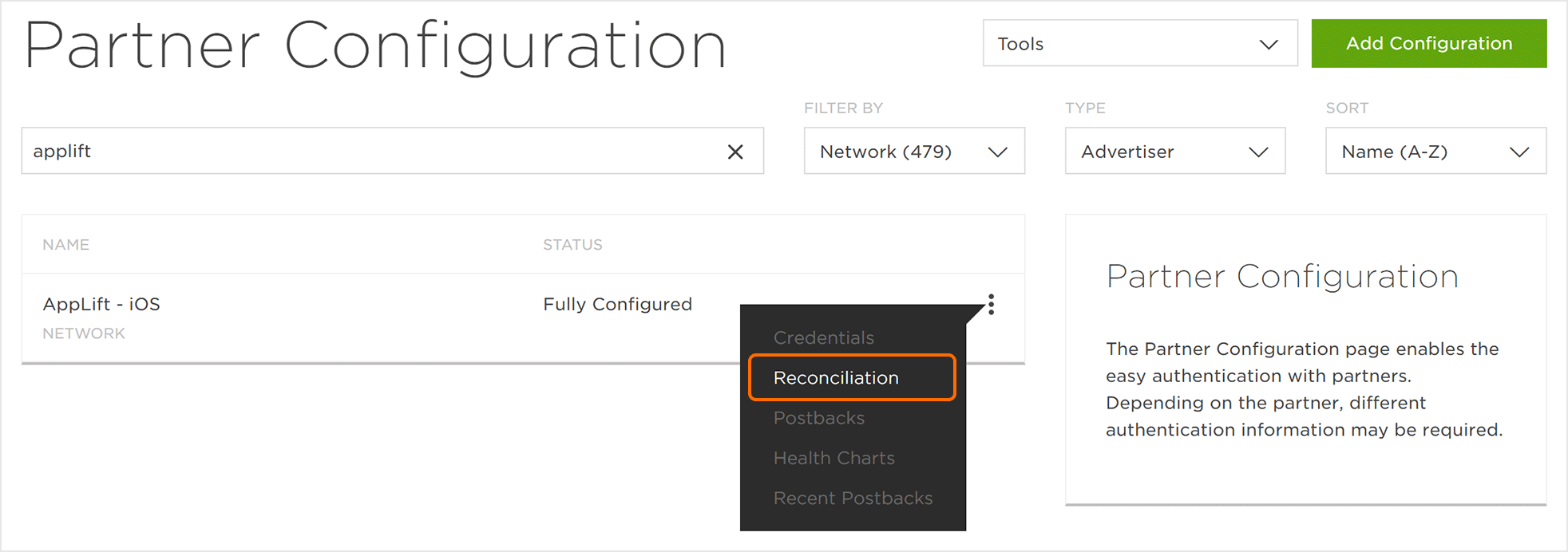
(see iOS 14+ restrictions)
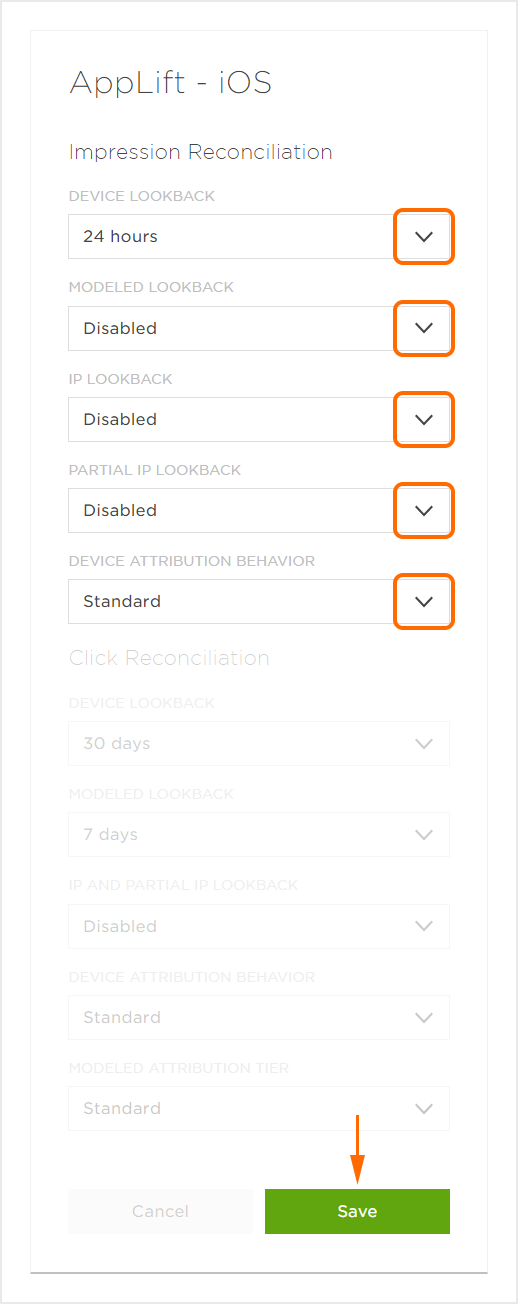
Impression-Enabled Networks
NOTE: Kochava’s stance is that all of your partners should be able to notify Kochava when an impression has occurred. If, in your campaign creation, an impression URL is not generated, and one is desired, please reach out to your Kochava Client Success Manager.
