Integrating the SDK
Requirements:
- Android API 16
- iOS Target 12.4
- tvOS Target 13
- Xcode 15.3
- ReactNative 0.73
- Native Code support enabled
Supported Platforms:
- Android
- Android TV
- iOS
- tvOS
Data Privacy:
Migration:
If you are migrating from a Kochava SDK prior to version 3.0.0 to version 3.x usage can be updated by reviewing the code samples for any given topic, as the overall usage of the SDK remains the same.
Integration:
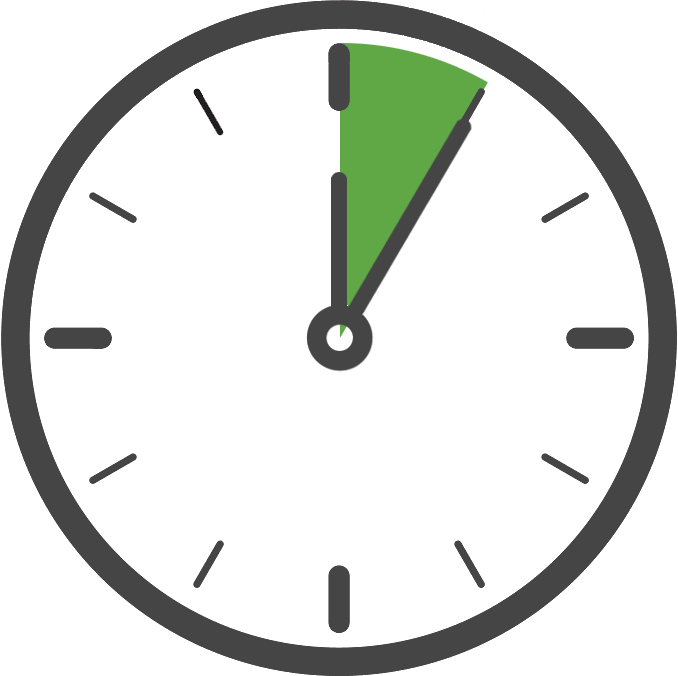
In order to use the Kochava SDK, first add it within your project. This can be accomplished using npm (recommended) or by downloading the SDK files manually and adding them.
- Using a terminal navigate to the root directory of your ReactNative Project.
- Run the following commands:
- If you are building your project with Expo, add the following to the list of plugins found in your app.json file.
npm install react-native-kochava-measurement --save cd ios && pod install && cd .."react-native-kochava-measurement/expo-kochava"To align with Apple’s Privacy Manifest requirements, the ability to collect and transmit the IDFA has been moved into a separate, optional tracking module. Without this module, the SDK will not collect or transmit the IDFA. To include these tracking capabilities:
- Run the following commands from the root of your ReactNative project.
npm install react-native-kochava-measurement-apple-tracking --save cd ios && pod install && cd ..- Download the latest version from the Download Badge above to the root directory of your ReactNative Project.
- Using a terminal navigate to the root directory of your ReactNative Project.
- Run the following commands:
- If you are building your project with Expo, add the following to the list of plugins found in your app.json file.
npm install react-native-kochava-measurement.tgz --save cd ios && pod install && cd .."react-native-kochava-measurement/expo-kochava"To align with Apple’s Privacy Manifest requirements, the ability to collect and transmit the IDFA has been moved into a separate, optional tracking module. Without this module, the SDK will not collect or transmit the IDFA. To include these tracking capabilities:
- Run the following commands from the root of your ReactNative project.
npm install react-native-kochava-measurement-apple-tracking.tgz --save cd ios && pod install && cd ..
Google Play Store:
If you wish for the SDK to collect the Google Play Ads Identifier (ADID), App Set ID (ASID) and/or make use of the Install Referrer, you must integrate Google Play Services by adding the appropriate dependencies. Collection is handled by the Kochava SDK with only the dependency itself needing to be included. The Kochava SDK does not require specific versions of its dependencies however we recommend keeping them up to date whenever possible.
Maven Repository —
google()
Dependencies —
implementation 'com.google.android.gms:play-services-ads-identifier:18.0.1'NOTE: If using a version prior to version 17.1.0 you must also add the following permission.
<uses-permission android:name="com.google.android.gms.permission.AD_ID"/>
implementation 'com.android.installreferrer:installreferrer:2.2'
implementation 'com.google.android.gms:play-services-appset:16.0.2'Huawei App Gallery:
If you wish for the SDK to collect the Huawei Advertising ID (OAID) and/or make use of the Install Referrer, you must integrate the Huawei Ads SDK by adding the appropriate dependencies. Collection is handled by the Kochava SDK with only the dependency itself needing to be included. The Kochava SDK does not require specific versions of its dependencies however we recommend keeping them up to date whenever possible.
Maven Repository —
maven { url 'https://developer.huawei.com/repo/' }
Dependencies —
implementation 'com.huawei.hms:ads-identifier:3.4.39.302'
implementation 'com.huawei.hms:ads-installreferrer:3.4.39.302'Samsung Galaxy Store:
SDK VERSION NOTE: This feature requires Kochava Android SDK Version 4.3.0 or higher.
If you wish for the SDK to collect and/or make use of the Samsung Install Referrer, you must integrate Samsung Install Referrer by adding the appropriate dependencies. Collection is handled by the Kochava SDK with only the dependency itself needing to be included. The Kochava SDK does not require specific versions of its dependencies however we recommend keeping them up to date whenever possible.
implementation 'store.galaxy.samsung.installreferrer:samsung_galaxystore_install_referrer:4.0.0'Samsung Cloud Gaming:
SDK VERSION NOTE: This feature requires Kochava Android SDK Version 5.2.0 or higher.
Android SDK VERSION NOTE: As of Android SDK Version 5.7.0 version 1.1.0 or newer of the clouddevsdk.aar must be used.
If you wish for the SDK to collect and/or make use of the local user’s ADID (CGID) when running in the cloud gaming environment, you must integrate the Samsung Cloud Dev SDK by adding the appropriate dependencies and permissions. Collection is handled by the Kochava SDK with only the dependency itself needing to be included. The Kochava SDK does not require specific versions of its dependencies however we recommend keeping them up to date whenever possible.
Dependencies —
Add the clouddevsdk.aar file to your project, this can be obtained by contacting your Samsung representative directly.
Permissions —
<uses-permission android:name="com.google.android.gms.permission.AD_ID"/>Meta/Facebook:
SDK VERSION NOTE: This feature requires Kochava Android SDK Version 5.1.0 or higher.
If you wish for the SDK to collect and/or make use of the Facebook Attribution ID or Meta Install Referrer, you must add the appropriate manifest entries. Collection is handled by the Kochava SDK with no additional dependencies needing to be included.
NOTE: In order for the Meta Referrer to be collected by the SDK you must have the Facebook Partner configured on the Kochava Dashboard with your Facebook App ID.
Manifest
The following items should be added to the top level of your manifest file.
<queries>
<package android:name="com.facebook.katana" />
<package android:name="com.instagram.android" />
</queries>
Permissions:
The following permissions are split by module and are automatically included with the module. Optional permissions are noted and can be removed if desired using the manifest entry shown.
// Tracker Module
<uses-permission android:name="android.permission.INTERNET" />
<uses-permission android:name="android.permission.ACCESS_NETWORK_STATE" />
// Optionally remove the automatically included Network State permission.
<!-- <uses-permission android:name="android.permission.ACCESS_NETWORK_STATE" tools:node="remove"/> -->
// Network Module
<uses-permission android:name="android.permission.ACCESS_WIFI_STATE" />
// Optionally remove the automatically included Wifi State permission.
<!-- <uses-permission android:name="android.permission.ACCESS_WIFI_STATE" tools:node="remove"/> -->
Minification (ProGuard / R8):
The following minification rules are required when code minification is enabled. They are automatically included when adding the Kochava SDK and typically do not require manual inclusion. If you are experiencing issues after enabling minification you can manually include the rules in your configuration file.
# KochavaCore: Ignore SDK warnings for missing dependencies.
-dontwarn com.kochava.core**
# KochavaCore: Keep annotations used for json serialization.
-keepattributes Signature
-keepattributes *Annotation*
# KochavaCore: BuildConfig
-keep class com.kochava.core.BuildConfig { *; }
# KochavaCore: Google Instant Apps Collection.
-keep class com.google.android.gms.common.wrappers.InstantApps {
boolean isInstantApp(android.content.Context);
}
# KochavaTracker: Ignore SDK warnings for missing dependencies.
-dontwarn com.kochava.tracker**
# KochavaTracker: BuildConfig
-keep class com.kochava.tracker.BuildConfig { *; }
# KochavaTracker: Internal SDK
-keep class com.kochava.tracker.modules.internal.Module {
void setController(***);
*** getController();
}
-keep class com.kochava.tracker.Tracker {
static com.kochava.tracker.TrackerApi getInstance();
}
# KochavaTracker: Google ADID Collection.
-keep class com.google.android.gms.ads.identifier.AdvertisingIdClient {
com.google.android.gms.ads.identifier.AdvertisingIdClient$Info getAdvertisingIdInfo(android.content.Context);
}
-keep class com.google.android.gms.ads.identifier.AdvertisingIdClient$Info {
java.lang.String getId();
boolean isLimitAdTrackingEnabled();
}
# KochavaTracker: Google Install Referrer Collection.
-keep class com.android.installreferrer.api.InstallReferrerClient { *; }
-keep class com.android.installreferrer.api.InstallReferrerClient$InstallReferrerResponse { *; }
-keep class com.android.installreferrer.api.InstallReferrerStateListener { *; }
-keep class com.android.installreferrer.api.ReferrerDetails { *; }
# KochavaTracker: Google App Set ID Collection
-keep class com.google.android.gms.appset.AppSet {
com.google.android.gms.appset.AppSetIdClient getClient(android.content.Context);
}
-keep class com.google.android.gms.appset.AppSetIdClient {
com.google.android.gms.tasks.Task getAppSetIdInfo();
}
-keep class com.google.android.gms.appset.AppSetIdInfo {
java.lang.String getId();
int getScope();
}
-keep class com.google.android.gms.tasks.Tasks {
*** await(com.google.android.gms.tasks.Task, long, java.util.concurrent.TimeUnit);
}
# KochavaTracker: Huawei OAID Collection.
-keep class com.huawei.hms.ads.identifier.AdvertisingIdClient {
com.huawei.hms.ads.identifier.AdvertisingIdClient$Info getAdvertisingIdInfo(android.content.Context);
}
-keep class com.huawei.hms.ads.identifier.AdvertisingIdClient$Info {
java.lang.String getId();
boolean isLimitAdTrackingEnabled();
}
# KochavaTracker: Huawei Install Referrer Collection.
-keep class com.huawei.hms.ads.installreferrer.api.InstallReferrerClient { *; }
-keep class com.huawei.hms.ads.installreferrer.api.InstallReferrerClient$InstallReferrerResponse { *; }
-keep class com.huawei.hms.ads.installreferrer.api.InstallReferrerStateListener { *; }
-keep class com.huawei.hms.ads.installreferrer.api.ReferrerDetails { *; }
# KochavaTracker: Samsung Install Referrer Collection.
-keep class com.samsung.android.sdk.sinstallreferrer.api.InstallReferrerClient { *; }
-keep class com.samsung.android.sdk.sinstallreferrer.api.InstallReferrerClient$InstallReferrerResponse { *; }
-keep class com.samsung.android.sdk.sinstallreferrer.api.InstallReferrerStateListener { *; }
-keep class com.samsung.android.sdk.sinstallreferrer.api.ReferrerDetails { *; }
# KochavaTracker: Notifications Enabled Collection.
-keep class androidx.core.app.NotificationManagerCompat {
static androidx.core.app.NotificationManagerCompat from(android.content.Context);
boolean areNotificationsEnabled();
}
# KochavaTracker: Samsung Cloud Game Dev
-keepclassmembers, includecode class
com.samsung.android.game.cloudgame.dev.sdk.* { *;}
# KochavaTrackerDatapointNetwork: Ignore SDK warnings for missing dependencies.
-dontwarn com.kochava.tracker.datapointnetwork**
# KochavaTrackerDatapointNetwork: BuildConfig
-keep class com.kochava.tracker.datapointnetwork.BuildConfig { *; }
# KochavaTrackerDatapointNetwork: Internal SDK
-keep class com.kochava.tracker.datapointnetwork.internal.DataPointCollectionNetwork {
public <methods>;
}
# KochavaTrackerEngagement: Ignore SDK warnings for missing dependencies.
-dontwarn com.kochava.tracker.engagement**
# KochavaTrackerEngagement: BuildConfig
-keep class com.kochava.tracker.engagement.BuildConfig { *; }
# KochavaTrackerEngagement: Internal SDK
-keep class com.kochava.tracker.engagement.Engagement {
static com.kochava.tracker.engagement.EngagementApi getInstance();
}
# KochavaTrackerEvents: Ignore SDK warnings for missing dependencies.
-dontwarn com.kochava.tracker.events**
# KochavaTrackerEvents: BuildConfig
-keep class com.kochava.tracker.events.BuildConfig { *; }
# KochavaTrackerEvents: Internal SDK
-keep class com.kochava.tracker.events.Events {
static com.kochava.tracker.events.EventsApi getInstance();
}
# KochavaTrackerLegacyReferrer: Ignore SDK warnings for missing dependencies.
-dontwarn com.kochava.tracker.legacyreferrer**
# KochavaTrackerLegacyReferrer: BuildConfig
-keep class com.kochava.tracker.legacyreferrer.BuildConfig { *; }
# KochavaTrackerLegacyReferrer: Referrer Receiver
-keep class com.kochava.tracker.legacyreferrer.LegacyReferrerReceiver {
void onReceive(android.content.Context, android.content.Intent);
}
Starting the Tracker
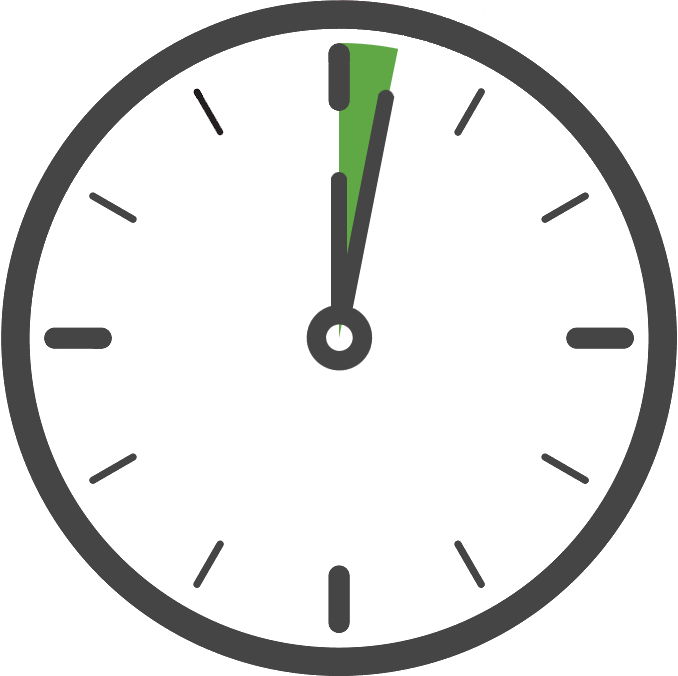
Once you have added the Kochava SDK to your project, the next step is to configure and start the Kochava Tracker in code. Only your App GUID is required to start the tracker with the default settings, which is the case for typical integrations.
We recommend starting the tracker as soon as the application starts, although this can be done later if needed. Starting the tracker as early as possible will provide more accurate session reporting and help to ensure the tracker has been started before using it. Keep in mind the tracker can only be configured and started once per launch.
import { KochavaMeasurement } from 'react-native-kochava-measurement'; KochavaMeasurement.instance.registerAndroidAppGuid("YOUR_ANDROID_APP_GUID"); KochavaMeasurement.instance.registerIosAppGuid("YOUR_IOS_APP_GUID"); KochavaMeasurement.instance.start();import { KochavaTracker } from 'react-native-kochava-tracker'; KochavaTracker.instance.registerAndroidAppGuid("YOUR_ANDROID_APP_GUID"); KochavaTracker.instance.registerIosAppGuid("YOUR_IOS_APP_GUID"); KochavaTracker.instance.start();
Confirm the Integration
After integrating the SDK and adding the code to start the measurement client, launch and run the app for at least 10 seconds or more. During this time the client will start and send an install payload to Kochava. To confirm integration was successful, visit the app’s Install Feed Validation page Apps & Assets > Install Feed Validation. On this page you should see one of two integration messages, indicating integration success or failure.
Integration Successful:
Along with this message you will also see a variety of data points associated with the device used for testing. At this point your integration is successful and you can proceed to the next step(s).
NOTE: It may take a few minutes for the first install to appear within the Install Feed Validation page. If you do not see this message immediately, you may simply need to wait a few minutes and check again.
Integration Not Complete:
If you encounter this message, please review the integration steps, uninstall and reinstall the app, and check again.
Where to Go From Here:
Now that you have completed integration you are ready to utilize the many features offered by the Kochava SDK. Continue on to Using the SDK and choose a topic.
