Once the app has sent an install or event to Kochava, the next step is to verify that the information is populating in the Kochava dashboard.
Install Verification
Once install events begin to be processed by Kochava, the information for those installs is available to network partners, reporting and analytics. The following procedures define the process for verifying recent installations.
- Log in to Kochava.
- Select the desired Account and App.
- Select Apps & Assets > Partner Configuration.
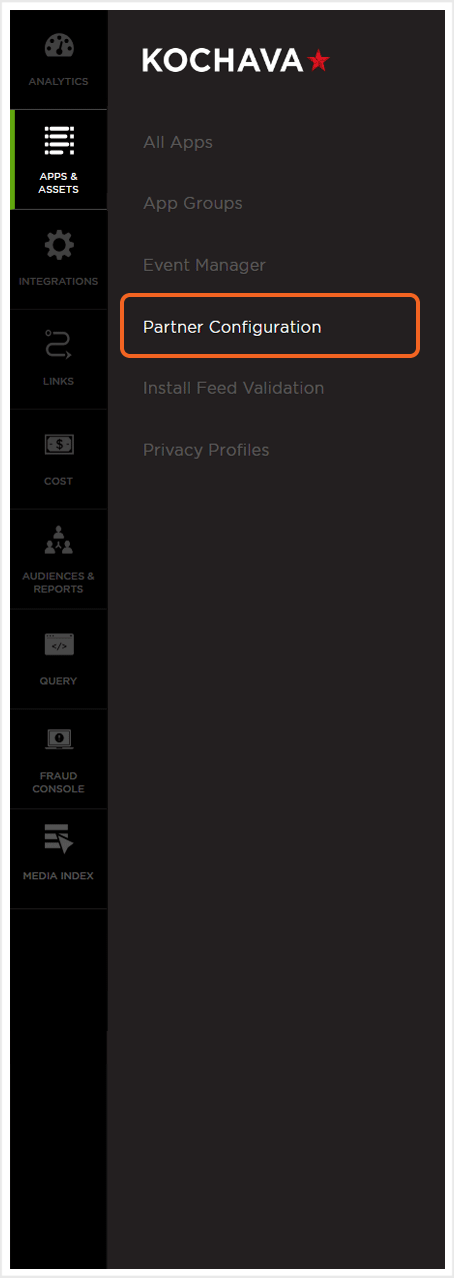
- From the Partner Configuration drop-down menu, Click Recent Installs.
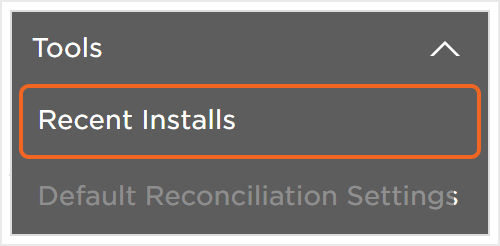
NOTE: The last ten (10) installs will be displayed including the Date, ID type and Meta information.
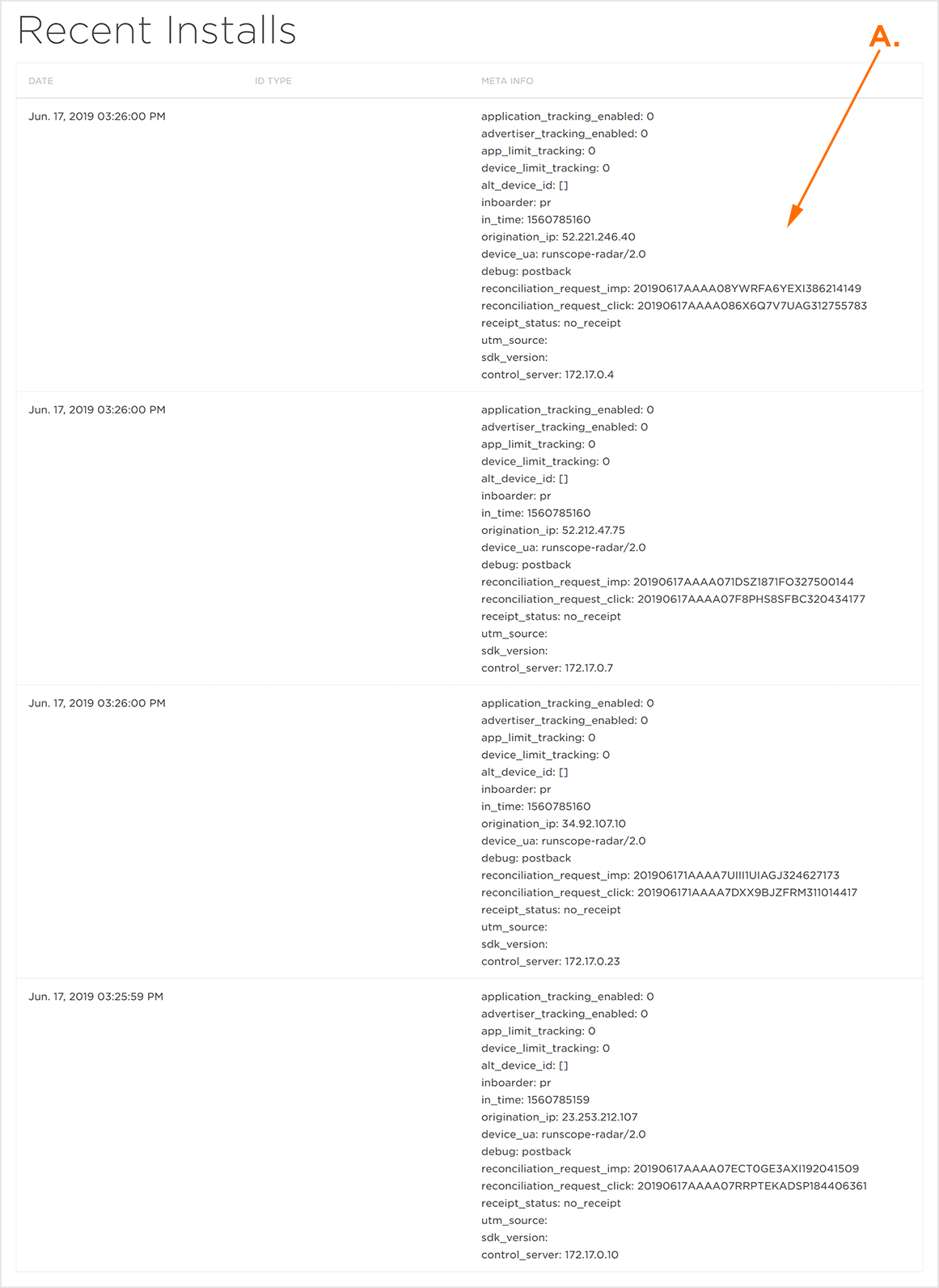
Validating Traffic
Once events have reached Kochava, an overview displaying data such as Conversion Rate, Total Installs, Attributed Installs, Total Clicks, and Impressions can be viewed.
- Log in to Kochava.
- Select the desired Account and App.
- Select Analytics > Events Volume.
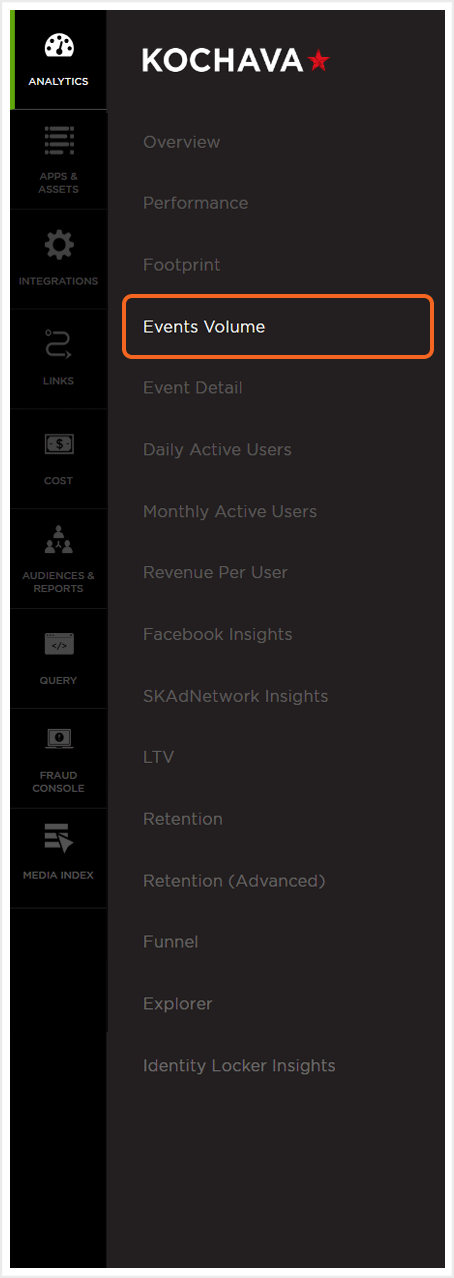
NOTE: The Analytics Event Volume page is now loaded and will display any of the test traffic that Kochava has received.
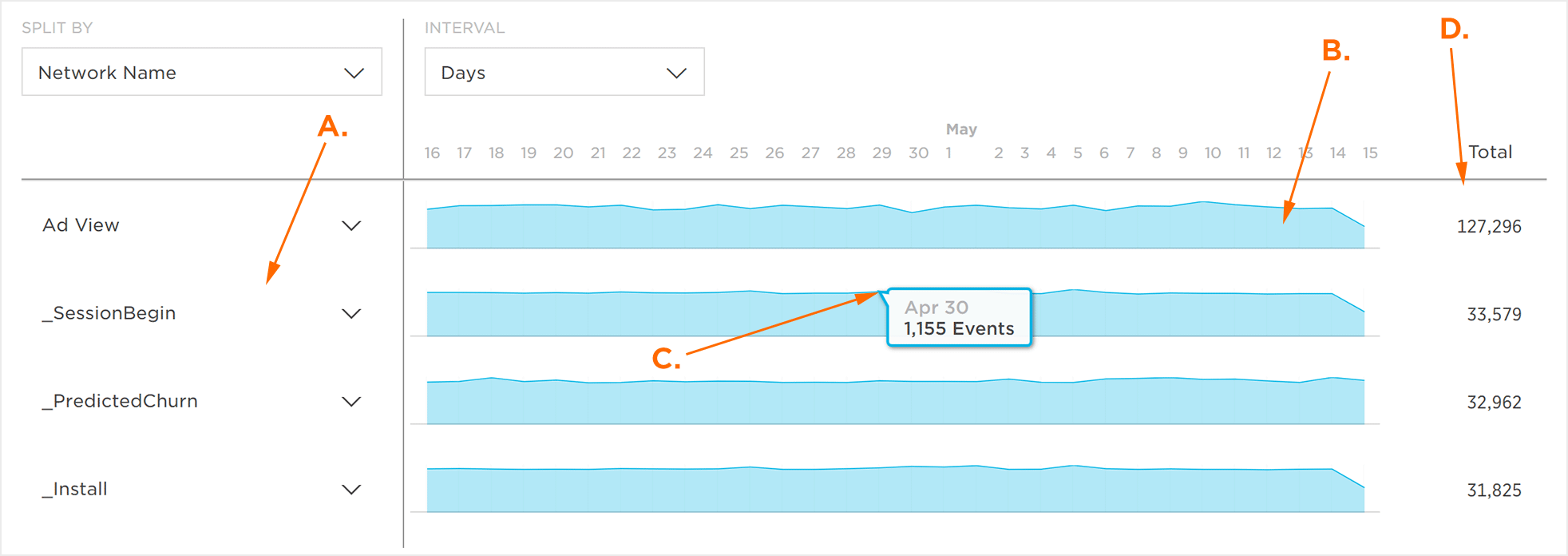
B. Graphic Display of Events Volume
C. Mouseover Data
D. Event Totals
