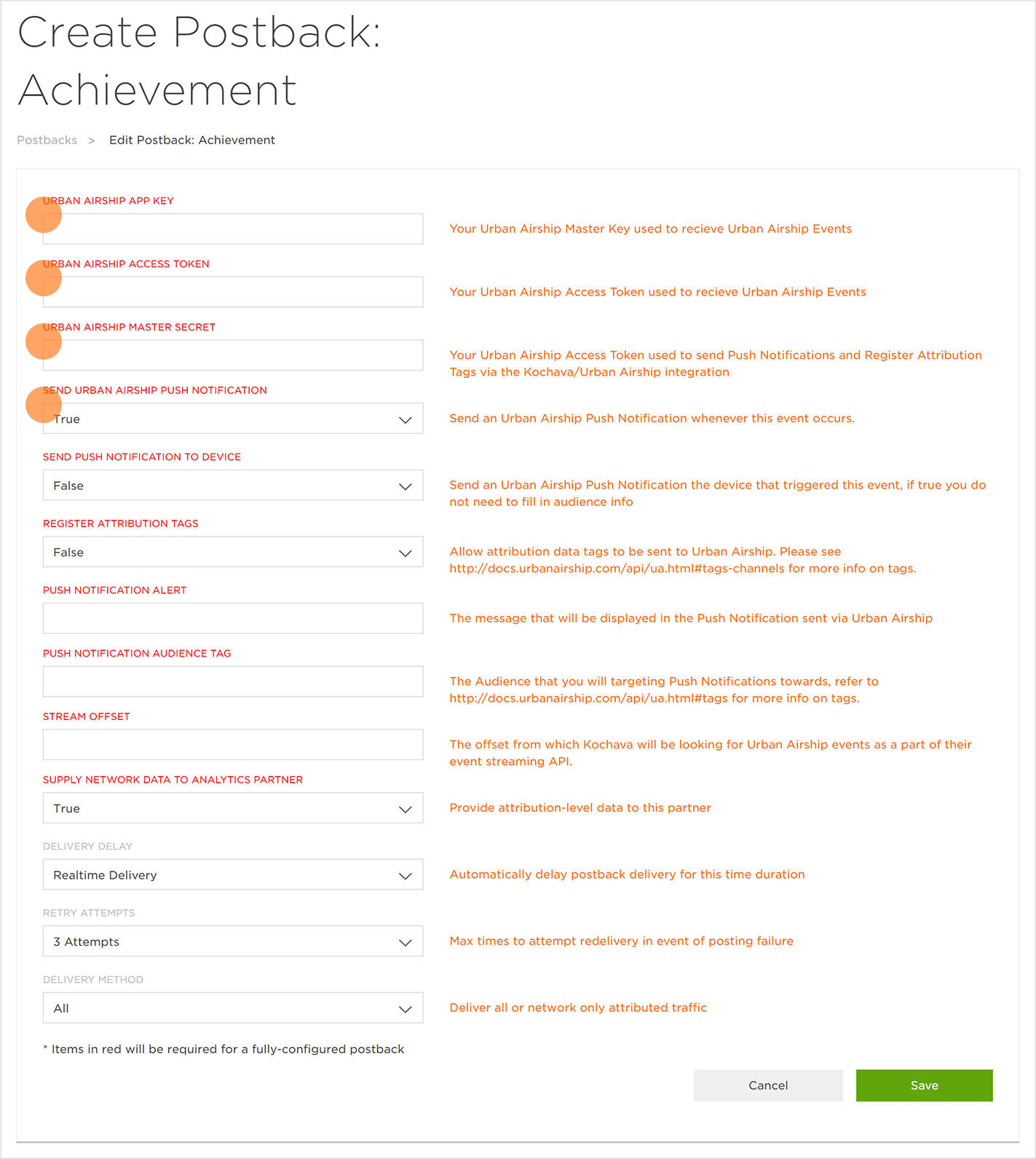Data Needed Before Beginning Process:
- App Key (obtained from the Urban Airship user interface)
- Access Token (obtained from the Urban Airship user interface)
- Master Secret (optional – obtained from the Urban Airship user interface)
NOTE: In order for the S2S connection between Kochava and Urban Airship to function properly, the SDK (Software Development Kit) for Urban Airship must be installed. For further information about Urban Airship SDK integration, click here.
Set Up Postback to Urban Airship
The following procedure provides the steps for setting up a postback to Urban Airship.
- Log in to Kochava.
- Select the desired Account and App.
- Select Apps & Assets > Partner Configuration.
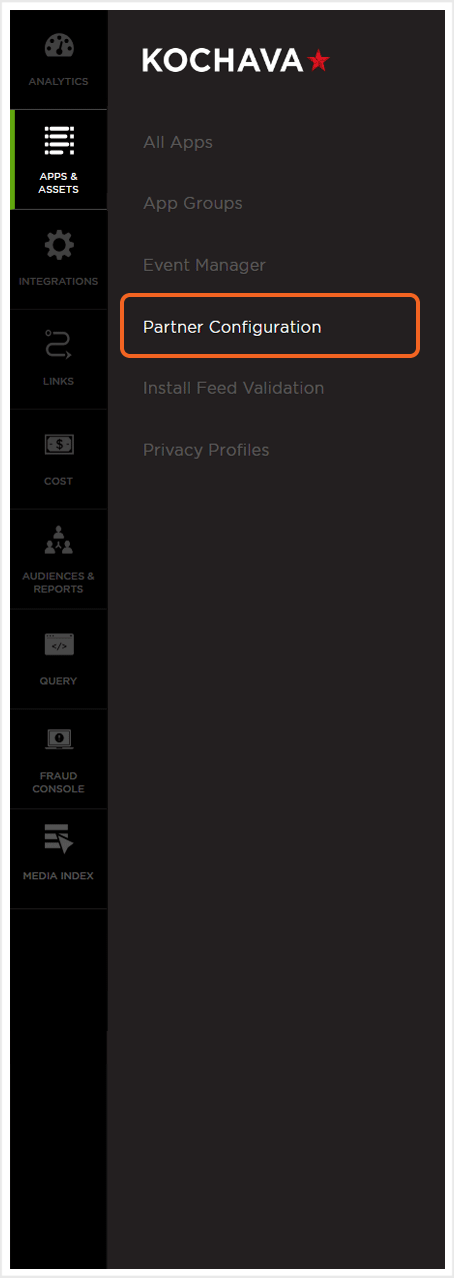
- Click Add a Configuration.
- Select Network Partner > Urban Airship.
- Click Go.
- Select Urban Airship > Network Tools > Postbacks.
- Select an Urban Airship event (Example: UA_FIRST_OPEN).
- Enter the Urban Airship App Key.
- Enter the Urban Airship Access Token.
- If push notifications are desired, proceed to the next section, if push notifications are not needed Click Save.
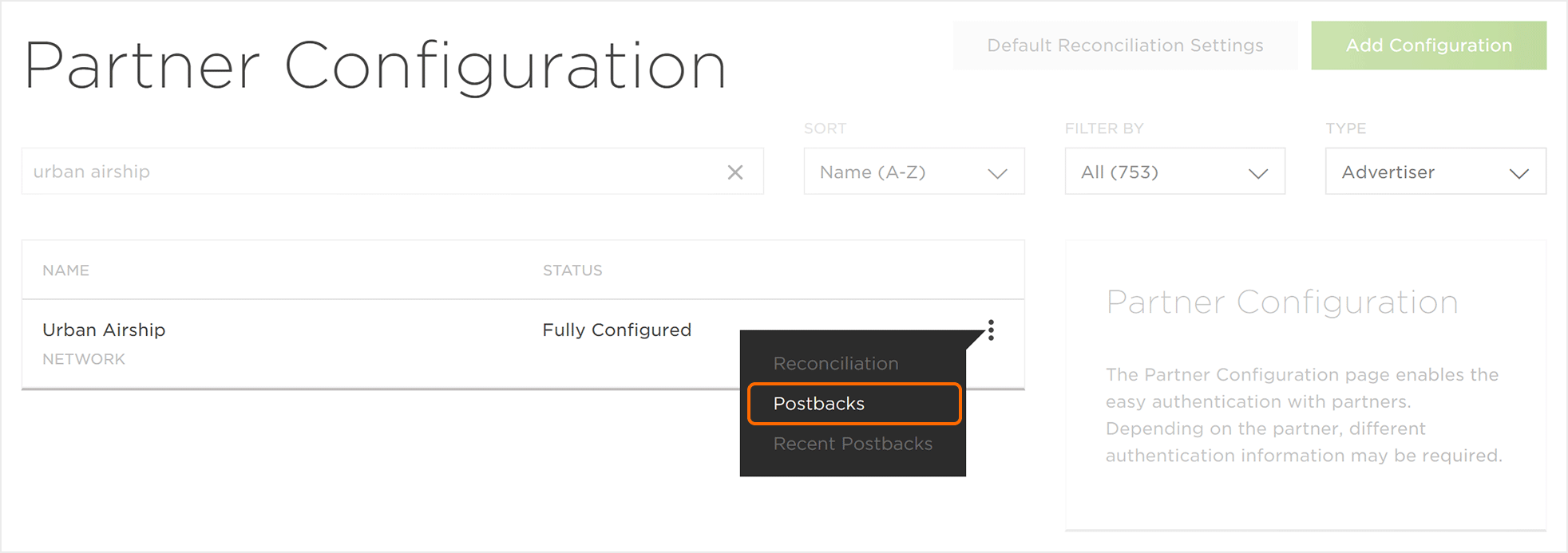
Push Notification Setup
The following procedures provides the steps for setting up push notifications to an Urban Airship audience and/or the device that initiated the event.
- Enter the Urban Airship Master Secret.
- Select Send Urban Airship Push Notification > True.
- Adjust additional push notification settings as needed.
- Click Save.
NOTE: For further information about the push notifications settings, click here.
NOTE: It is recommended that retry attempt is set to Do Not Retry. Allowing retries, may send multiple push notifications to a device.