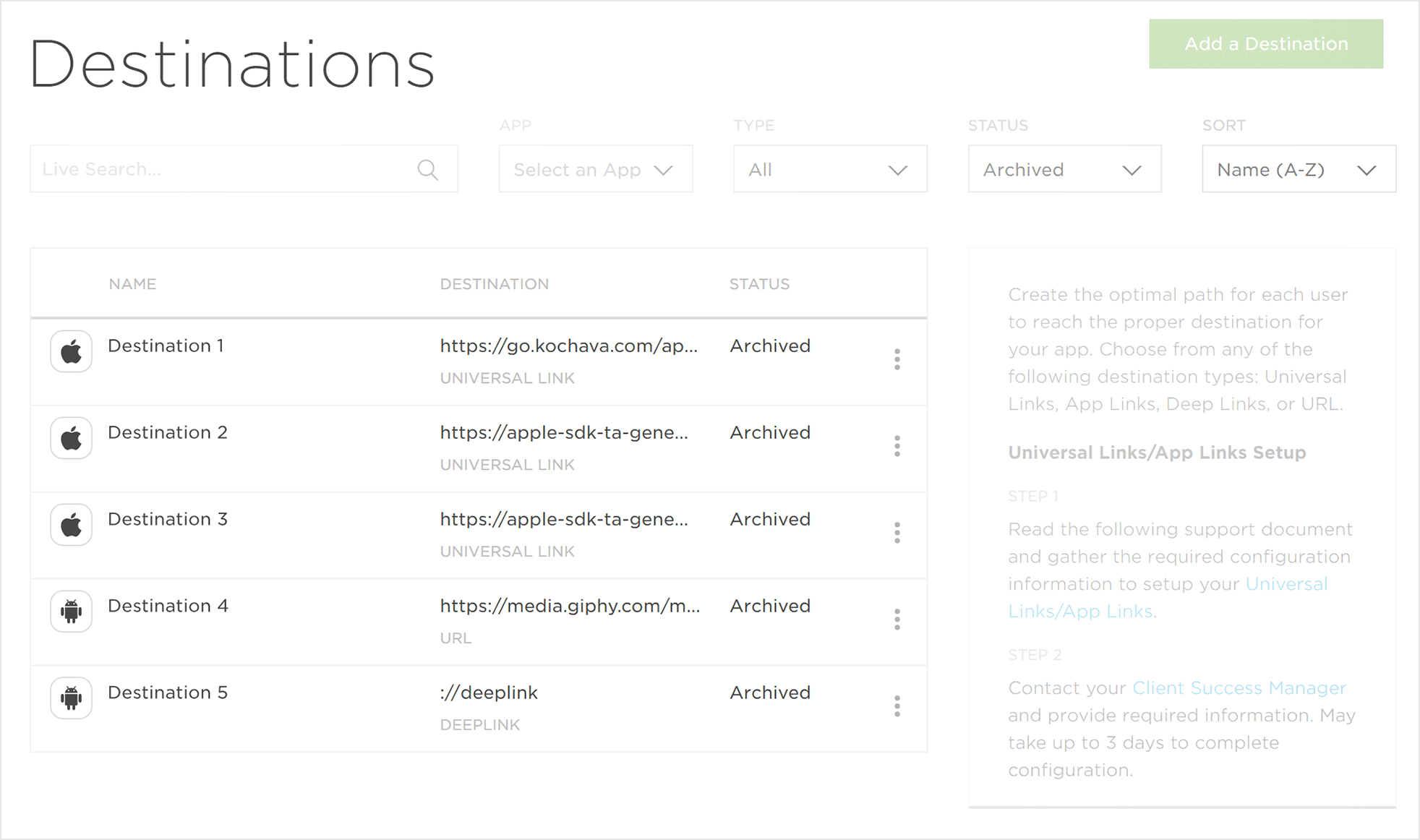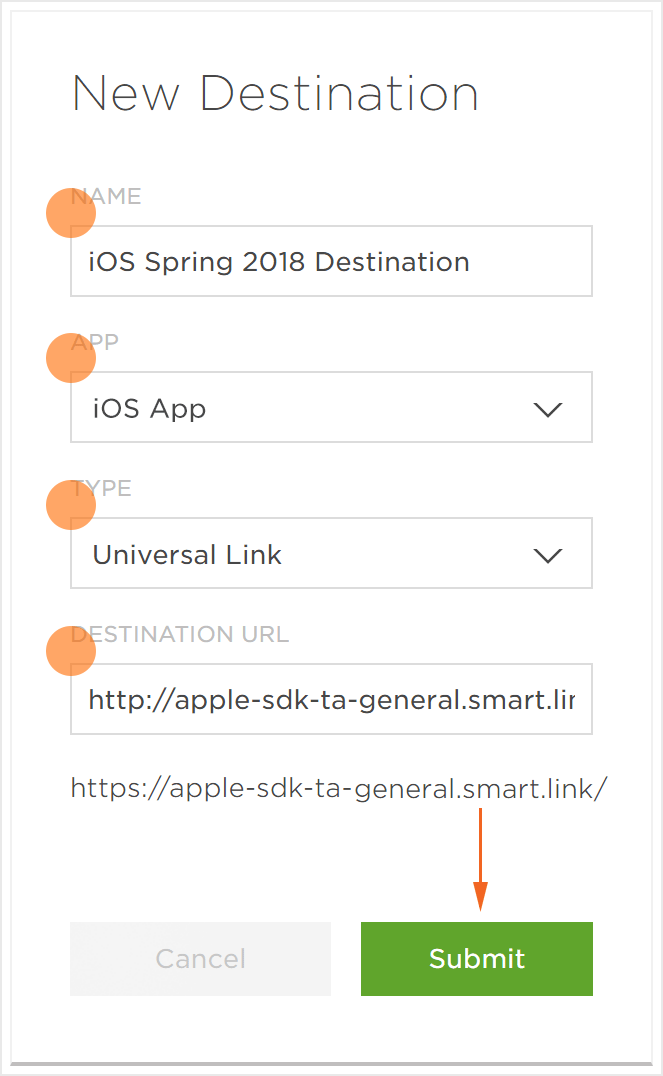Data Needed Before Beginning Process:
- Add a Universal Link or App Link, refer to our Adding Universal Link or App Link Support documentation.
- Contact your Client Success Management team to provide the required information.
NOTE: It may take up to three days to completed the configuration.
Destinations Users Interface
- Log in to Kochava.
- Select the desired Account.
- Select Links > Destinations.
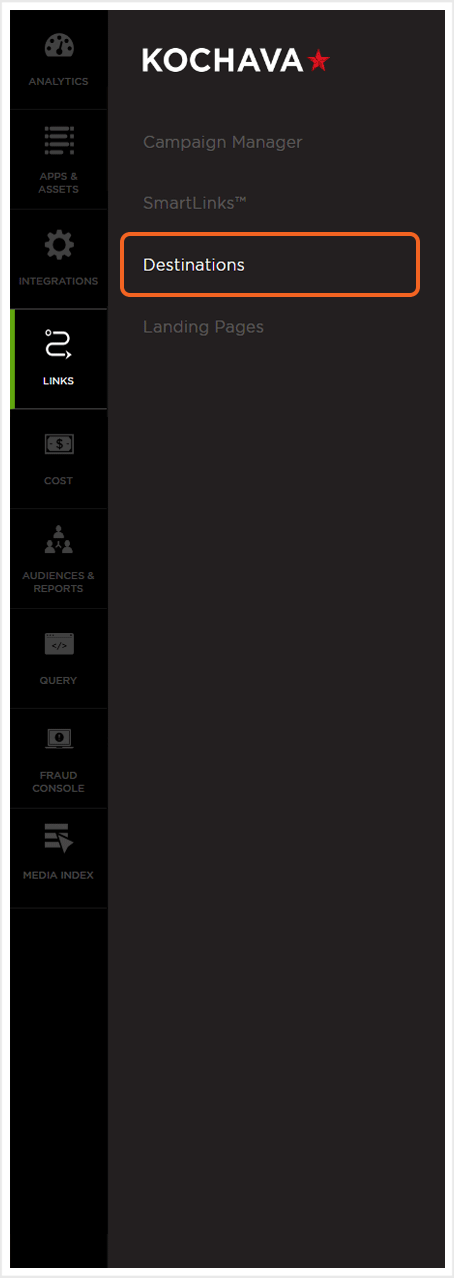
Destinations Overview
SmartLinks Destinations is divided into three sections. The first section provides tools for locating destinations, the second section is the list of destinations that have been created and the the third is the destination detail section.
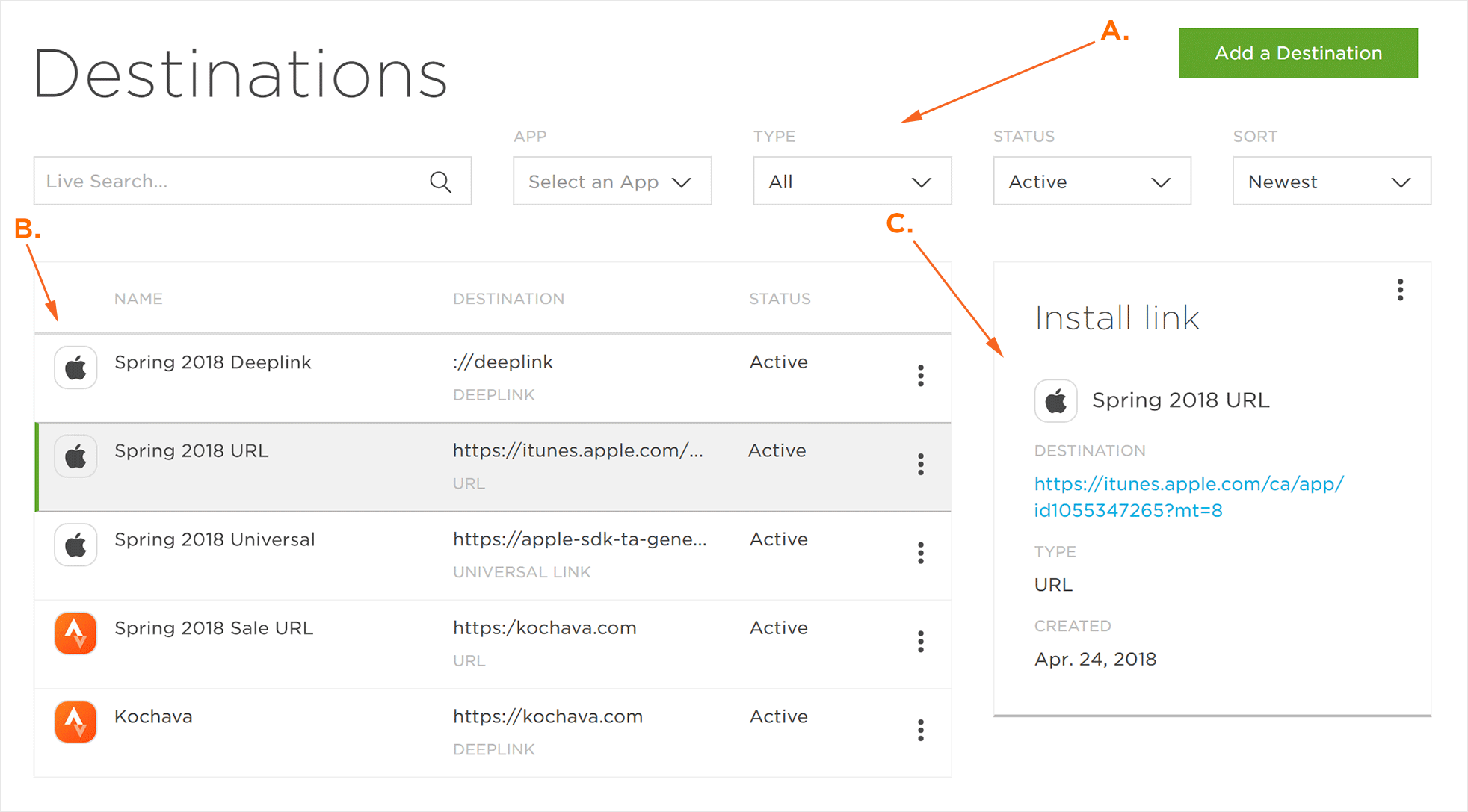
B. Destinations List
C. Destination Detail Section.
Locating and Organizing Destinations
SmartLinks Destinations can be easily located by utilizing the destination search and organization tools.
Live Search Tool:
SmartLinks Destinations can be easily located using the live search tools by typing part of all of the name of the destination.
Destinations Organization:
Destinations can be organized by using one of the following:
App –
Select the desired app to display the associated destinations.
Type –
- All
- App Link
- Deep Link
- Universal Link
- URL
Status –
- All
- Active
- Archived
- Failed
Sort –
- Name (A-Z)
- Name (Z-A)
- Newest
- Oldest
Create a Destination
- Click Add a Destination.
- Enter a New Destination Name.
- Select the associated App.
- Select the Destination Type:
- Universal Link (iOS)
- App Link (Android)
- Deep Link
- URL
- Enter the Destination URL:
- Universal Link Example – https://apple-sdk-ta-general.smart.link/
- App Link Example – https://rick-test.smart.link/
- Deep Link Example – fcb://likePage?page=kochavamobile
- URL Example – https://www.example.com/myapplication

Active Destinations
Active destinations are destinations that have been created and are currently operating. The following options are available for Active Destinations:
- Rename – Change the user defined name of the destination.
- Archive – Move the destination to the archive.
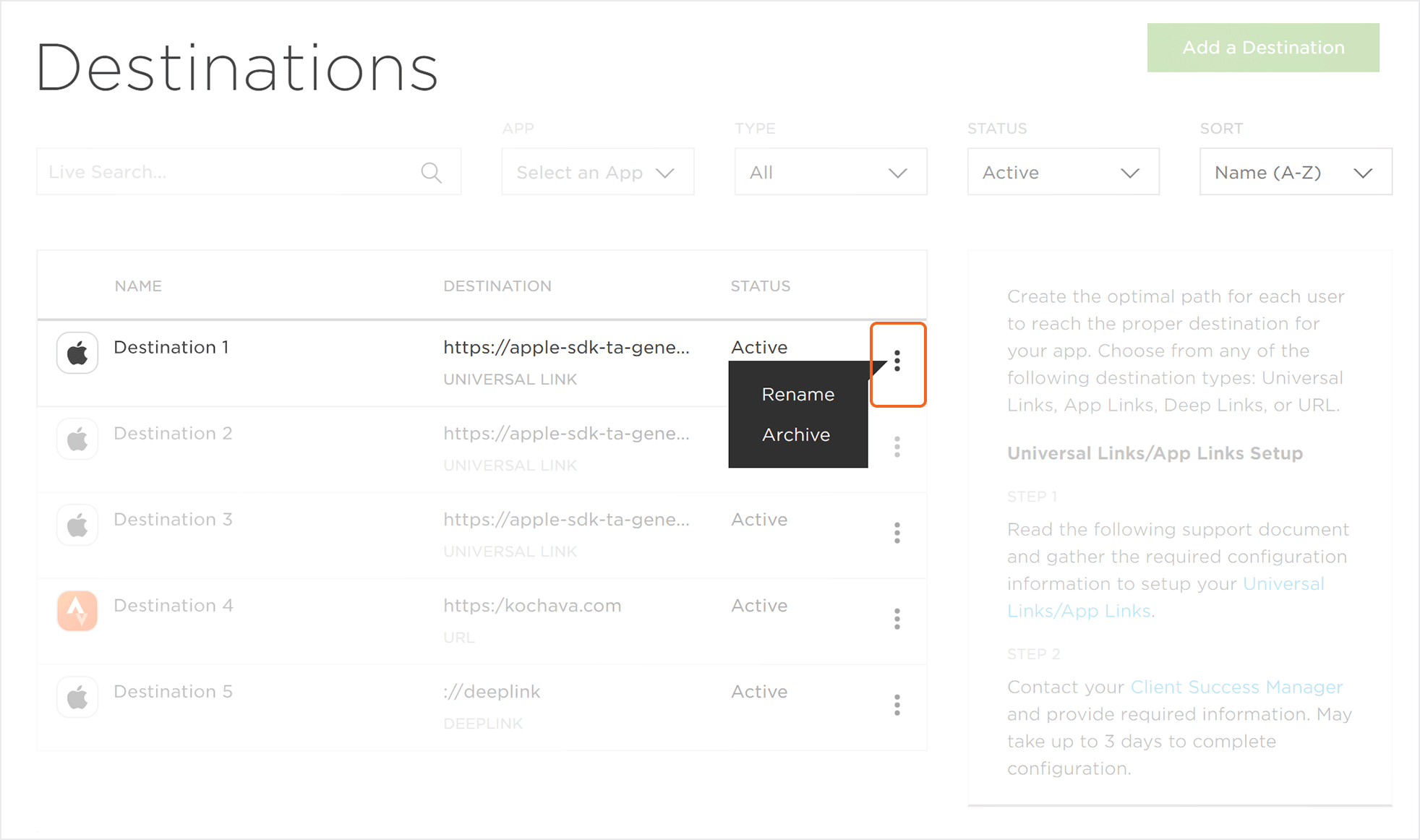
Archived Destinations
Archived Destinations are destinations that have been created and have been sent the the archive by the user.
NOTE: Once a destination is sent to the archive, it cannot be returned to active status.