Default Reconciliation Settings User Interface
- Log in to Kochava.
- Select the desired Account and App.
- Select Apps & Assets > Partner Configuration.
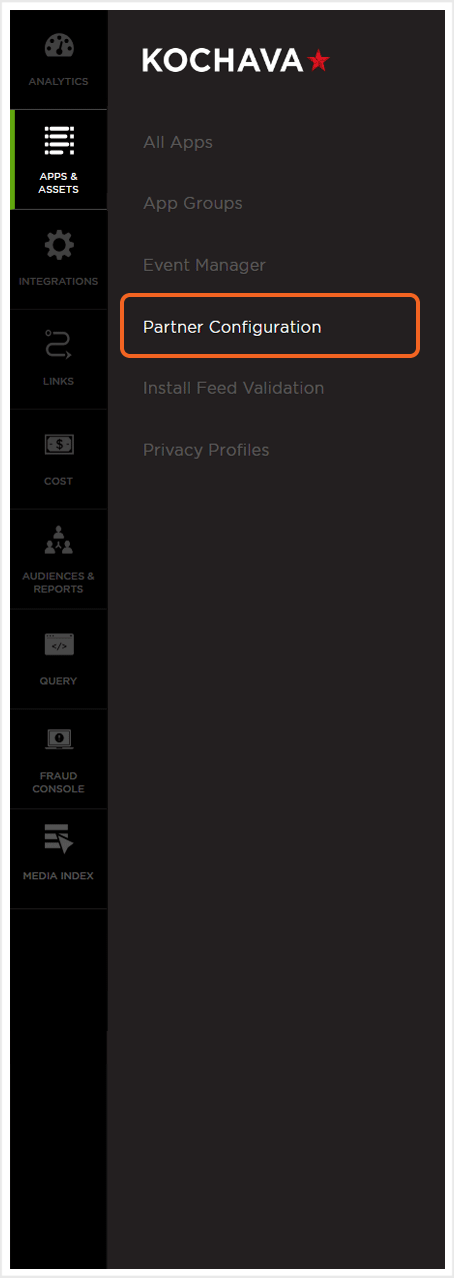
- Select the Partner Configuration drop-down menu > Default Reconciliation Settings.
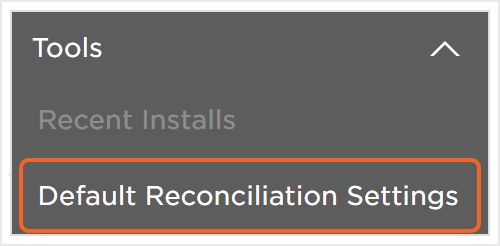
Install Reprocessing Lookback
The Install Reprocessing Lookback window allows installs to be re-attributed after the selected time frame. This can be particularly useful for apps that are primarily used during a specific time of the year and users uninstall the app after. If you want to run reengagement campaigns to recapture users that have eclipsed the reprocessing lookback set for installs you will want to follow the documentation found here.You can select the following options for a lookback window:
- Default
- 1 Day up to 365 Days
NOTE: The default setting will ensure that the original attribution will persist regardless of the time frame that has passed.
NOTE: If the client is using S2S they will need to also be sending the kochava_device_id with the installs to allow us to reprocess them.
- When an install is received Kochava will use the device IDs on the install to check if an install already exists.
- When Install Reprocessing is set to default Kochava will deduplicate new installs when a record for the same device ID(s) already exists.
- If Install Reprocessing is set and the new install is outside of the reprocessing window, the reprocessed install record will be written.
- Any existing install and event records will still exist with the original kochava_device_id and install_id.
- Reprocessed install records will contain the new kocahava_device_id and install_id as well as a key value pair in the properties to denote the original install record.
"reprocess_for":"{original_install_id}"- Reprocessed installs can only be attributed to reengagement campaigns.
- Reprocessed installs that are not attributed will NOT carry over the attribution from the original install. Instead they will be written as organic installs.
NOTE: When an install is de-duplicated the new install records will not be written.
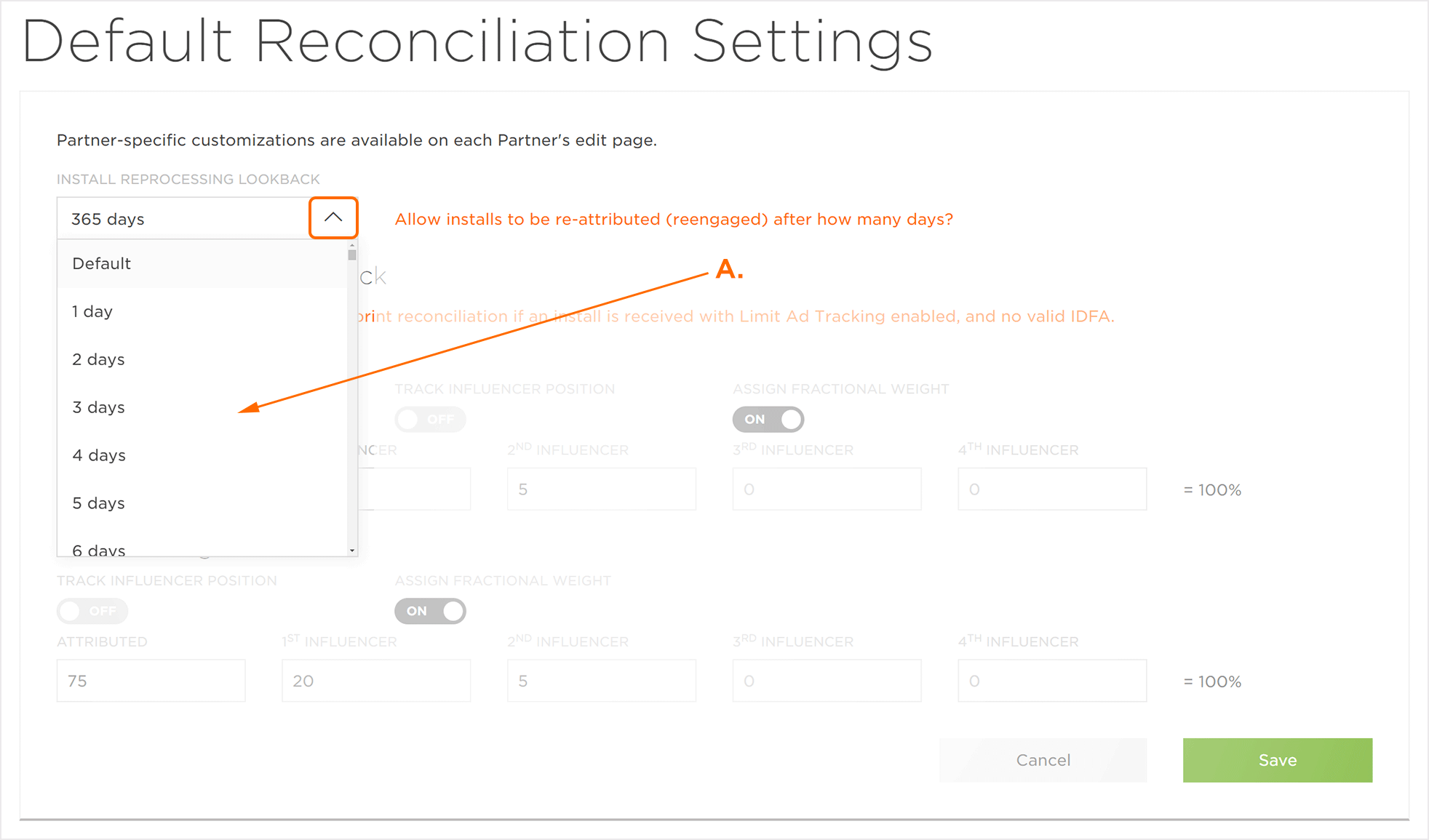
Limit Ad Tracking Fallback
The Limit Ad Tracking Fallback setting enables inclusive modeled reconciliation if Limit Ad Tracking is enabled and the install does not have a valid IDFA.
(see iOS 14+ restrictions)
![]()
NOTE: The Limit Ad Tracking Fallback setting is only available to iOS based apps.
Impression Settings
Allow Reengagement Matching:
Toggle this setting to ON in order to measure the effects of impression reengagement on in-app events.

Click Settings
Track Influencer Position:
Toggle this setting to ON in order to log the sequence of influencer position.
Assign Fractional Weight:
Toggle this setting to ON in order to allow partial credit to additional influencers for clicks. The designated percentage assigned to all influencers needs to add up to 100%.
NOTE: By default, Fractional Attribution is not enabled. To enable or for more information, contact your Client Success Management Team.

