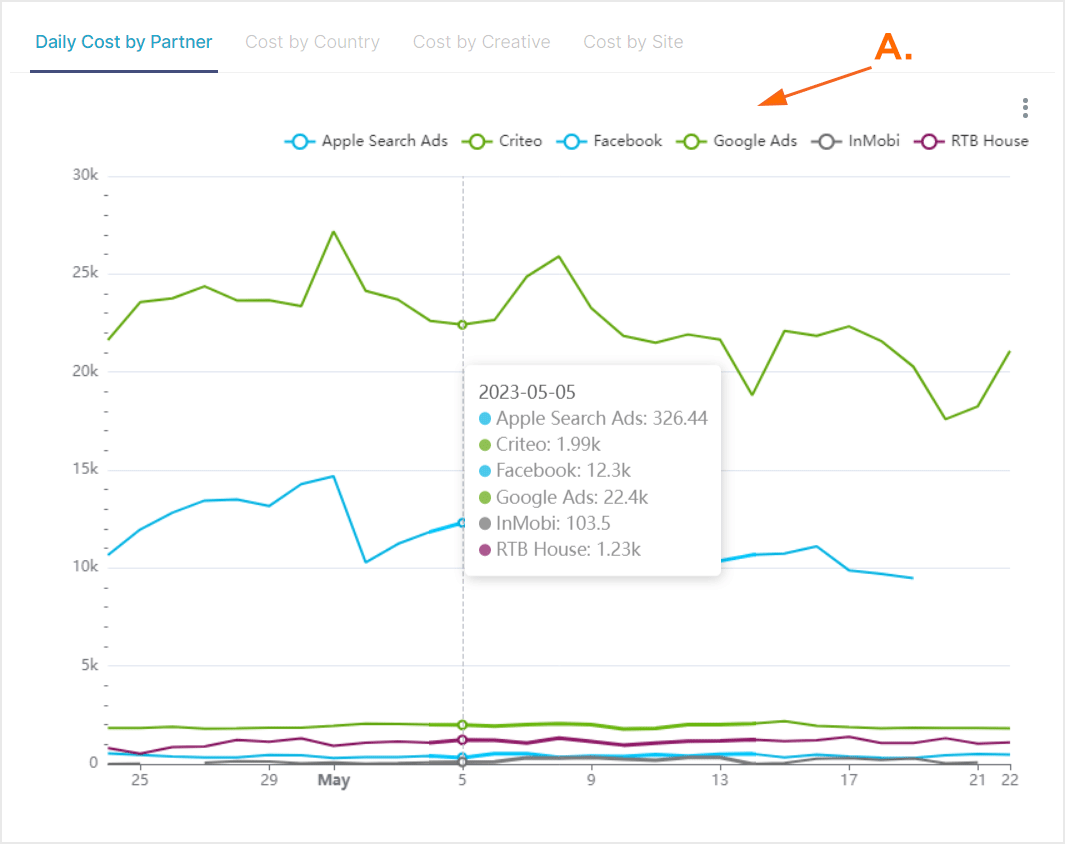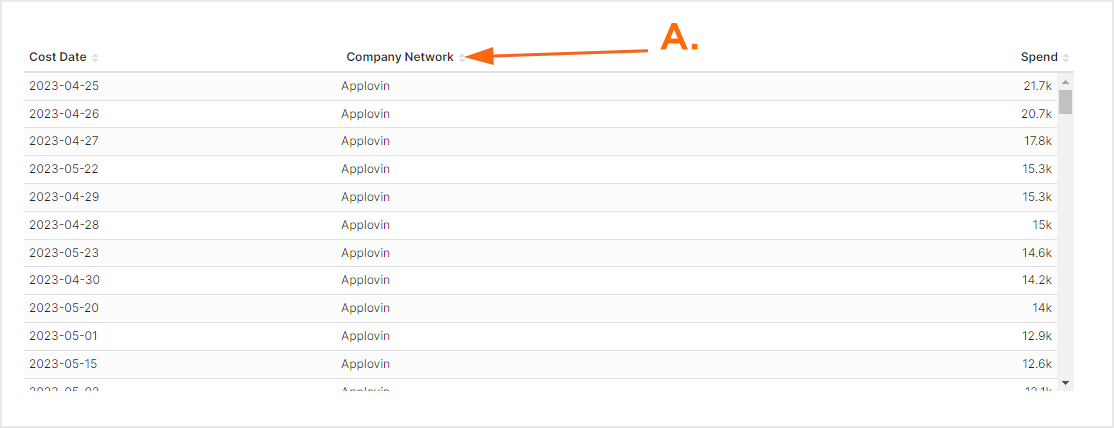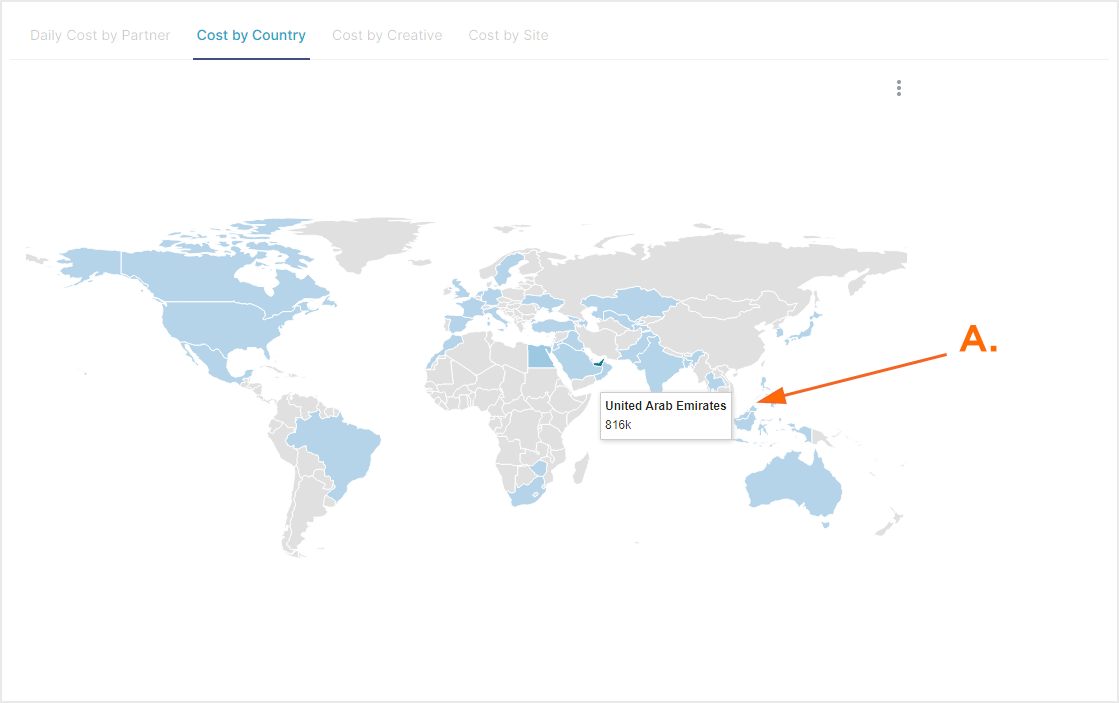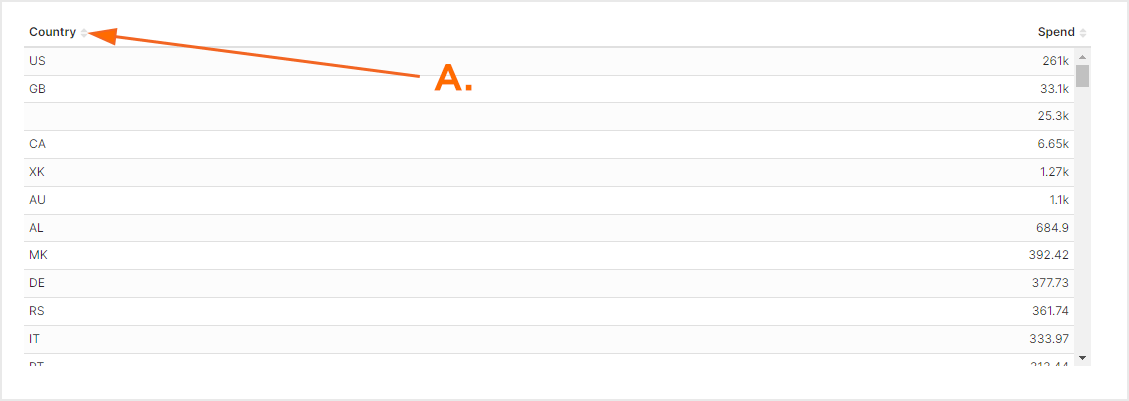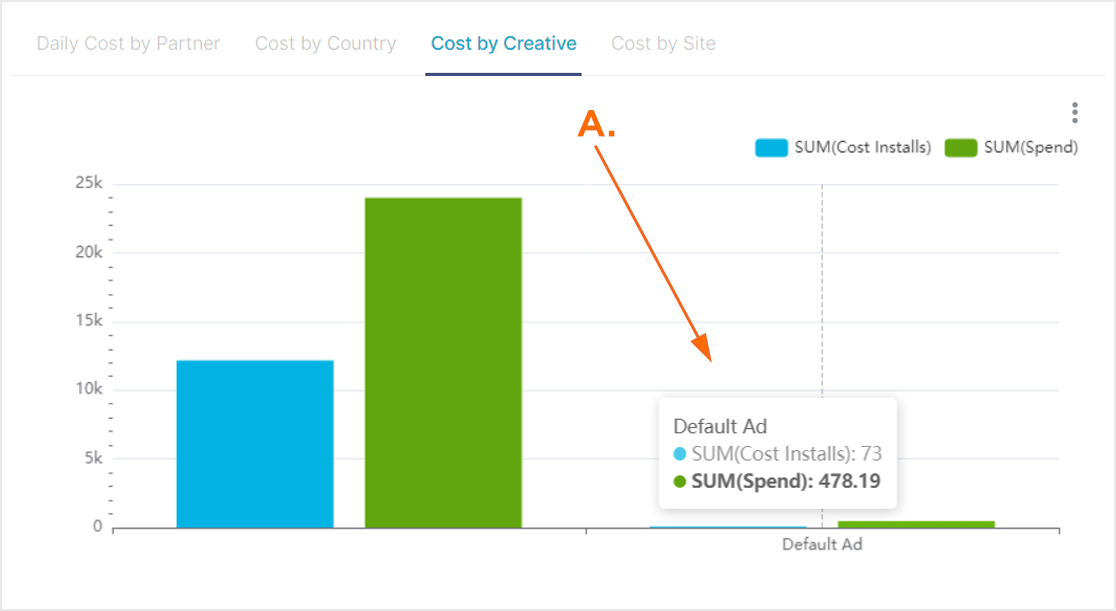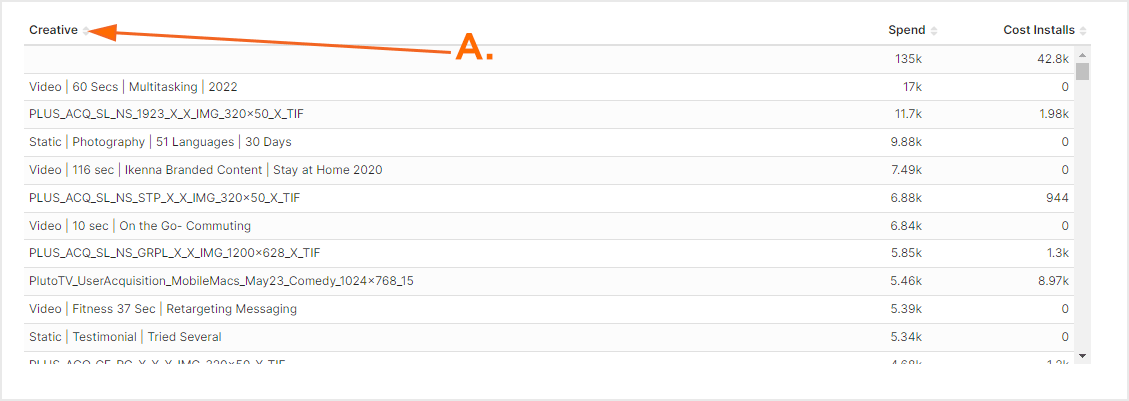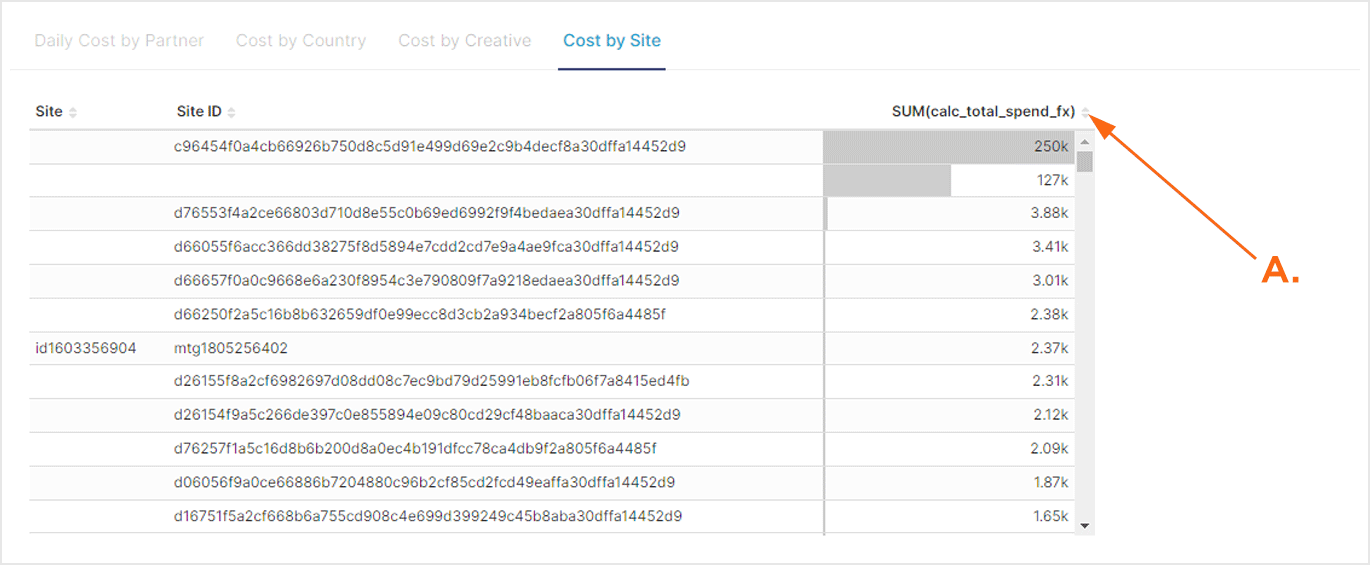NOTE: To view spend data alongside Kochava measurement data, please review the Measurement Explorer support documentation.
When the Cost Explorer view is loaded, the user is provided with the option of clicking on four pre-built views:
- Daily Cost by Partner — Enables the viewing of daily spend by network partner.
- Cost by Country — Enables the viewing of spend data split by country.
- Cost by Creative — Enables the viewing of install and spend data split by creative.
- Cost by Site — Enables the viewing of install and spend data by site.
The Cost Explorer is divided into two main sections:
The left section provides the ability to filter by date range, apps, media partners and partner campaign names.
The second and main section of the page provides the ability to switch between the pre-built views and examine the associated data.
Cost Explorer Interface
- Log in to Kochava.
- Select the desired Account.
- Select Cost > Cost Explorer.
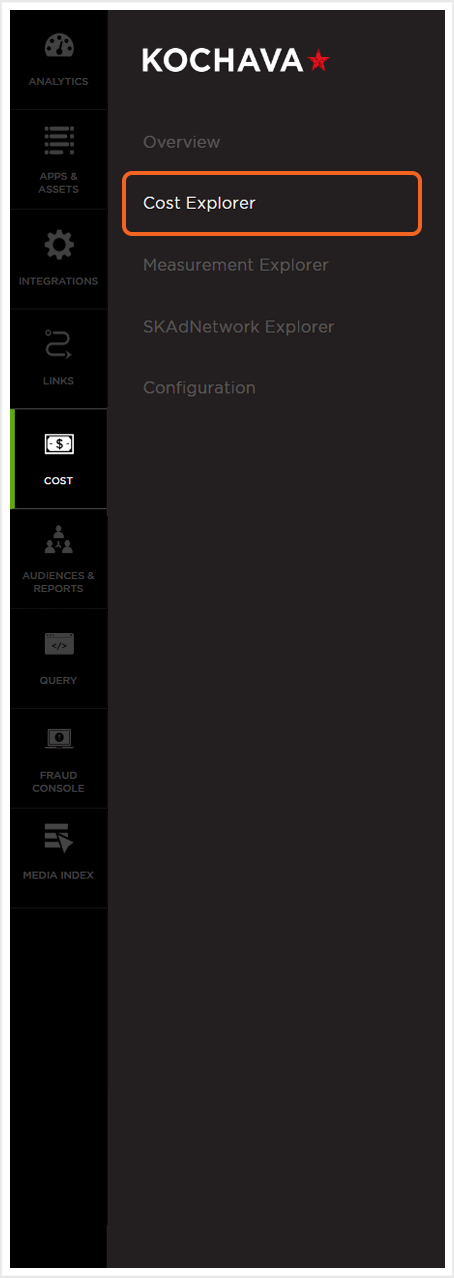
Using Filters
The date range filter provides the option to refine the window of data that is displayed. The following range types and time ranges are available for selection:
- Last:
- last day
- last week
- last month
- last quarter
- last year
- Previous:
- previous calendar week
- precious calendar month
- previous calendar year
- Custom:
- Start (Inclusive):
- Relative Date/Time — This option provides a text field in which a number can be manually entered and a drop-down box where the following options:
- Days Before
- Seconds Before
- Minutes Before
- Hours Before
- Weeks Before
- Months Before
- Quarters Before
- Years Before
- Specific Date/Time — A manual date/time may be entered or the calendar and time selection tool may be used.
- Now — This is the selection of the current date and time.
- Midnight — This is the selection of the current date and the time selection of midnight or (24:00hrs).
- Relative Date/Time — This option provides a text field in which a number can be manually entered and a drop-down box where the following options:
- End (Exclusive):
- Specific Date/Time — A manual date/time may be entered or the calendar and time selection tool may be used.
- Relative Date/Time — This option provides a text field in which a number can be manually entered and a drop-down box where the following options:
- Days After
- Seconds After
- Minutes After
- Hours After
- Weeks After
- Months After
- Quarters After
- Years After
- Now — This is the selection of the current date and time.
- Midnight — This is the selection of the current date and the time selection of midnight or (24:00hrs).
- Start (Inclusive):
- Advanced:
- Start (Inclusive) — Manually enter today or a specific desired start date.
- End (Exclusive) — Manually enter today or a specific desired end date.
- Previous:
- previous calendar week
- previous calendar month
- previous calendar year
- No filter:
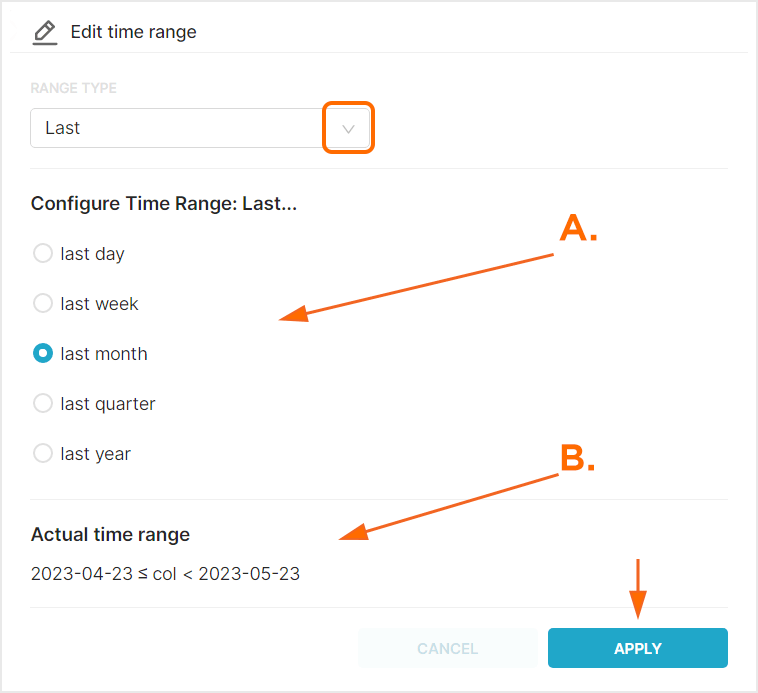
B. Time range that will be displayed.
By default cost data is displayed in US Dollars, however cost data may be displayed in a variety of other currency.
From the Currency drop-down menu select one of the following:
- AED
- AFN
- ALL
- AMD
- ANG
- AOA
- ARS
- AUD
- iOS
- AWG
- AZN
- BAM
- BBD
- BDT
- BGN
- BHD
- BIF
- BMD
- BND
- BOB
- BRL
- BSD
- BTC
- BTN
- BWP
- BYN
- BYR
- BZD
- CAD
- CDF
- CHF
- CLF
- CLP
- CNH
- CNY
- COP
- CRC
- CUC
- CUP
- CVE
- CZK
- DJF
- DKK
- DOP
- DZD
- EEK
- EGP
- ERN
- ETB
- EUR
- FJD
- FKP
- GBP
- GEL
- GGP
- GHS
- GIP
- GMD
- GNF
- GTQ
- GYD
- HKD
- HNL
- HRK
- HTG
- HUF
- IDR
- ILS
- IMP
- INR
- IQD
- IRR
- ISK
- JEP
- JMD
- JOD
- JPY
- KES
- KGS
- KHR
- KMF
- KPW
- KRW
- KWD
- KYD
- KZT
- LAK
- LBP
- LKR
- LRD
- LSL
- LTL
- LVL
- LYD
- MAD
- MDL
- MGA
- MKD
- MMK
- MNT
- MOP
- MRO
- MRU
- MTL
- MUR
- MVR
- MWK
- MXN
- MYR
- MZN
- NAD
- NGN
- NIO
- NOK
- NPR
- NZD
- OMR
- PAB
- PEN
- PGK
- PHP
- PKR
- PLN
- PYG
- QAR
- RON
- RSD
- RUB
- RWF
- SAR
- SBD
- SCR
- SDG
- SEK
- SGD
- SHP
- SLL
- SOS
- SRD
- SSP
- STD
- STN
- SVC
- SYP
- SZL
- THB
- TJS
- TMT
- TND
- TOP
- TRY
- TTD
- TWD
- TZS
- UAH
- UGX
- USD
- UYU
- UZS
- VEF
- VES
- VND
- VUV
- WST
- XAF
- XAG
- XAU
- XCD
- XDR
- XOF
- XPD
- XPF
- XPT
- YER
- ZAR
- ZMK
- ZMW
- ZWL
From the Country drop-down menu select one of the following:
- AE
- AF
- AL
- AM
- AO
- AR
- AT
- AU
- AZ
- BA
- BD
- BE
- BF
- BG
- BH
- BI
- BJ
- BM
- BN
- BR
- BT
- BY
- CA
- CD
- CF
- CG
- CH
- CI
- CL
- CM
- CN
- CO
- CR
- CV
- CY
- CZ
- DE
- DJ
- DK
- DO
- DZ
- EC
- EE
- EG
- ER
- ES
- ET
- FI
- FR
- GA
- GB
- GE
- GF
- GG
- GH
- GM
- GN
- GQ
- GR
- GT
- GU
- GW
- GY
- HK
- HR
- HU
- ID
- IE
- IL
- IN
- IQ
- IT
- JE
- JM
- JO
- JP
- KE
- KG
- KH
- KR
- KW
- KY
- KZ
- LA
- LB
- LK
- LR
- LT
- LU
- LV
- LY
- MA
- MC
- MD
- ME
- MG
- MK
- ML
- MM
- MN
- MR
- MT
- MU
- MV
- MW
- MX
- MY
- MZ
- NA
- NE
- NG
- NL
- NO
- NP
- NR
- NZ
- OM
- PA
- PE
- PH
- PK
- PL
- PR
- PS
- PT
- QA
- RO
- RS
- RW
- SA
- SC
- SE
- SG
- SI
- SK
- SL
- SN
- SO
- SR
- SS
- SV
- TD
- TG
- TH
- TJ
- TM
- TN
- TR
- TW
- TZ
- UA
- UG
- US
- UZ
- VE
- VN
- XK
- YE
- ZA
- ZM
- ZW
- unknown
Creative Name:
This option provides the ability to select a specific creative name or selecting all of the available creatives.
Site Name:
This option provides the ability to select a specific site by name or select all of the available sites.
Site ID:
This option provides the ability to select a specific site by ID or select all of the available sites.
After filters have been selected, you must click Apply Filters before the graphic displays or row level data will be updated.
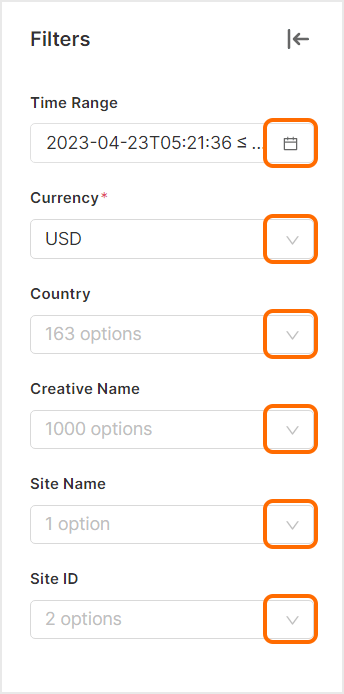
Graphic Display
The graphic display provides the ability to view interactive charts for each pre-built view. Mousing over the charts displays the corresponding data.
The vertical axis of the graph represents the selected currency and the horizontal axis represents the selected time frame. Each partner is represented with a specific color on the graph and clicking on a partner name enables or disables the data associated with that partner.
Mousing over a date will display the partner data for that date for each of the enabled partners.

A. Clicking on a partner will display or hide the corresponding data. Daily Cost by Partner Table:
The Daily Cost by Partner section also provides a row level table displaying cost date, company network and spend. Each column can be sorted in order to display data as needed.

A. Each column can be sorted to customize the display of data. The Cost by Country graph provides a full map of the earth. Countries shown in blue contain data to display, while countries shown in grey do not have any data. The darker blue the country is displayed in, indicates a higher currency value.
Mousing over a country will display the corresponding data.

A. Mouse over country to display data. Daily Cost by Country Table:
The Daily Cost by Country section also provides a row level table displaying country and spend. Each column can be sorted in order to display data as needed.

A. Each column can be sorted to customize the display of data. Cost by Creative graph displays the Cost of Installs (shown in blue) and the Spend (shown in green) for the selected creatives. Mousing over any of the columns displays the corresponding data.

A. Mouse over date to display the corresponding data. Daily Cost by CreativeTable:
The Daily Cost by Creative section also provides a row level table displaying the creative name, spend and cost installs. Each column can be sorted in order to display data as needed.

A. Each column can be sorted to customize the display of data. The Cost by Site graph displays row level data for the total spend by site. Each column can be sorted in order to display data by Site, Site ID or Total Spend.

A. Each column can be sorted to customize the display of data.