Create a User Account
- Log in to Kochava.
- Select the desired Account.
- Select Account Options > Users.
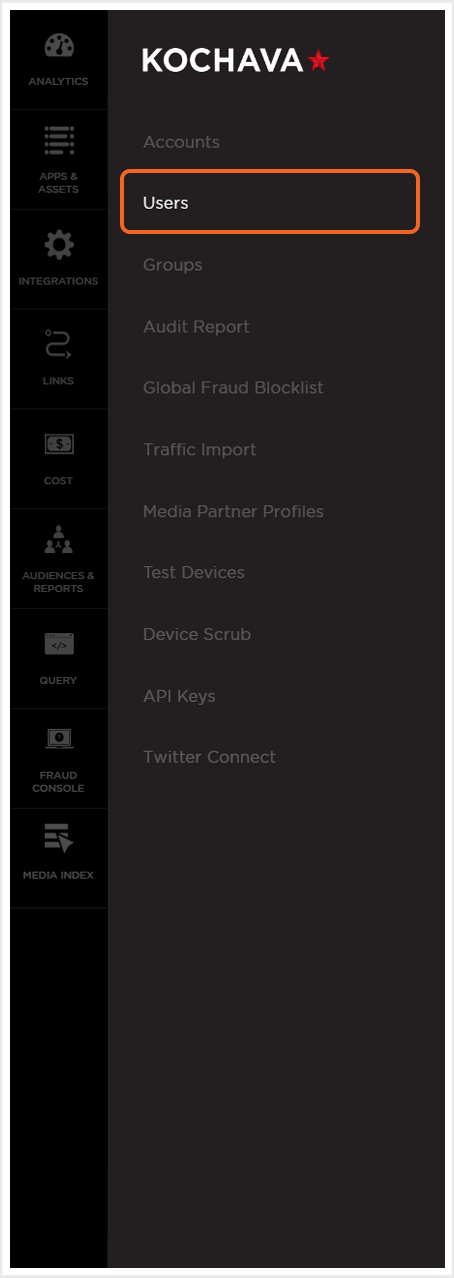
- Click Add a User.
- Enter the Username.
- Enter the users Name.
- Enter the user Email.
- Enter a Password.
- Enter the same Password into the Confirm field.
- Select any Groups the user will belong to.
- Select the Time Zone.
- Select the default Currency.
- Click Submit.
NOTE: The password field is required to contain a upper and lower case letters, numbers and symbols.
NOTE: The selected Time Zone will be utilized as the default setting when interfacing within Analytics and Reporting.
NOTE: The selected Currency will be utilized as default setting when interfacing with the Kochava dashboard.
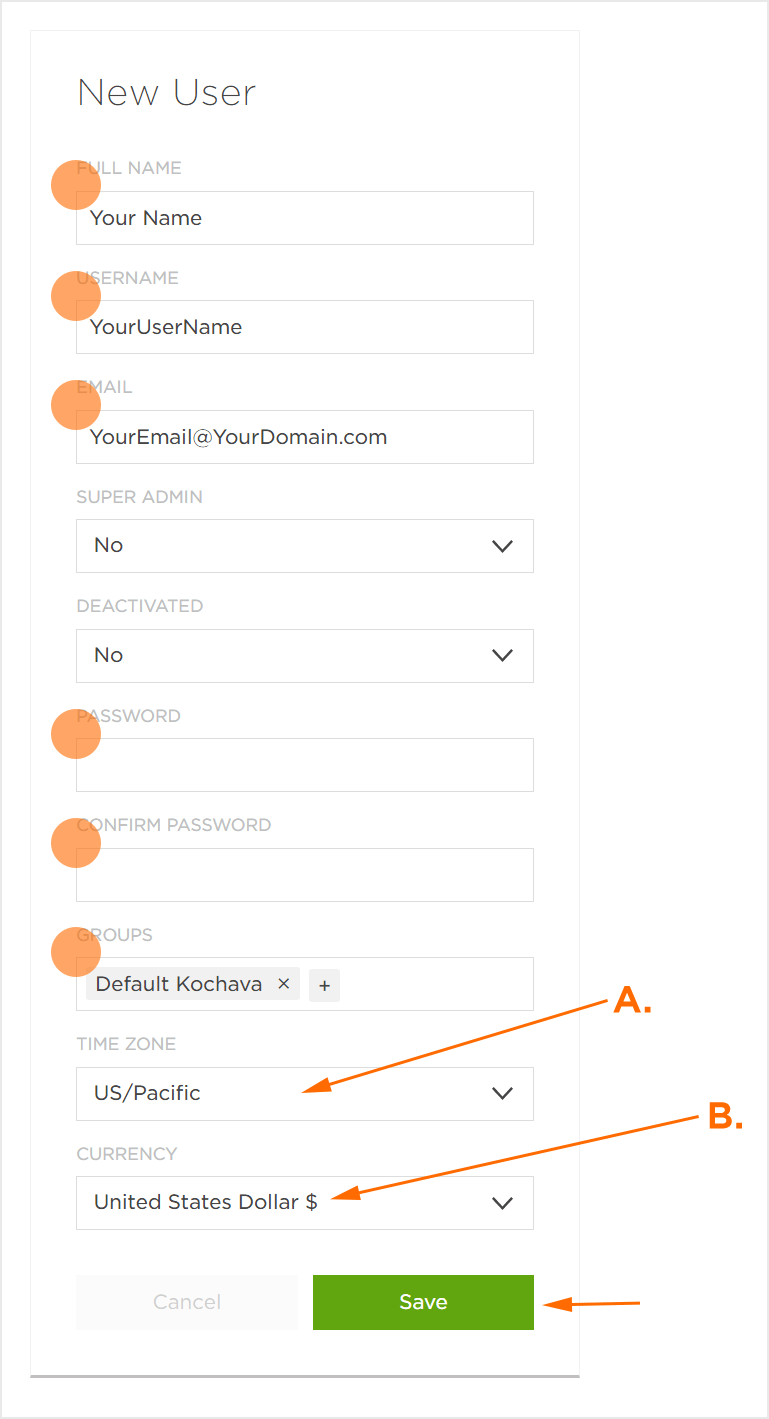
B. Selected Currency will be displayed within the Kochava dashboard only.
Editing User Settings
NOTE: A user’s general settings may be viewed by clicking on the User expand button.
- Locate the desired User.
- Select User Tools > Edit.
- Update settings as needed.
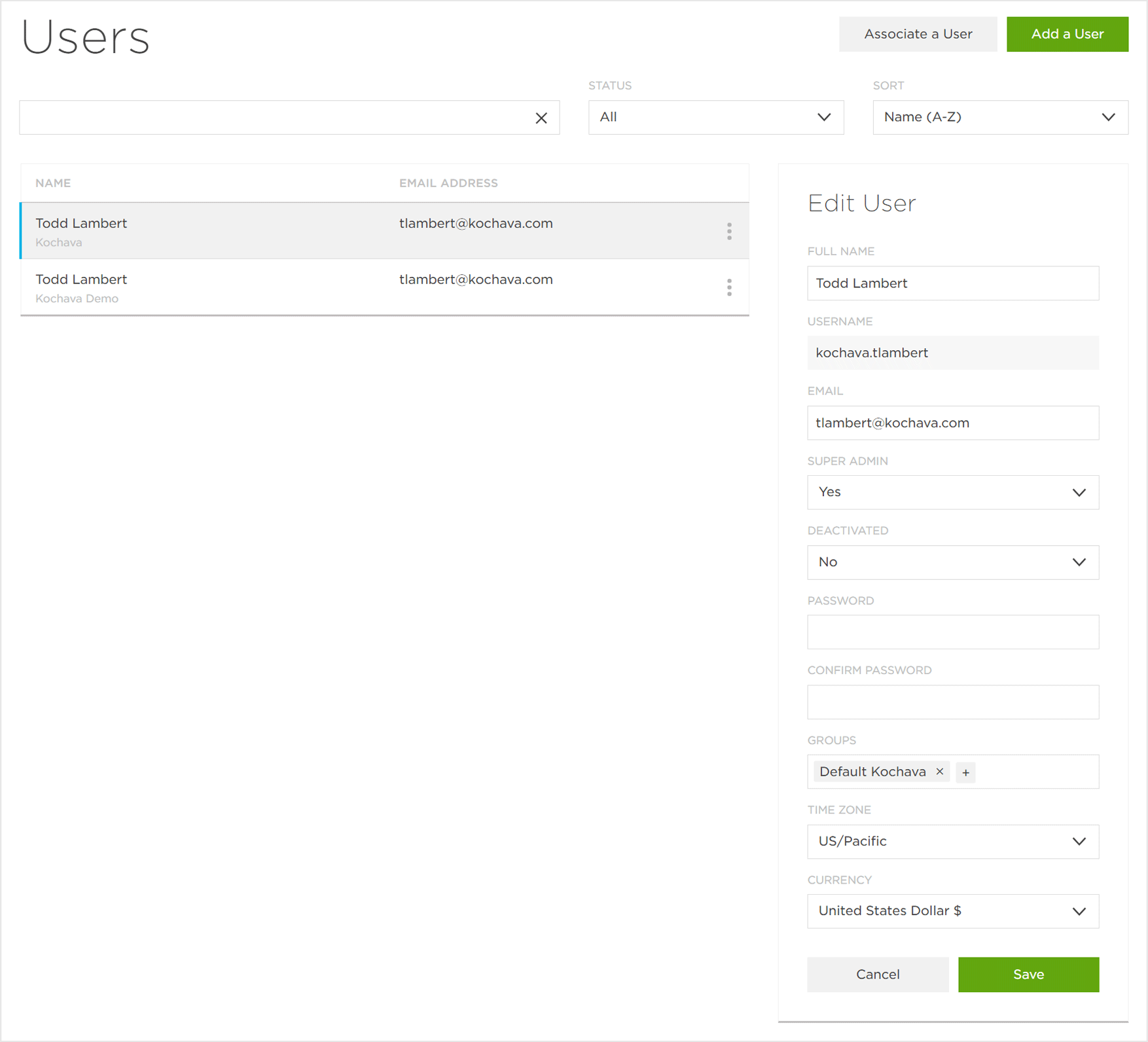
Associate a User
Users from different accounts may be associated with a different account. This feature is currently only available for Kochava employees. If you need a user to be disassociated from your account please contact your Client Success Managers.
Disassociate a User Account
This feature is currently only available for Kochava employees. If you need a user to be disassociated from your account please contact your Client Success Managers.
