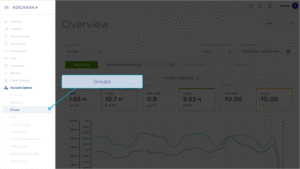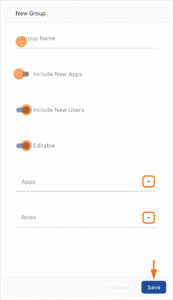Kochava provides a flexible account system which gives customers the granular control needed to manage team members’ access, permissions and settings across your portfolio of applications.
Create a New Group
- Log in to Kochava.
- Select the desired Account.
- Select Account Options > Groups.
- Click + Add a Group.
- Enter a Group Name.
- Select Include New Apps. (optional)
- Select Include New Users. (optional)
- Select Editable. (optional)
- Select App(s).
- Select Roles:
Available Roles:
- Account Admin
- App Admin
- Campaign Admin
- Analyst User
- View Conversions (ARM System)
- View Analytics
- View Postbacks
- View Conversions
- Read Only
- Reporting Generation Access
- Campaign/Analytics
- VPPN Access
- View App Groups
- Create Apps
- Custom Role
- SmartLinks and VPPNs
- Analyst Users
- View Conversions Overview
- Custom Agency Role
- QA Engineer
- Testing
- Query Role
- GSN Reports
- API Creation
- Smartlink Admin
- Test Role
- Postback and Reporting Access
- Fraud Console
- Create Update Campaigns
- Mange Account Apps
- GDPR – Marketing
- Manage Devices
- Click Save.
Delete Group
This feature is currently only available for Kochava employees. If you need a group deleted from your account please contact your Client Success Managers.