The following document provides the details for downloading and installing the Unity SDK from within the Unity Asset store.
Unity Asset Store Download
- Log in to the Unity Asset Store.
- Search for Kochava Attribution & Analytics.
- Click Add to My Assets.
- Read the Terms of Service and Click Accept.
- After accepting the Terms of Service, Kochava Attribution & Analytics will be added to the My Assets section.
- A pop-up window will be provided:
- Clicking on Go to My Assets will navigate to the assets that have been downloaded on this account.
- Clicking on Open in Unity will being the import process in Unity.
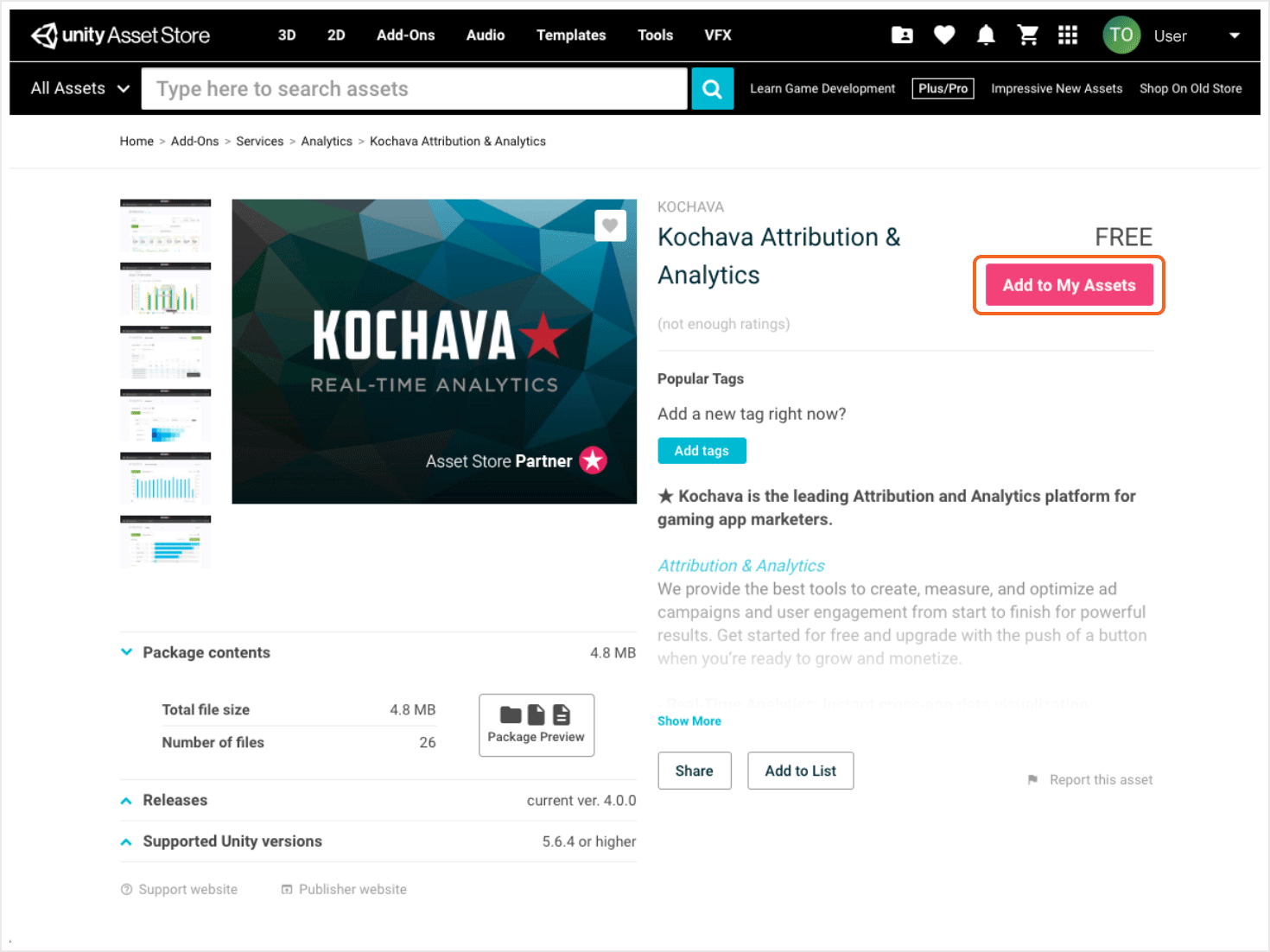
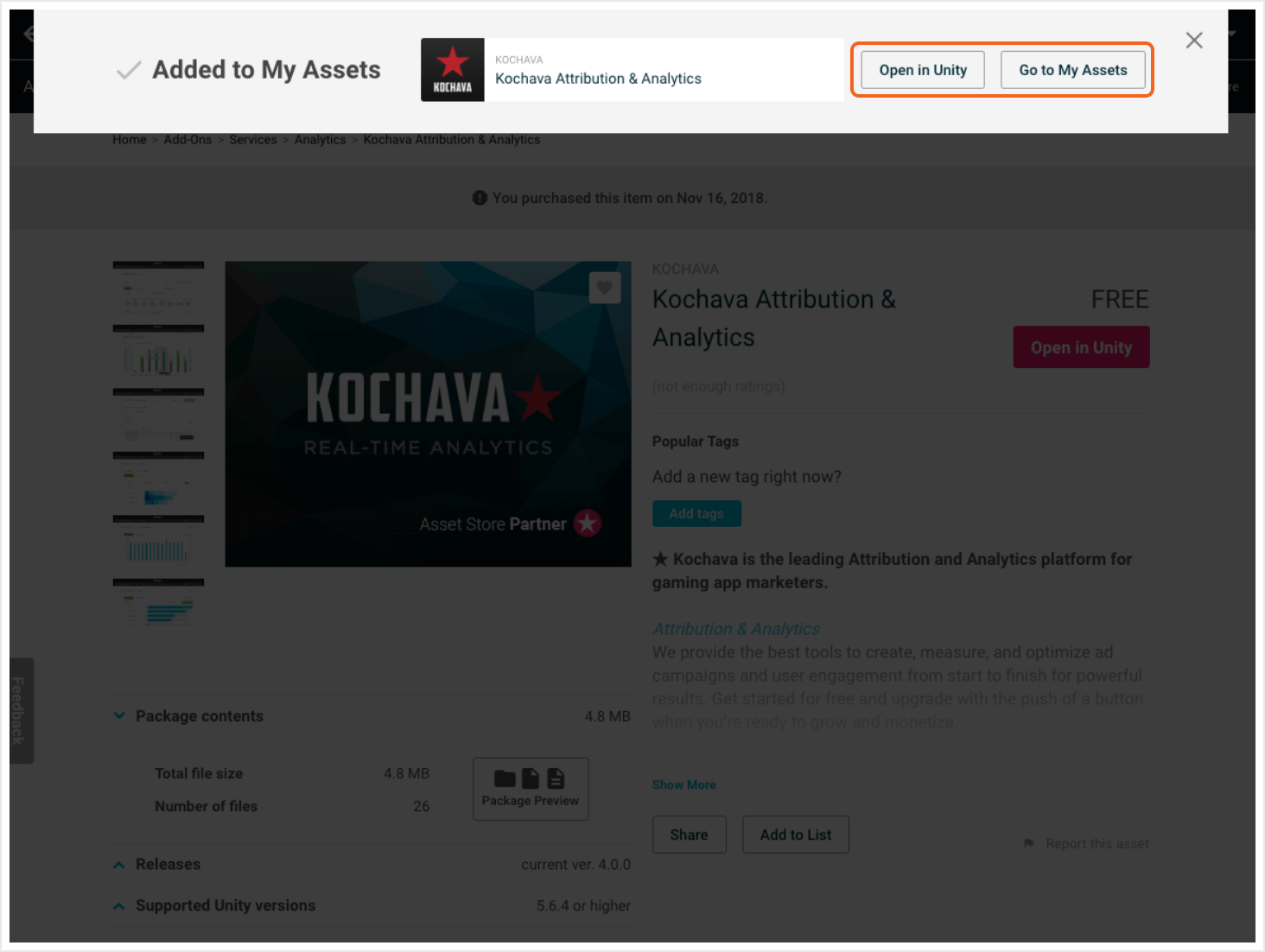
Import Kochava into Unity
- Click Import.
- A pop-up box will appear with all of the properties selected, Click Import.
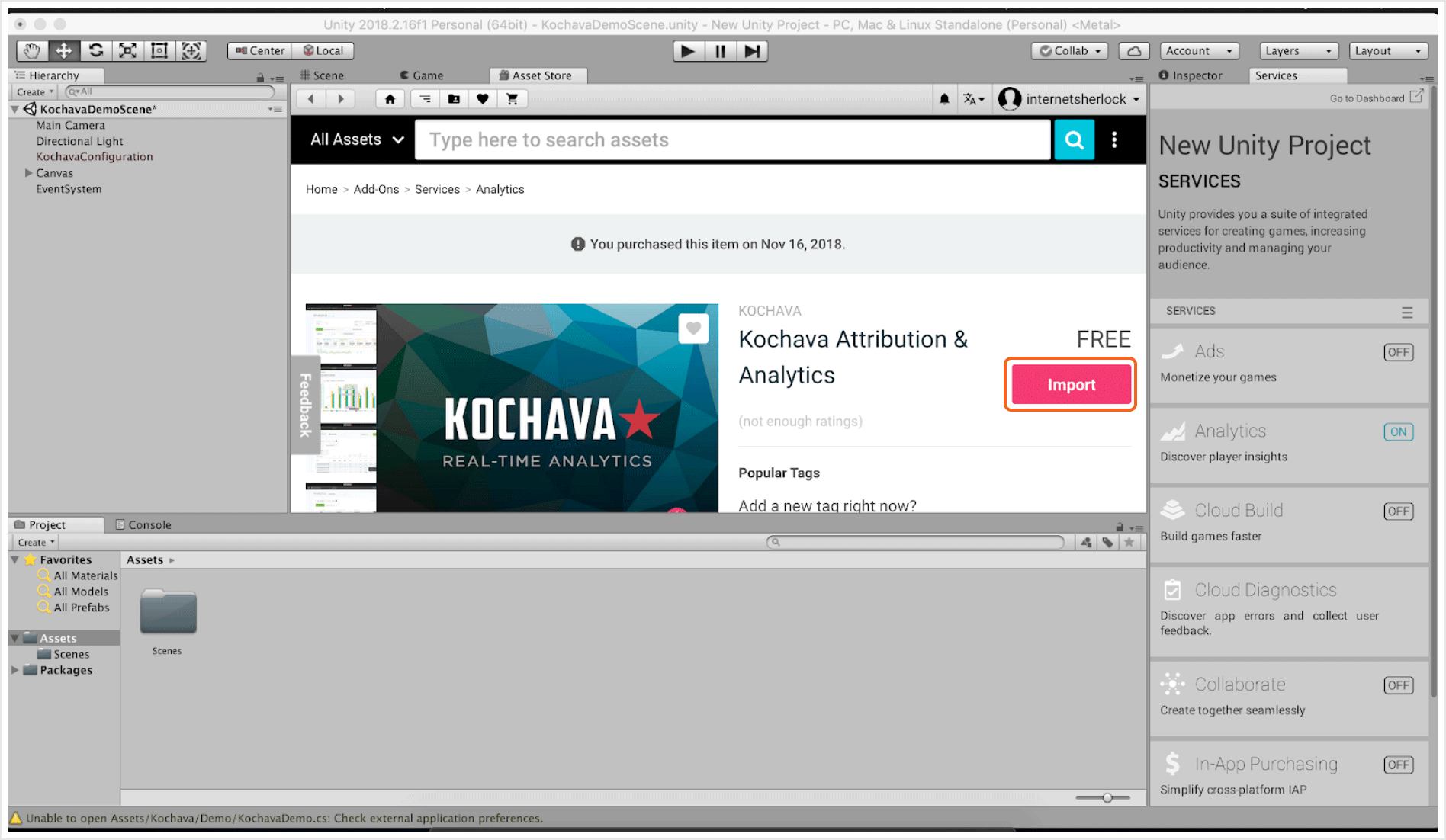
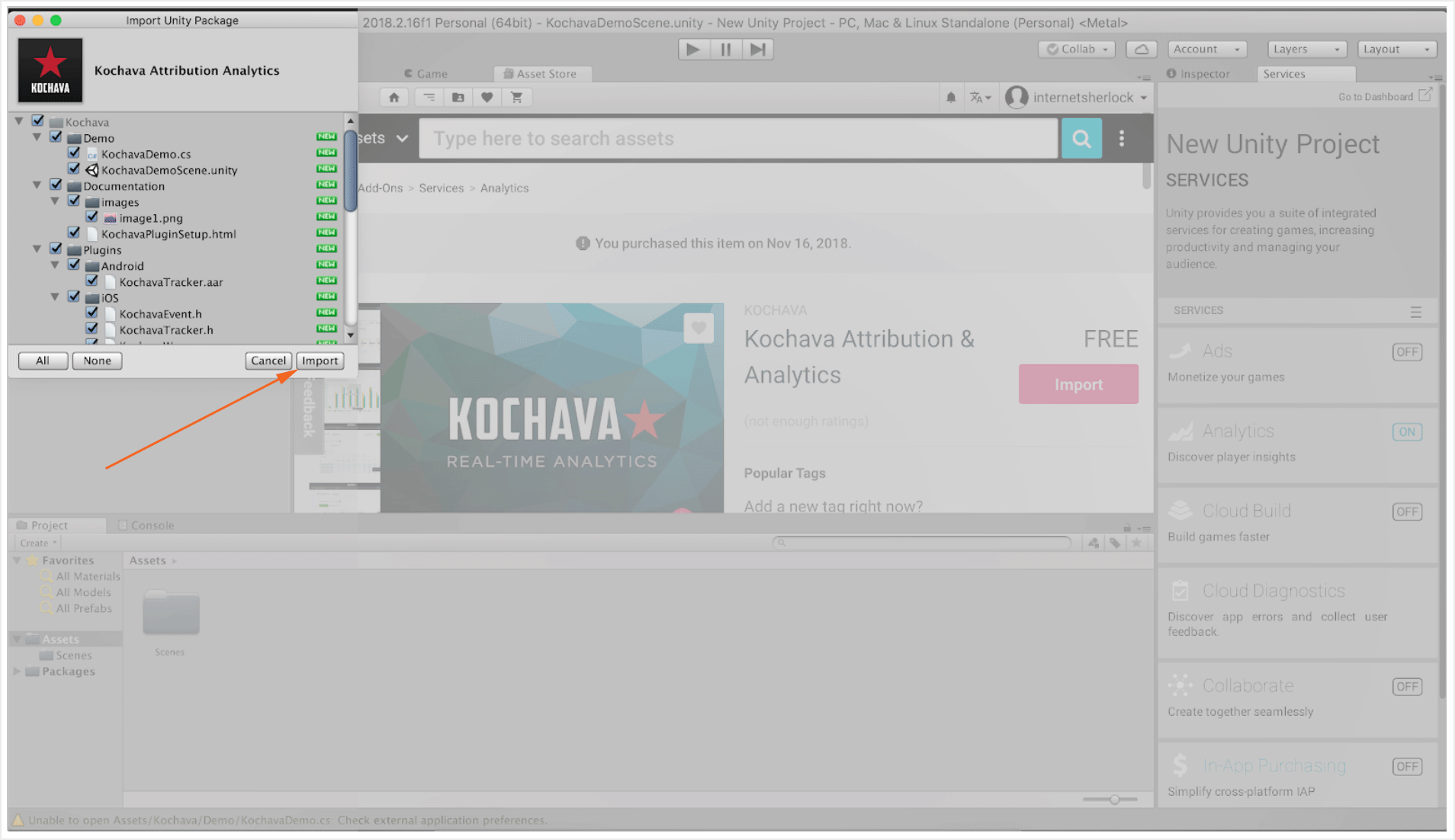
NOTE: Once imported, the Kochava project folder will be visible in the bottom left corner.
