In the ongoing effort to improve the Kochava platform, significant enhancements are being made to SmartLinks™. The following document describes the changes to Kochava associated with the enhancement to SmartLinks™.
New to SmartLinks™
- Ability to associate a SmartLinks™ to:
- Media Partner
- Agency Partner
- Campaign
- Impression Tracking
- Reengagement Click to Conversion Tracking
- Cost Tracking
- Deep Linking:
- Universal Link/App Link User Experience + Attribution without a Landing Page
- Custom Subdomain when Using Universal Lin and/or App Link (e.g., brandname.smart.link)
- Dynamic Deferred Deep Linking Support for Google Ads
- Deep Link Macros Replaced from Click URL in Deferred Deep Linking payload (simplifying work for app developers)
- Improved SmartLinks™ management:
- Archive SmartLinks™ (strops traffic ingestion)
- Saved/Default Destinations
- Search, Sort and Filter improvements
- Easier Access to SmartLinks™ Details
- Fraud Abatement and Traffic Verification:
- Blacklist
- Traffic Verification
- Adjustable Lookback Windows by Partner or by Platform
- Full Agency Access for SmartLinks™ Management:
- Based upon access level, Agencies can create/manage SmartLinks™ or be assigned SmartLinks™ created by the advertiser and still have full visibility into performance in either case.
Changes to be Aware of
Updated List of Platforms Available on the Create/Edit App Screen:
Newly Added Platforms —
- Android TV
- tvOS
- Chromecast
- Daydream
- HTC Vive
- LGWebOS
- Nintendo Switch
- Nintendo WiiU
- Playstation
- Tizen OS
- Samsung Gear VR
- Vizio Smartcast OS
- Windows Xbox
Migrated App Groups and SmartLinks™:
- Old SmartLinks™ will continue to redirect as they did before.
- Old SmartLinks™ cannot be edited, only archived.
- The old App Group name will now surface as the campaign name of the SmartLinks™. Users will see the app group name in the campaign tier in Campaign Manager, SmartLinks™ name in the segment tier, and destination name in the tracker tier.
- The reassignment of the app group name as the campaign name means that the campaign ID of every existing SmartLinks™ will be overwritten with a new one that will be unique to the app group. This also means that whereas users previously would always see a 1:1 campaign to segment ratio for SmartLinks™, they may now see 1:many (depending on how many SmartLinks™ were in the app group. This should give them a better organization of SmartLinks™ in Campaign Manager.
- Campaign: Old App Group Name 1
- Segment: SmartLink 1
- Campaign: Old App Group Name 1
- Segment: SmartLink 2
- Campaign: Old App Group Name 1
- Segment: SmartLink 3
- Campaign: Old App Group Name 1
- Segment: SmartLink 1
- Segment: SmartLink 2
- Segment: SmartLink 3
- Newly created smartlinks will have the ability to designate a campaign during creation. If users are working with agencies, the campaign names created by the advertiser are available for selection by the agency and vice versa.
Layout in Campaign Manager before SmartLinks™ update —
Layout in Campaign Manager after SmartLinks™ update —
Changes to App Groups:
- All App Groups that were created before the SmartLink™ enhancement will be migrated to campaigns.
- After the SmartLinks™ enhancement, there will be no App Groups until the user creates them. A welcome page will be presented on the Apps Group page.
Changes to Menu Structure:
- Campaign Manager is now located under Links.
Surfacing SmartLinks™ in Reporting:
- SmartLinks™ is now present in _primary tables:
- impressions_primary
- clicks_primary
- installs_primary
- events_primary
- Segments is now a split by option in Summary Reports
| Campaign | Segment | Tracker | ||
|---|---|---|---|---|
| SmartLinks Created Prior to Deployment | Before | SmartLink Name | Not User Configured | Destination Name (tracker) |
| After | Old App Group Name | SmartLink Name | Destination Name (tracker) | |
| SmartLinks Created After Deployment | After | User Creates/Chooses one when they create the SmartLink. | SmartLink Name | Tracker Name (destination name will be renamed to tracker name in SmartLink creation form) |
Custom Subdomain:
Once a Universal Link and/or App has been integrated with Kochava, a subdomain will be provided (e.g., brandname.smart.link).
NOTE: Platform-Specific versions subdomains that are used for Landing Pages created prior to the SmartLinks™ enhancement will not work with SmartLinks™. The point is to use a singe URL hence brandname-ios.smart.link and brandname-android.smart.link cannot be used. Contact your Client Success Management team to request a platform-agnostic version of the URL. Once the platform-agnostic URL is created, the URL will be made available during SmartLink™ creation.
