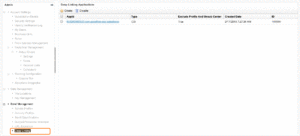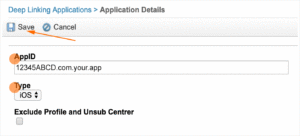Email Service Providers (ESP) allows users to send email campaigns to a list of subscribers. At the most basic level, ESPs are companies that make it easier for customers to build and manage email lists, then create segments of those users to optimize communication.
Performing accurate attribution is a primary issue with using an ESP, as what is typically done is the ESP will wrap a deep link within their own click recording domain. By wrapping the deep link within the click recording domain, iOS Universal Links will not operate properly.
For more information on creating Kochava SmartLinks™, refer to our Creating and Editing SmartLinks™ support documentation.
If you are using SmartLinks™ without an embedded deep link, simply place the Kochava SmartLink™ in the email in Salesforce Email Studio.
The following document provides instructions for integrating deep links into an Email Service Provider in order to smoothly deep link from email.
Requirements
- SDK Version:
- Android SDK Version – 3.7.0 or higher
- iOS SDK Version – 3.12 or higher
- Salesforce Sender Authentication Package
- Salesforce – SSL Certificate (SSL Configuration)
Configure the SDK
Ensure that the SDK has been configured to track deep links.
iOS Using the SDK
Android Using the SDK
Email Service Provider Specific Steps
Salesforce:
- Purchase and Implement a Sender Authentication Package.
- Purchase an SSL Certificate (also known as an SSL Configuration).
- Submit an SSL Request Form.
- Set up the click domain in SFMC:
- Upload the SSL Certificate to SFMC.
Adding the Deep Link to Email
Salesforce:
- Log into the SFMC account.
- Navigate to Email Studio.
- Click on the Admin Tab.
- In the left-hand menu, Click Deep Linking.
- Click Create.
- Enter the AppID
The process is complete once SFMC sets up up the Apple App Site Association file, which can take a few hours.
Once SFMC sets up the Apple App Association (AASA) file, the setup of deep linking is complete. The generated file may be viewed by using the following URL:
https://<click_recording_link_domain>/apple-app-site-association