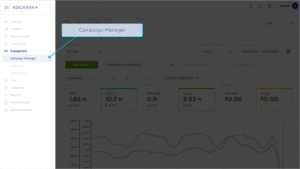This feature is available only with paid Kochava accounts. Contact us to learn more.
In order to track web conversions, the advertiser needs to leverage our ‘Acquisition’ Tracking URLs along with our Server to Server endpoint. This document defines the process for setting up a Web Conversion tracking campaign.
Create a Web Conversion Campaign
- Log in to Kochava.
- Select the desired Account and App.
- Select Engagement > Campaign Manager.
- Click + Add (Tracker) or Select Segment Tools (⋮) > Add Tracker.
- Enter a unique Tracker Name.
- Select Tracker Type > Acquisition. (default setting)
- Select a Media Partner.
- Select an Agency Partner. (optional)
- Enter or Update the Install Destination URL.
- Enter a Deep Link. (optional)
- Expand Custom Parameters and Click Add New Parameter
- Enter device_id to the Key field.
- Enter {device_id} to the Value field.
A. Add device_id and {device_id} to the Custom Parameter.
- Click Save (If no further Trackers need to be created).
- Click Save & Add Another Tracker (If additional Trackers need to be created).
Passing Kochava the Conversion Event
In order to pass Kochava the conversion event, an ‘install’ action must be passed to the Server-to-Server endpoint. Within the JSON body of this call, the session variable that was generated on the click must be present as the device_id.
http://control.kochava.com/track/json
Sample Event Call:
{
"data": {
"usertime": 1441582077,
"device_ua": "",
"conversion_data": {
"utm_campaign": "",
"utm_medium": "",
"utm_source": ""
},
"origination_ip": "201.93.250.86",
"action": "install",
"device_ids": {
"udid": "",
"mac": "",
"idfa": "session_variable_here",
"imei": "",
"adid": "",
"odin": "",
"android_id": ""
}
},
"kochava_app_id": "GUID_of_Kochava_App",
"action": "install"
}