This document outlines the default reconciliation settings which defines the standard setting for each partner configuration. These settings may be overridden at the partner level.
Default Reconciliation Settings User Interface
- Log in to Kochava.
- Select the desired Account and App.
- Select Apps & Assets > Partner Configuration.
- Click + Default Reconciliation Settings.
Install Reprocessing Lookback
The Install Reprocessing Lookback window allows installs to be re-attributed after the selected time frame. This can be particularly useful for apps that are primarily used during a specific time of the year and users uninstall the app after. If you want to run reengagement campaigns to recapture users that have eclipsed the reprocessing lookback set for installs you will want to follow the documentation found here.
You can select the following options for a lookback window:
- Default
- 1 Day up to 365 Days
Nuances to Reprocessing:
- When an install is received Kochava will use the device IDs on the install to check if an install already exists.
- When Install Reprocessing is set to default Kochava will deduplicate new installs when a record for the same device ID(s) already exists.
- If Install Reprocessing is set and the new install is outside of the reprocessing window, the reprocessed install record will be written.
- Any existing install and event records will still exist with the original kochava_device_id and install_id.
- Reprocessed install records will contain the new kocahava_device_id and install_id as well as a key value pair in the properties to denote the original install record.
"reprocess_for":"{original_install_id}"
- Reprocessed installs can only be attributed to reengagement campaigns.
- Reprocessed installs that are not attributed will NOT carry over the attribution from the original install. Instead they will be written as organic installs.
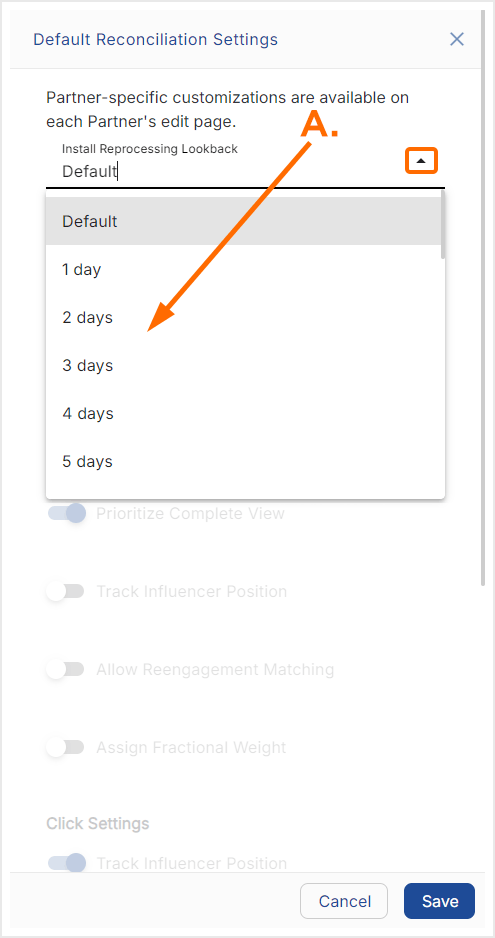
A. Select the Lookback window. Default is the original attribution or 1 to 365 Days.
Limit Ad Tracking Fallback
The Limit Ad Tracking Fallback setting enables inclusive modeled reconciliation if Limit Ad Tracking is enabled and the install does not have a valid IDFA.
(see iOS 14+ restrictions)
Impression Settings
Prioritize Complete View
Toggle this setting ON in order to give precedence to Impressions that where the user watched the ad in its entirety.
Track Influencer Position
Toggle this setting ON in order to record the position of influencers.
Allow Reengagement Matching:
Toggle this setting ON in order to measure the effects of impression reengagement on in-app events.
Assign Fractional Weight
Toggle this setting ON in order to set the percentage of weight assigned to attributed and the top four influencers.
A. Fractional Influencer percentage must equal 100
Click Settings
Track Influencer Position:
Toggle this setting to ON in order to log the sequence of influencer position.
Assign Fractional Weight:
Toggle this setting to ON in order to allow partial credit to additional influencers for clicks. The designated percentage assigned to all influencers needs to add up to 100%.
A. Fractional Influencer percentage must equal 100
