Performing accurate attribution is a primary issue with using an ESP, as what is typically done is the ESP will wrap a deep link within their own click recording domain. By wrapping the deep link within the click recording domain, iOS Universal Links will not operate properly.
NOTE: Kochava SmartLinks™ enable customers to create a single link for off-network marketing such as links used within Email Service Providers, providing customers form different mobile platforms to reach the correct app store or download destination.
For more information on creating Kochava SmartLinks™, refer to our Creating and Editing SmartLinks™ support documentation.
If you are using SmartLinks™ without an embedded deep link, simply place the Kochava SmartLink™ in the email in Salesforce Email Studio.
The following document provides instructions for integrating deep links into an Email Service Provider in order to smoothly deep link from email.
Requirements
- SDK Version:
- Android SDK Version – 3.7.0 or higher
- iOS SDK Version – 3.12 or higher
- Salesforce Sender Authentication Package
- Salesforce – SSL Certificate (SSL Configuration)
NOTE: In order to obtain a Sender Authentication Package and SSL Certificate, contact your Salesforce account representative or submit a deliverability support case through Salesforce Support.
NOTE: As SFMC does not support App Links, URI scheme deep linking is still supported. No special steps need to be taken to ensure deep linking works for Android from SFMC.
NOTE: If you are utilizing SmartLinks™ with embedded deep link(s), complete the following sections.
Configure the SDK
Ensure that the SDK has been configured to track deep links.
iOS Using the SDK
Android Using the SDK
Email Service Provider Specific Steps
- Purchase and Implement a Sender Authentication Package.
- Purchase an SSL Certificate (also known as an SSL Configuration).
- Submit an SSL Request Form.
- Set up the click domain in SFMC:
- Upload the SSL Certificate to SFMC.
NOTE: To accomplish the above steps, contact a Salesforce account representative or submit a deliverability support case through Salesforce Support.
NOTE: The click domain setup must include the domain’s SSL Cert installed in the SFMC account. For more information, refer to Salesforce’s SSL Certificates for Account Branding.
Adding the Deep Link to Email
- Log into the SFMC account.
- Navigate to Email Studio.
- Click on the Admin Tab.
- In the left-hand menu, Click Deep Linking.
- Click Create.
- Enter the AppID
NOTE: This is the location where the deep link integration with the app will be configured.
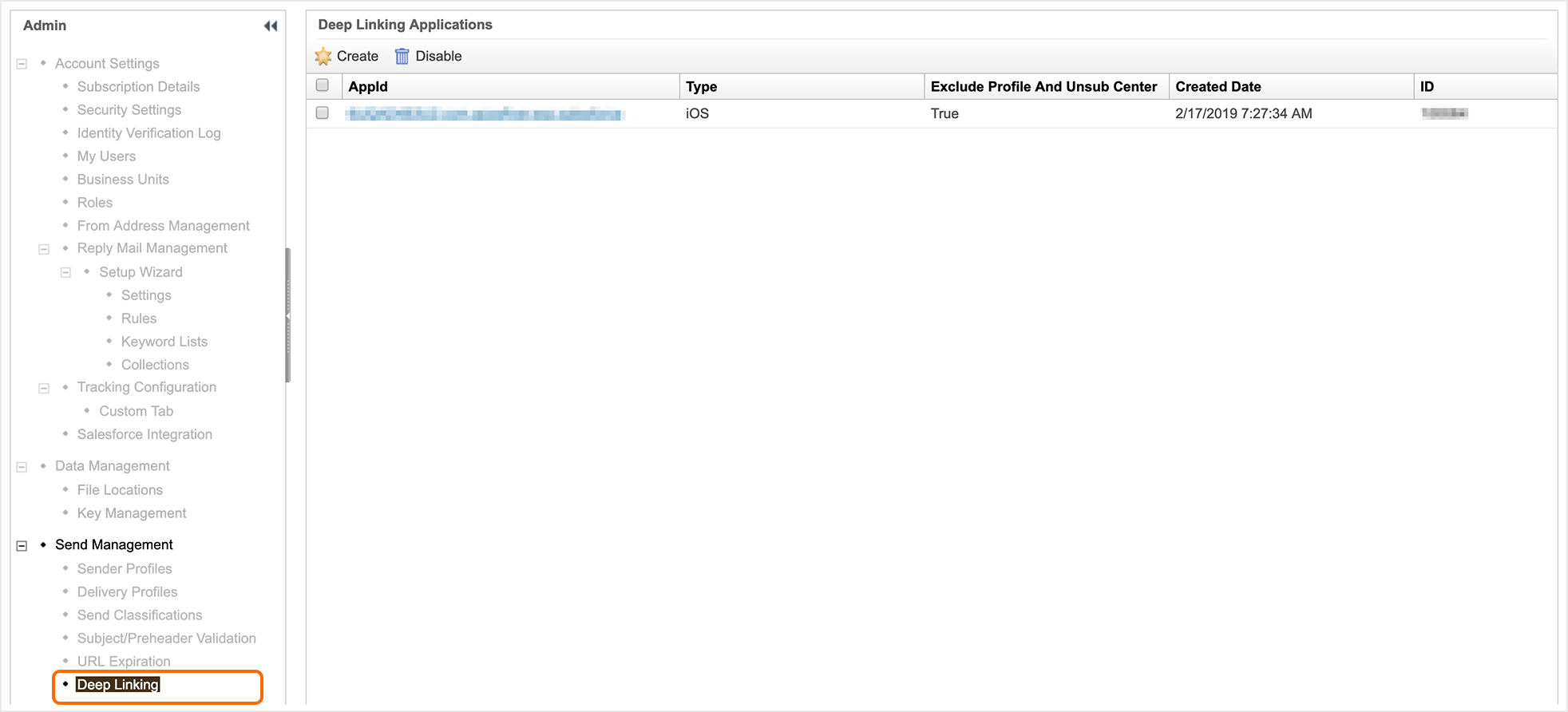
NOTE: The AppID is the app developer team ID and the bundle ID of the app (e.g., teamID.com.your.app)
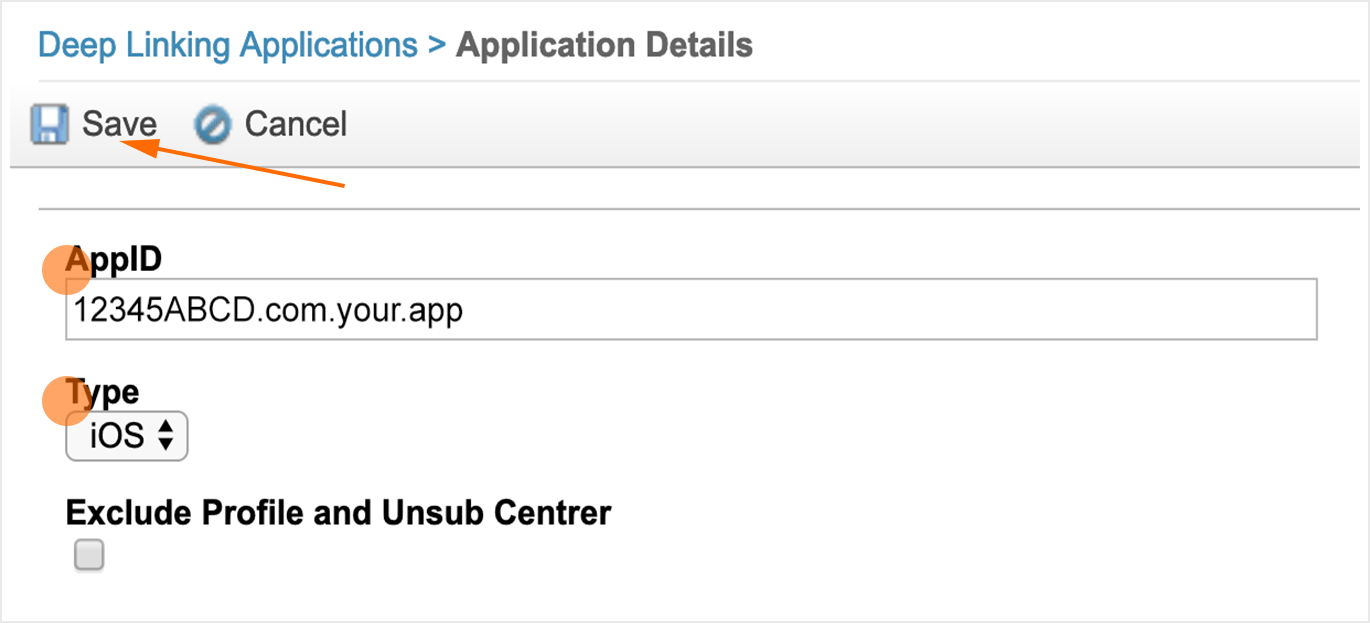
The process is complete once SFMC sets up up the Apple App Site Association file, which can take a few hours.
Once SFMC sets up the Apple App Association (AASA) file, the setup of deep linking is complete. The generated file may be viewed by using the following URL:
https://<click_recording_link_domain>/apple-app-site-association
