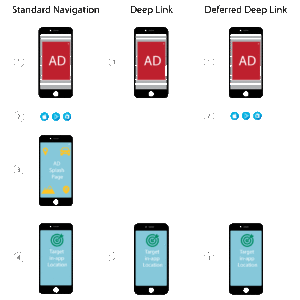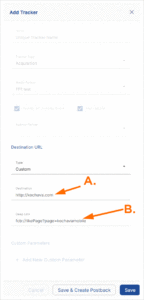Deep Links are specialized links called Uniform Resource Identifiers (URIs). They are designed to send users who already have the app installed on their device to a specified location within the app. Using Deep Links is a critical step in reducing user friction when the app is already present on a device. It is especially important in reengagement campaigns. For users who already have the app installed, advertisers can send them directly to the desired point of engagement (store page, tutorial, registration page, etc.).
For users who do not have the app installed, the advertiser may still target them with campaigns that drive them to a specific location within the app. Deferred Deep Links accomplish this.
Deferred Deep Links do the same job as Deep Links, but they are for users who do not have the app installed on their device. In these scenarios, a new user is sent to the appropriate marketplace to download the app. Upon first launch of the app, the user will be directed to the Deep Link location within the app.
There is no difference between Deep Links and Deferred Deep Links from an advertiser or campaign perspective. The only difference is whether the user already has the app installed at the time of the click. If the user does have the app installed, the user will be taken directly to the Deep Link location. If the user does not have the app installed, the device will be directed to the appropriate marketplace to download the app, then the app (via the SDK) finds the deep link location of the Kochava tracker and sends the user to the specified location.
Deep Links and Deferred Deep Links reduce friction for the end user in reengagement campaigns. For example, users who are targeted for a reengagement campaign for registration are taken directly to the registration page in the app rather than having to navigate there themselves.
Deep Links versus Universal Links
Deep Linking is still supported with iOS 9, however, it introduces a dialog box to the user asking them if they would like to navigate to the store or to the host app representing the Deep Link URL. This approach also enables Kochava to track all clicks that redirect to the store or app for optimal campaign performance visibility.
Universal Links on their introduction with iOS 9 functioned similarly to Deep Links. With the release of iOS 9.2+, Universal Links no longer allowed or facilitated the redirection of the user via a standard click-tracking URL. With this iOS 9.2+ limitation, tracking of Universal Links is greatly impacted.
Deep Link User Experience
Android:
App Installed — After clicking on the Deep Link, the app automatically opens at the designated location.
App Not Installed — After clicking on the Deep Link, the user will be sent to the install destination established within the Kochava tracker. Once installed, the app will open at the designated location.
iOS:
Platform Specific Notes —
On Safari, if the app is not installed the user will be prompted with an error and then redirected to the app store. On Chrome version 75.0.377 and higher, no prompt and redirect will occur. It is recommended that Universal Links be used instead.
App Installed — After clicking on the Deep Link, a dialog box will open asking the user if they want to open the location within the app. The user can select to open the app or cancel the navigation.
App Not Installed — After clicking on the Deep Link, a dialog box opens alerting the user that the Deep Link action cannot be performed. A second notice is opened to allow the user the option of installing the app or canceling the action. If the user chooses to install the app, the app will open at the designated location once installed.
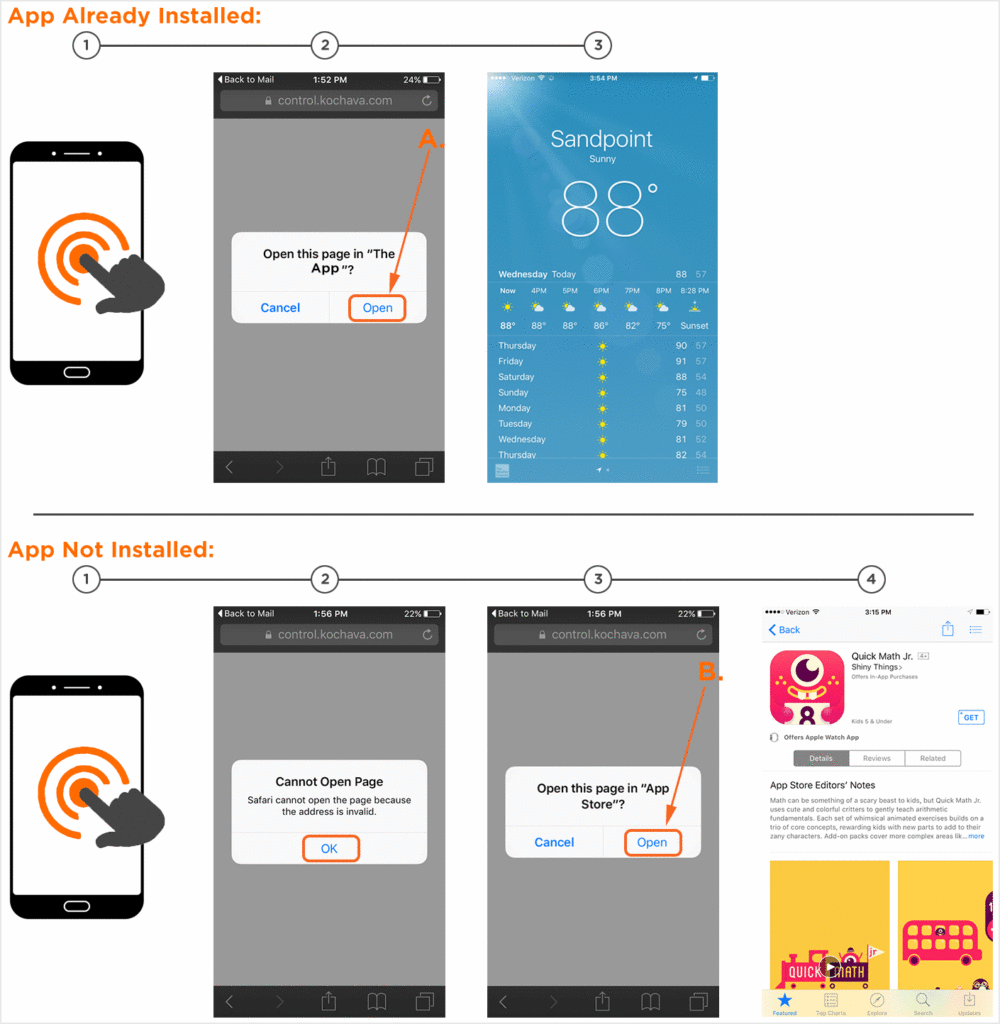
A. Clicking on “Open” will send the user to a specific location within the app.
B. Clicking on “Open” will send the user to the appropriate marketplace to download the app.
How to Use Deep Links
- Ensure that Deep Links are enabled for your app.
- Create a tracker and enter the appropriate deep link URL into the tracker via the campaign manager.
- If you want to enable Deferred Deep Links (optional):
- Ensure that your app is setup to receive and handle the attribution data request via the Kochava SDK. Refer to our SDK support documentation.
- Code the app to store the value for Deep Link that is returned with the attribution data request. This will be the raw value entered into the tracker.
- Code the app to navigate to the Deep Link that was retrieved from the SDK attribution data request.
A. Users will be sent to the Destination URL if app is not installed.
B. Set a Deep Link to send a user to a desired point of engagement.