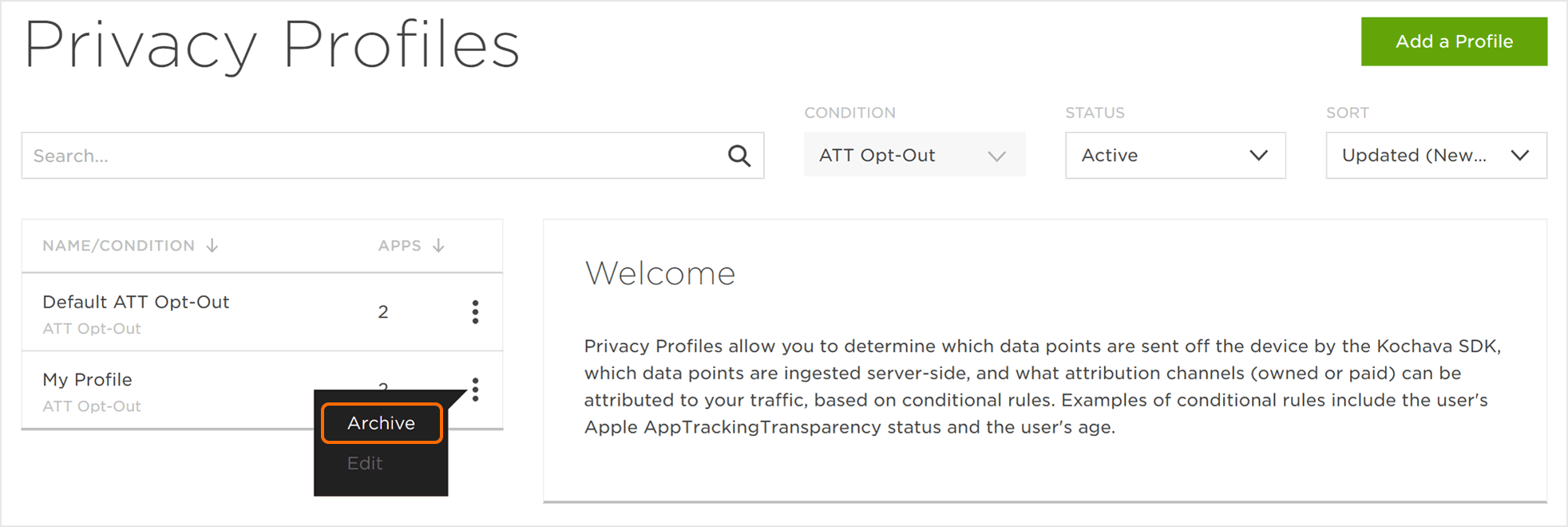NOTE: Both SDK and Server-to-Server integrations are covered in this document. Nuances for Server-to-Server integrations are noted where applicable.
Permissioning:
- Write Access — Account Admin Role
- Read Access — All other roles
Prerequisites
Data Collection Rules:
SDK —
In order to apply “don’t collect” rules for data points sent off the device by the Kochava SDK, please ensure you have the minimum SDK version:
- iOS 4.3.0
- tvOS 4.3.0
- Adobe AIR 2.6.1
- Cordova 2.6.1
- Flutter 1.1.2
- ReactNative 1.4.1
- Unity 4.2.2
- Xamarin 3.1.2
Server-to-Server —
Data collection rules set in the profile will not be applied to installs and events received via server-to-server integration. Any redaction needed should be applied prior to sending the payload to Kochava.
Attribution Rules:
SDK —
There is no minimum SDK version required in order to apply attribution rules for ATT opt-out users. Kochava will determine a user’s ATT status based on the ATT parameter passed on SDK payloads. If the ATT parameter is not present, Kochava will look for the availability of IDFA and assign an ATT value accordingly.
Server-to-Server —
There is no prerequisite in order to apply attribution rules for ATT opt-out users. Kochava will determine a user’s ATT status based on the ATT parameter passed on S2S payloads. If the ATT parameter is not present, Kochava will look for the availability of IDFA and assign an ATT value accordingly.
Privacy Profile Interface
- Log in to Kochava.
- Select the desired Account and App.
- Select Apps & Assets > Privacy Profile.
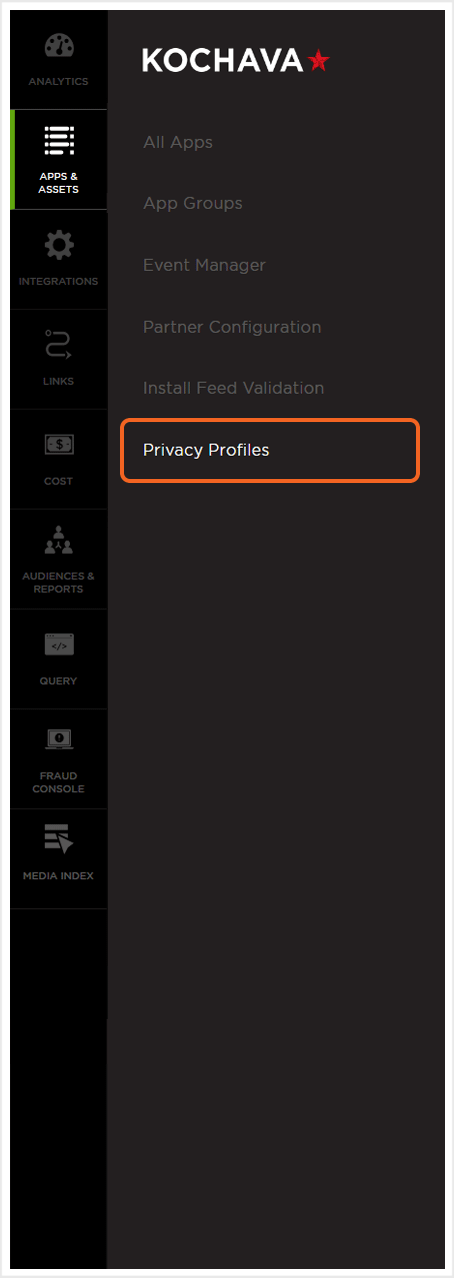
Privacy Profile Location and Organization
Privacy Profiles can be organized or located by using the tools available at the top of the Privacy Profiles page.
Live Search Tool:
Privacy Profiles can be easily located using the live search tool by typing part or all of the name of an profile, app name, app ID or app GUID.
Privacy Profile Organization:
Profiles can be organized by using one of the following:
Condition —
Currently the only Condition available is ATT-Opt-Out. As updates are made based on the requirements and regulations of the different platforms, this organizational feature will be updated with additional conditions.
Status —
- Active
- Archived
Sort —
- App Count (Low)
- App Count (High)
- Profile Name (A-Z)
- Profile Name (Z-A)
- Created (Newest)
- Created (Oldest)
- Updated (Newest)
- Updated (Oldest)

When Is a User Considered ATT Opt-Out?
Installs and Events:
| NA | ||||||
| ATT prompt shown – user opted in | Opt-In | Opt-In | ||||
| Cannot be prompted due to device settings | Opt-Out | Opt-Out | ||||
| Can be prompted, but prompt not shown | Opt-In | Opt-Out | ||||
| App Clips | Opt-Out | Opt-Out | ||||
*Users who are on <14.0 OS version and have Limit At Tracking enabled will be considered ATT Opt-Out for the purpose of turning off collection of any of the listed data points. All users on <14.0 OS version are considered ATT Opt-In for the purpose of applying attribution rules.
NOTE: A user’s Limit Ad Tracking preference carries over upon upgrading to 14.0 or greater OS version. Users who had Limit Ad Tracking enabled upon upgrading from <14.0 to >=14.0 OS version will automatically fall into the Cannot be prompted due to device settings. This is due to their Allow Apps to Request to Track toggle being automatically off upon upgrade.
Creating a Privacy Profile
Default ATT Opt-Out Profile:
Every iOS (includes iPad), App Clip, and tvOS app in Kochava must belong to an ATT Opt-Out profile to ensure the data collection/data use rules are aligned with Apple’s User Privacy and Data Use standards. Kochava has generated a Default ATT Opt-Out profile to ensure every app of relevant platforms has attribution “guardrails” in place. Newly created apps on these platforms will automatically be added to this profile. The data collection and attribution settings will default to the Kochava Default ATT Opt-Out template, but can be modified to your preferred data collection and attribution settings based on the options provided.
Using the default template will result in the following attribution capabilities when the user’s ATT status on the conversion signal is Opt-Out. Altering the data collection and attribution settings will change the attribution capabilities.
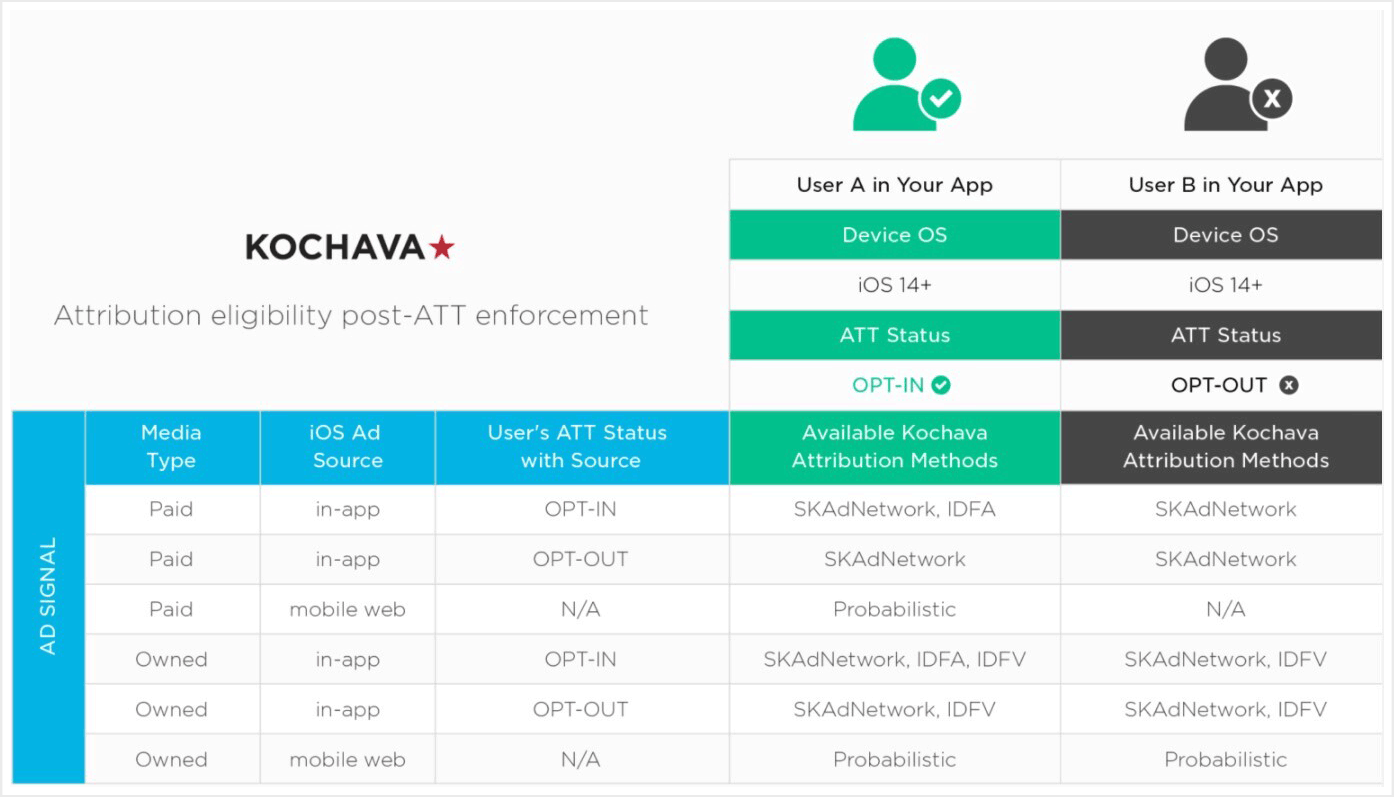
Creating Additional ATT Opt-Out Privacy Profiles:
- Click Add a Profile.
- Enter a unique profile Name.
- Select a Condition.
- Select a Template:
- Select the App(s).
- Select the desired Settings:
- Click Save.
NOTE: Currently, ATT-Opt-Out is the only available condition.
NOTE: The Default ATT Opt-Out is automatically selected. You can use this template as a base and make modifications to the settings themselves (recommended). The template will automatically switch to Custom when you make changes to the settings.
NOTE: Currently the only template available is Default ATT-Opt-Out.
NOTE: You cannot have more than one profile of the same condition (ATT Opt-Out) with the same settings. If the settings match that of an existing profile, upon hitting Save, you will see a warning and the new profile will not be created. Add the apps to the already existing profile or modify the settings of the profile you are creating.
NOTE: By adding an app to the new profile it will be removed from any profile that it currently belongs to and will be added to this profile. Upon save, these apps will start using the rules defined in your new profile.
Data Collection Rules —
Determine which data points the SDK should send/not send off of the device. Minimum iOS SDK version: 4.3.0 required for turning off collection of any of the listed data points.
NOTE: Turning off collection of a data point will be applied to Limit Ad Tracking ON users (< iOS/iPad/tvOS 14.0) in addition to ATT Opt-Out users on 14.0 and above.
Attribution Rules —
For the data points that are collected, determine what type of attribution is permitted if any. Some identifiers are not used for attribution and will only have a No attribution option available.
NOTE: Attribution rules will only be applied to users on iOS/iPad/tvOS 14.0 and greater.
NOTE: The attribution settings in Privacy Profiles will be applied to Installs and Events. Separately Kochava will also evaluate the attribution eligibility of ad signals (clicks and impressions). Media partners are required to indicate ad_platform (mobile web vs in-app) and ATT status on all ad signals targeted towards iOS/iPad/tvOS conversions.
| Data Point | Data Collection Options | Attribution Options |
|---|---|---|
| NO | No Attribution | |
| YES/NO | Owned Media Only No Attribution | |
| YES | Owned Media Only No Attribution Paid & Owned Media | |
| YES/NO | Owned Media Only No Attribution Paid & Owned Media | |
| YES/NO | Owned Media Only No Attribution Paid & Owned Media | |
| YES/NO | No Attribution | |
| YES/NO | No Attribution | |
| YES/NO | No Attribution |
Data Point Notes — Mouseover data point for further details.
NOTE: Owned media is defined as click and impression traffic where the link is not associated with a paid media partner. Data tracked under such links is not made available in a media partner account and real-time postbacks to media partners are not available. Excludes VPPNs and SmartLinks default network.
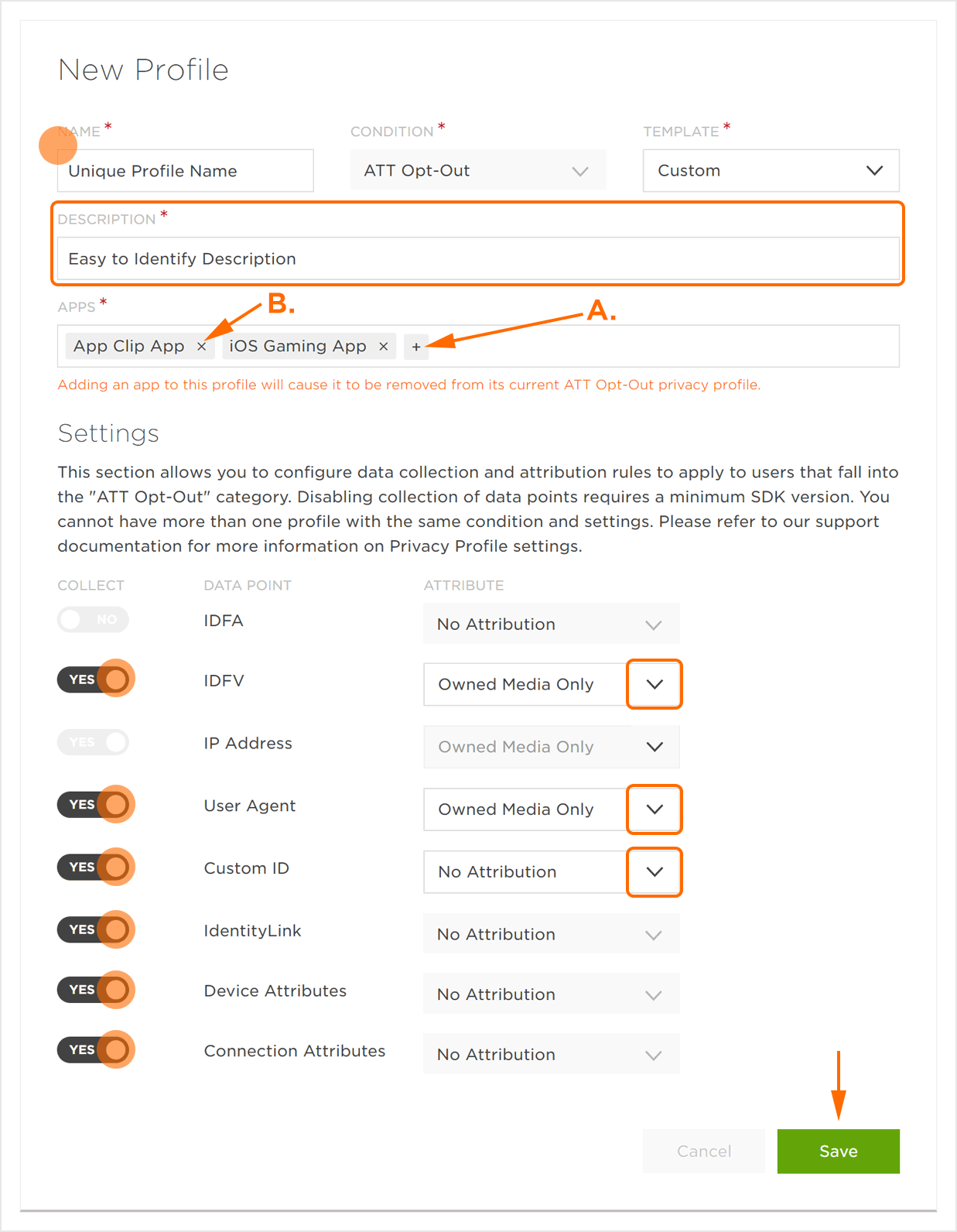
B. Click X to remove the app.
Editing Privacy Profiles
After a Privacy Profile has been created, it can be updated.
- Locate the desired Privacy Profile and Select Profile Tools (⋮) > Edit.
- Add/Edit the desired settings.
- Click Save.
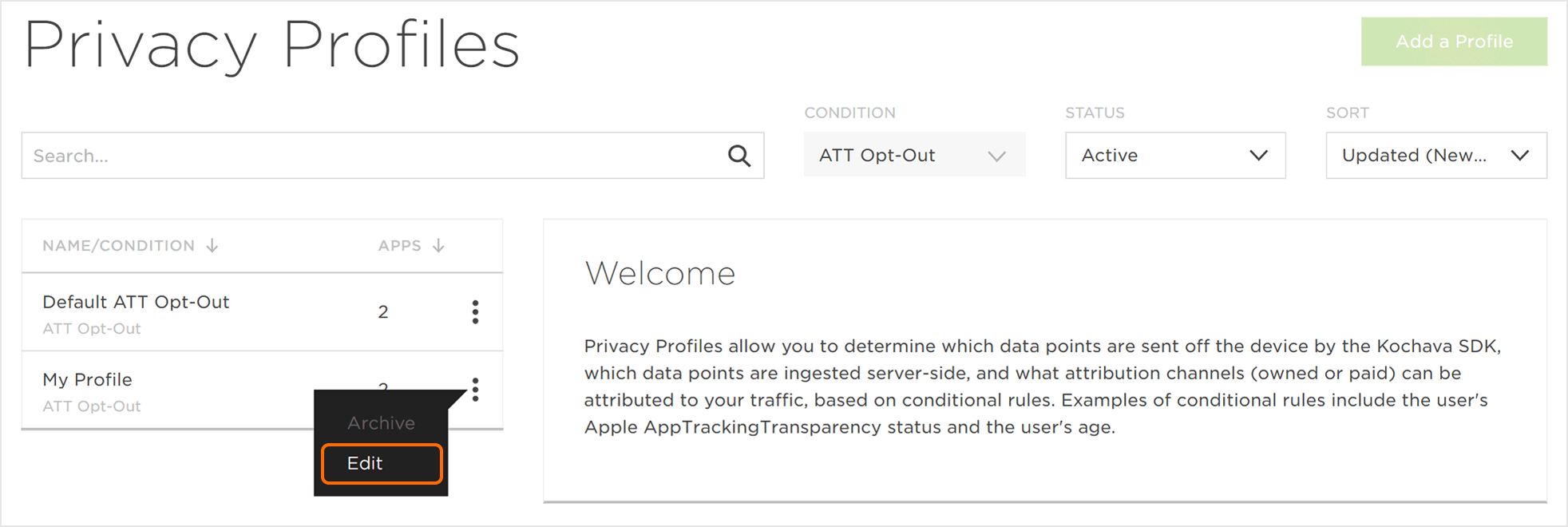
Nuances for Editing the Default ATT Opt-Out Profile:
- The name of the Default ATT Opt-Out Profile cannot be edited.
- Apps cannot be removed directly from the Default ATT Opt-Out Profile. If you wish to apply different settings to a subset of the apps listed, you can add the apps to a newly created ATT Opt-Out profile with different settings. Alternatively, if your goal is to apply different settings to all of the apps, you can edit the settings of the default profile.
- If your new data collection and attribution settings deviate from the Default ATT Opt-Out template a new description must be entered.
- Adding apps to a profile will cause them to be removed from their current ATT Opt-Out privacy profile.
Archive a Privacy Profiles
After a Privacy Profile has been created, it can be archived and removed from the active profile list.
NOTE: The Default ATT Opt-Out Profile cannot be archived.
NOTE: Upon archiving an ATT Opt-Out profile, the apps will automatically be moved to the Default ATT Opt-Out profile and the apps will start to use the data collection and attribution settings of the Default profile.
- Locate the desired Privacy Profile and Select Profile Tools (⋮) > Archive.
- Click Archive.