The following document goes over how to create SAN campaigns and postbacks as an agency within the Kochava platform.
Campaign Creation
Once the standard SAN configurations are in place in the Advertisers account, additional SAN trackers can be created and assigned to the Agency. This can either be done through the Controlled or Limited agency access. Note: if the Agency has limited agency access, they will only create SAN trackers, not SAN postbacks. That is done in the Advertisers account ONLY. Once the Agency SAN trackers have been created, the Agency MUST copy the tracker ID of the tracker and include it in the SAN campaign name that they are running on behalf of the Advertiser. This allows Kochava’s system to properly map the conversions from the Agency’s SAN campaigns to the Agency SAN tracker(s).
Default Tracker Settings:
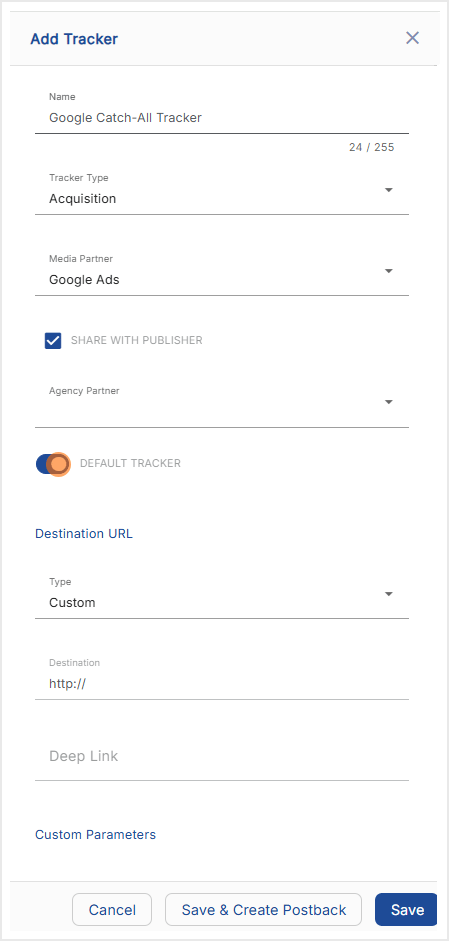
- Log in to Kochava.
- Select the desired Account and App.
- Select Engagement > Campaign Manager.
- Locate the desired Campaign, and Tracker. Expand to locate the Tracker ID.
- Copy and add the Tracker ID to the campaign name within the SAN UI.
Postback Creation
In order to send a real-time feed of installs and in-app events to an endpoint or to a Kochava-Certified partner, the marketer must setup a postback configuration. For more information about a Custom Postback or a Kochava-Certified Postback, refer to our support documentation. Below are explanations for setting up SAN postbacks when agencies are involved.
- Where to Create SAN Postbacks
- SAN Install & Event postbacks should ONLY be setup under the Advertiser’s Parent Account. Agencies cannot create SAN postbacks. SAN Media Partners are a different use case and will be covered in the Network Specific Call Outs section.
- Setting the Delivery Method in the parent account
- Network Only should NOT be used when tracking SAN Campaigns with an Agency.
- Use Network Only + Agency (only applicable for Facebook, Yahoo!, etc.) if the Parent Advertiser is running with a SAN network, but ONLY wants to send events linked to Installs attributed to that SAN network. This delivery method selection will ensure that events tied to that network for either Parent Advertiser or Agency trackers will be transmitted via postback.
- Use All if the Parent Advertiser wants to send every event to the SAN network, whether they were driven by that SAN network, any other network or were unattributed.
- For setups specific to each SAN, see detailed steps below.
Apple Search Ads
- If one does not already exist, create a default Apple Search Ads tracker from the Advertiser’s Parent access. Do not assign this tracker to any agency.
- Include the campaign ad id that corresponds to the Agency campaigns within the postback configuration.
- The advertiser (or an agency with full access) — Create an ASA tracker and designate this same campaign ad id under the Apple Search Ads Organization ID section of the edit tracker page.
DoubleClick
- At this time, the data provided by DoubleClick’s SAN integration does not support Kochava for Agencies. All tracking using the DCM SAN integration and Floodlight Tags must be facilitated through the Parent Advertiser account. The agency will need to rely on the Parent Advertiser for access to Reporting.
- Be sure to provide the Parent Advertiser with any Floodlight Tags that need to be added to the client-side Postback Configuration.
Facebook & Instagram
- If they do not already exist, create a default Facebook tracker AND a default Instagram tracker from the Advertiser’s Parent access. Do NOT assign these trackers to any agency. If an agency does not properly include the Kochava Tracker IDs within the campaign names in Facebook Ads Manager, these trackers will serve as a catch-all to ensure activity for those campaigns is still captured.
- The Agency must be assigned or create Facebook & Instagram trackers with their Agency selected. When running with Facebook, if you include Instagram as a property in your campaigns, be sure to insert both the Facebook & Instagram Tracker IDs within the campaign names in Facebook Ads Manager. You can separate the Tracker IDs with an underscore or hyphen. If you keep your Instagram efforts distinct from Facebook, then simply put the Facebook Tracker ID in the Facebook campaigns and the Instagram Tracker ID in the Instagram campaigns. This will facilitate mapping of Facebook vs. Instagram claims to the appropriate Agency trackers.
- If running Reengagement/Retargeting with Facebook & Instagram, please ensure:
- Facebook Event Postbacks in Parent Account are set to ‘Delivery Method’ of “All”.
- Individual Facebook & Instagram Reengagement trackers must be created on the Parent Account (without an Agency selected), which tag the specific event for conversion. If multiple events will be considered for reengagement conversion, a separate Tracker must be created for each distinct event.
- Per the prior point, the Agency must also create equivalent Reengagement Trackers for Facebook & Instagram within their profile. The Tracker IDs need to be included within these retargeting campaign names in Facebook Ads Manager.
- When employing a Facebook Media Partner (i.e., Nanigans, Sprinklr… etc.), please ensure:
- Agency must create or be assigned an FMP tracker for both Facebook & Instagram with their Agency selected.
- Within the Facebook campaign names, include both Tracker IDs with an underscore or hyphen to separate them. Also ensure that the proper FMP Naming Convention is followed, format is outlined here. This will facilitate mapping of claims to the appropriate FMP tracker for Facebook or Instagram.
- The Agency needs to setup the FMP Facebook & FMP Instagram Postbacks within their account. Recommended ‘Delivery Method’ selection is “Network Only”.
- If running Reengagement with an FMP, be sure to setup FMP Reengagement Trackers for Facebook & Instagram, which tag the individual events considered for conversion.
Google Adwords
- If one does not already exist, create a default Google AdWords tracker from the Advertiser’s Parent access. Do NOT assign this tracker to any agency. If an agency does not properly include the Kochava Tracker ID within the AdWords campaign names (see next step), this tracker will serve as a catch-all to ensure activity for those campaigns is still captured.
- The Agency must create or be assigned a Google AdWords tracker with their agency selected. The Agency must ensure that the numerical Kochava Tracker ID from this ‘Agency’ tracker is included within all Campaign Names in the AdWords Dashboard.
- For Post-Install Events to be transmitted via Postback to Google AdWords, Reengagement trackers must be created on the Parent Account (without an Agency selected), which tag the specific event for conversion. If multiple events will be considered for reengagement conversion, a separate Tracker must be created for each distinct event.
- If running Remarketing with Google AdWords, please ensure:
- Google AdWords event postbacks in Parent Account are set to ‘Delivery Method’ of “All”.
- Individual Google AdWords Reengagement trackers must be created on the Parent Account (without an Agency selected), which tag the specific event for conversion. If multiple events will be considered for reengagement conversion, a separate Tracker must be created for each distinct event.
- Per the prior point, the Agency must also create equivalent Reengagement Trackers for Google AdWords within their profile. The Tracker IDs need to be included within the remarketing campaign names in Google AdWords’ dashboard.
Google Marketing Platform – DV360 & CM360
- If one does not already exist, create a default Google Marketing Platform tracker from the Advertiser’s Parent access. Do NOT assign this tracker to any agency. If an agency does not properly implement tracker ID mapping (see next step), this tracker will serve as a catch-all to ensure activity for those campaigns is still captured.
- The Agency must create or be assigned a Google Marketing Platform tracker with their agency selected. The Agency must ensure that the numerical Kochava Tracker ID from this ‘Agency’ tracker is appended to the placement_name for all tracked campaigns in the Google Marketing Platform Dashboard.
- The following steps must be completed with in the Google Marketing Platform IF an existing link needs to be reused:
- Click Add app attribution partner link.
- Select the Reuse existing link option.
- Enter the existing Link ID.
- Click Add.
- On the App Attribution Page, click Done.
- On the Floodlight Group Page, click Save.
Example Claim Response:
{\”attributed\”:true,\”errors\”:[],\”ad_events\”:[{\”product_type\”:\”DBM\”,\”ad_event_type\”:\”impression\”,\”timestamp\”:1653777900,\”campaign_type\”:\”Display\”,\”exchange_id\”:59,\”insertion_order_id\”:28677740,\”line_item_id\”:17297777076,\”line_item_name\”:\”026814.4 | AUDIOP | AU20OP | AUDIBLE | BRAND | IR | 23-MAY-22 | 3-JULY-22 | ORIGINALS_h1dwc\”,\”creative_id\”:0,\”external_customer_id\”:759777777,\”interaction_type\”:\”impression\”,\”conversion_metric\”:\”view_through_conversion\”},{\”product_type\”:\”DCM\”,\”ad_event_type\”:\”impression\”,\”timestamp\”:1653777900,\”campaign_type\”:\”Display\”,\”placement_id\”:317277756,\”placement_name\”:\”GMP tracker 759777877\”,\”site_id\”:4057776,\”creative_id\”:159977703,\”external_customer_id\”:8077735,\”interaction_type\”:\”impression\”,\”conversion_metric\”:\”view_through_conversion\”}]}”,
“used_default_lookback”Snapchat
- If one does not already exist, create a default Snapchat tracker from the Advertiser’s Parent access. Do NOT assign this tracker to any agency. If an agency does not properly include the Kochava Tracker ID within the Snapchat campaign names (see next step), this tracker will serve as a catch-all to ensure activity for those campaigns is still captured.
- The Agency must create or be assigned a Snapchat tracker with their agency selected. The Agency must ensure that the numerical Kochava Tracker ID from this ‘Agency’ tracker is included within all Campaign Names in the Snapchat Dashboard.
- For Post-Install Events to be transmitted via Postback to Snapchat, Reengagement trackers must be created on the Parent Account (without an Agency selected), which tag the specific event for conversion. If multiple events will be considered for reengagement conversion, a separate Tracker must be created for each distinct event.
- If running Reengagement with Snapchat, please ensure:
- Snapchat event postbacks in Parent Account are set to ‘Delivery Method’ of “All”.
- Individual Snapchat Reengagement trackers must be created on the Parent Account (without an Agency selected), which tag the specific event for conversion. If multiple events will be considered for reengagement conversion, a separate Tracker must be created for each distinct event.
- Per the prior point, the Agency must also create equivalent Reengagement Trackers for Snapchat within their profile. The Tracker IDs need to be included within the reengagement campaign names in Snapchat’s dashboard.
- When employing a Snapchat Partner (i.e., Amobee, Bidalgo… etc.), please ensure:
- Agency must create or be assigned a Snapchat Partner tracker with their Agency selected. Within the Snapchat campaign names, include the tracker ID. This will facilitate mapping of claims to the appropriate Agency tracker for the Snapchat Partner.
- Agency must provide Parent Advertiser with Snapchat Partner Account ID for placement within the regular Snapchat Postbacks.
- The Agency needs to setup the Snapchat Partner Postbacks within their account. Recommended ‘Delivery Method’ selection is “Network Only”.
- If running Reengagement with a Snapchat Partner, be sure to setup Reengagement Trackers for the Snapchat Partner, which tag the individual events considered for conversion.
- Both Parent Advertiser & Agency must follow steps to authenticate their Twitter account with Kochava which is outlined here.
- If one does not already exist, create a default Twitter tracker from the Advertiser’s Parent access. Do NOT assign this tracker to any agency. If an agency does not properly include the Kochava Tracker ID within the campaign names in Twitter’s Dashboard (see next step), this tracker will serve as a catch-all to ensure activity for those campaigns is still captured.
- The Agency must create its own Twitter tracker from their Agency login and select their authenticated account(s) within. The Agency must ensure that the numerical Kochava Tracker ID from this ‘Agency’ tracker is included within all Campaign Names in the Twitter Dashboard.
- Parent Advertiser must create the Twitter Postbacks from their Kochava login.
- For Post-Install Events to be transmitted via Postback to Twitter, Reengagement trackers must be created on the Parent Account (without an Agency selected), which tag the specific event for conversion. If multiple events will be considered for reengagement conversion, a separate Tracker must be created for each distinct event.
- If running Reengagement/Retargeting with Twitter, please ensure:
- Twitter Event Postbacks in Parent Account are set to ‘Delivery Method’ of “All”.
- Individual Twitter Reengagement trackers must be created on the Parent Account (without an Agency selected), which tag the specific event for conversion. If multiple events will be considered for reengagement conversion, a separate Tracker must be created for each distinct event.
- The Agency must also create equivalent Reengagement Trackers for Twitter within their profile. The Tracker IDs need to be included within these retargeting campaign names in Twitter’s Dashboard.
- When employing a Twitter Partner (i.e., Adparlor, Ampush… etc.), please ensure:
- Parent Advertiser & Agency must still create regular Twitter trackers as previously described.
- The Agency must also create a Twitter Partner tracker with their Agency selected.
- Within the Twitter campaign names, Agency must include the Twitter Partner Tracker ID along with the proper Twitter Partner Naming Convention documented here. This will facilitate mapping of claims to the appropriate Agency tracker for the Twitter Partner.
- The Agency must setup the Twitter Partner Postbacks within their account. Recommended ‘Delivery Method’ selection is “Network Only”.
- If running Reengagement with a Twitter Partner, be sure to setup Reengagement Trackers for the Twitter Partner, which tag the individual events considered for conversion.
Yahoo!
- If one does not already exist, create a default Yahoo! tracker from the Advertiser’s Parent access. Do NOT assign this tracker to any agency. If an agency does not properly include the Kochava Tracker ID within the Yahoo! campaign names (see next step), this tracker will serve as a catch-all to ensure activity for those campaigns is still captured.
- The Agency must create or be assigned a Yahoo! tracker with their agency selected. The Agency must ensure that the numerical Kochava Tracker ID from this ‘Agency’ tracker is included within all Campaign Names in the Yahoo! Media Dashboard.
- When employing a Yahoo! Partner (i.e., Kenshoo, Sprinklr… etc.), please ensure:
- Agency must create or be assigned a Yahoo! Partner tracker with their Agency selected.
- Within the Yahoo! campaign names, include both the Tracker ID and the proper FMP Naming Convention (documented here). This will facilitate mapping of claims to the appropriate Yahoo! Partner Tracker for the Agency.
- The Agency needs to setup the Yahoo! Partner Postbacks within their account. Recommended ‘Delivery Method’ selection is “Network Only”.
Kochava for Publishers (K4P) SAN
- If one does not already exist, create a default acquisition tracker for the relevant partner from the Advertiser’s Parent access. Do NOT assign this tracker to any agency. If an agency does not properly include the Kochava Tracker ID within the campaign details (see next step), this tracker will serve as a catch-all to ensure activity for those campaigns is still captured.
- The Agency must create or be assigned a K4P partner tracker with their agency selected. The Agency must ensure that the numerical Kochava Tracker ID from this ‘Agency’ tracker is trafficked in either the site_id or creative_id field of the K4P publisher’s requests. Please connect with your publisher to ensure that these fields are available.
- For Post-Install Events to be transmitted via Postback to the K4P partner, Reengagement trackers must be created on the Parent Account (without an Agency selected), which tags the specific event for conversion. If multiple events will be considered for reengagement conversion, a separate Tracker must be created for each distinct event.
- If running Reengagement with K4P partner, please ensure:
- Event postbacks in the Parent Account are set to Delivery Method > All.
- Individual Reengagement trackers must be created on the Parent Account (without an Agency selected), which tags the specific event for conversion. If multiple events will be considered for reengagement conversion, a separate Tracker must be created for each distinct event.
- Per the prior point, the Agency must also create equivalent Reengagement Trackers for the partner within their profile. The Tracker IDs need to be included within the site_id or creative_id fields of the K4P publisher’s request.
